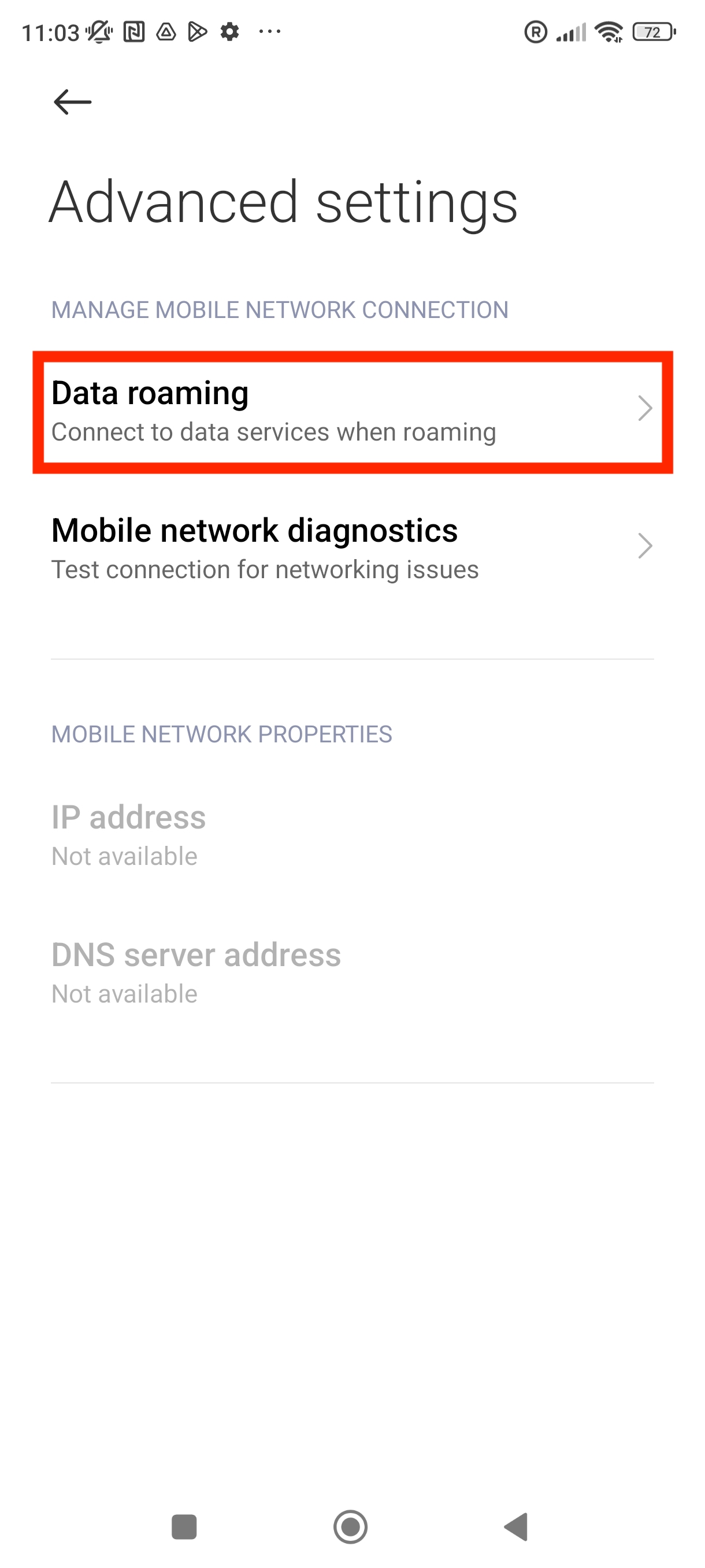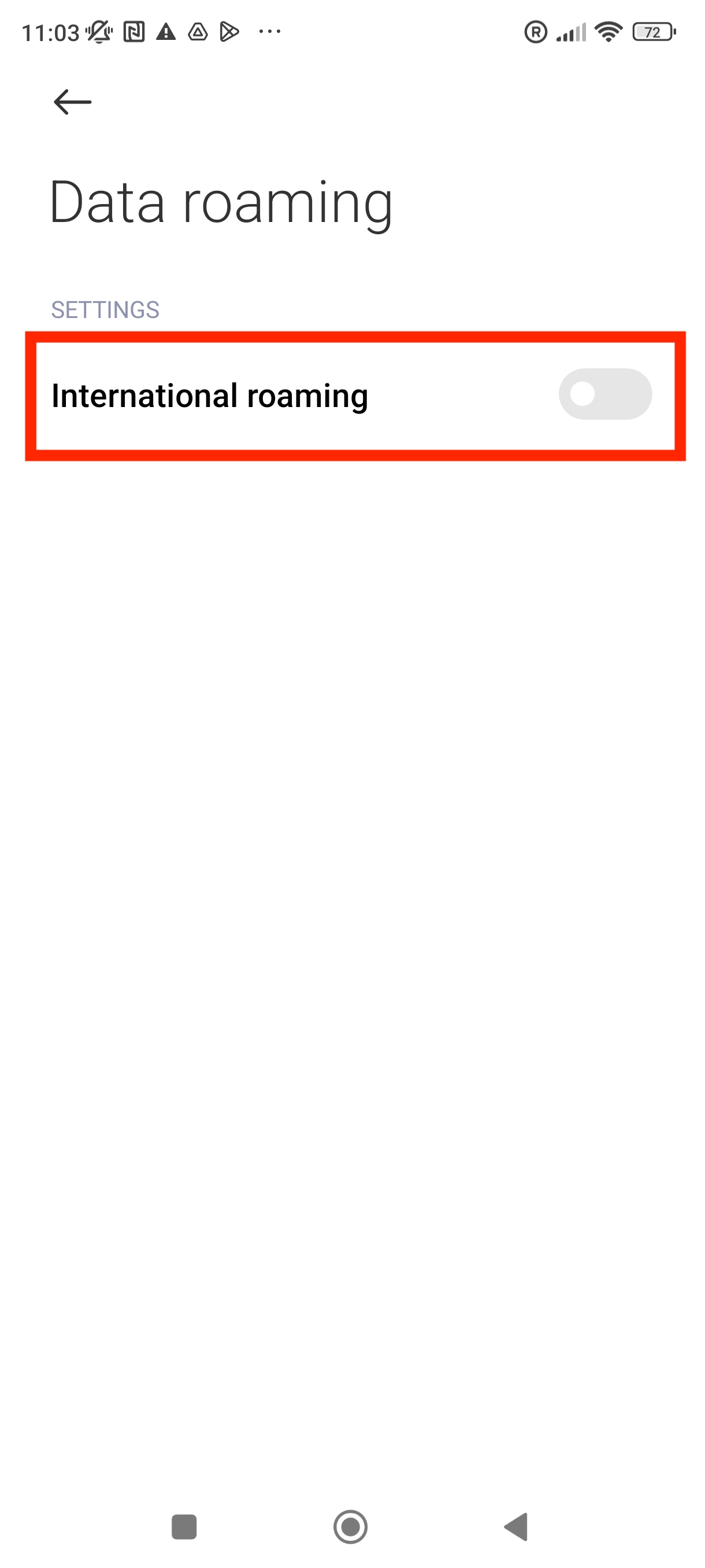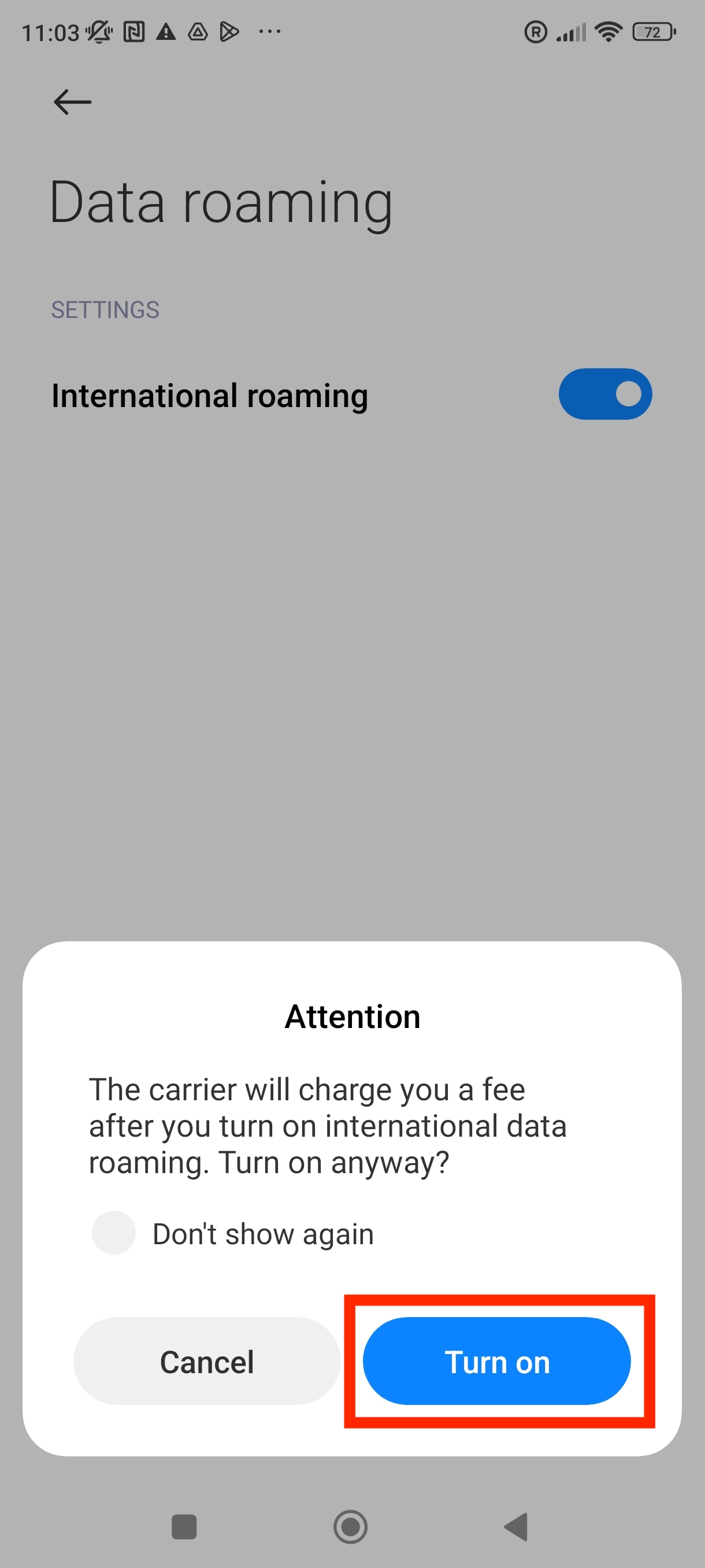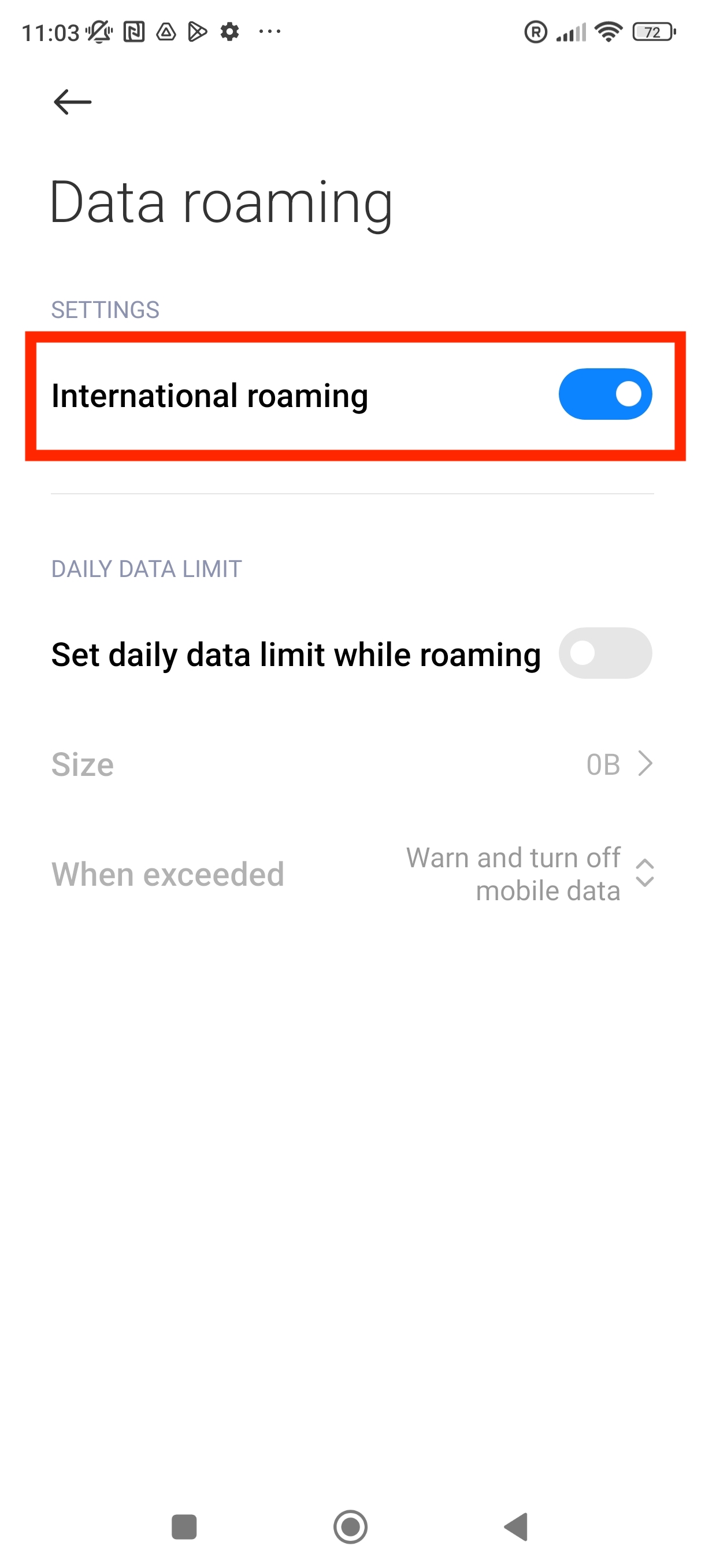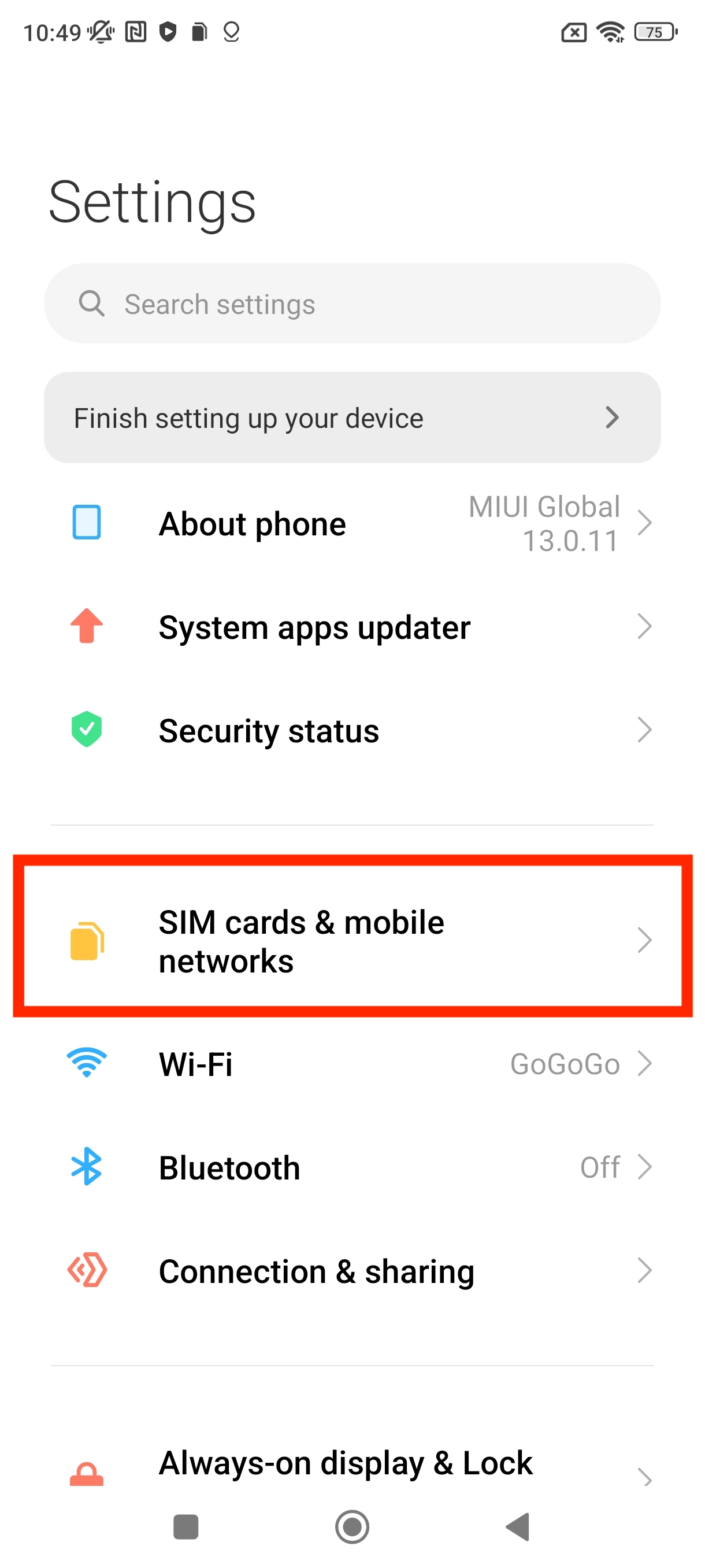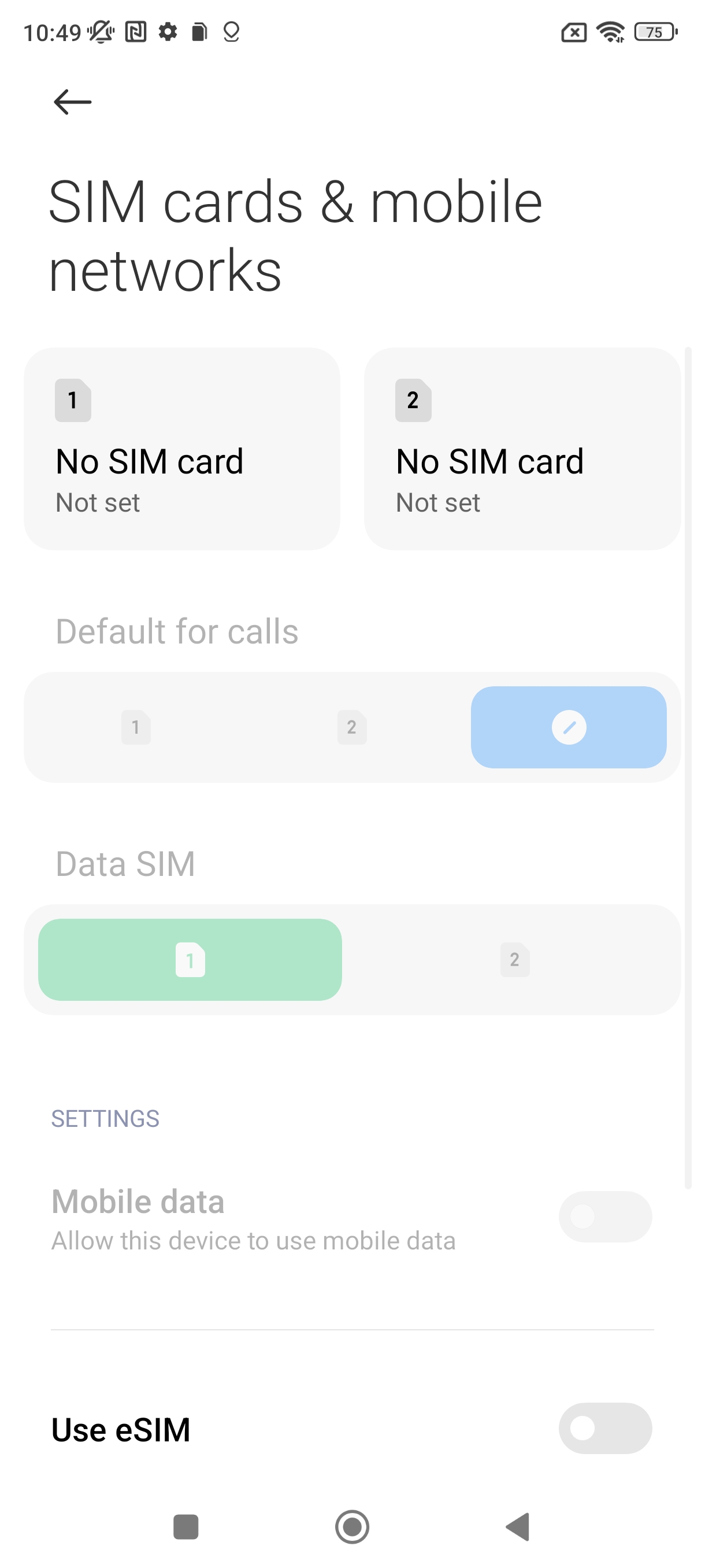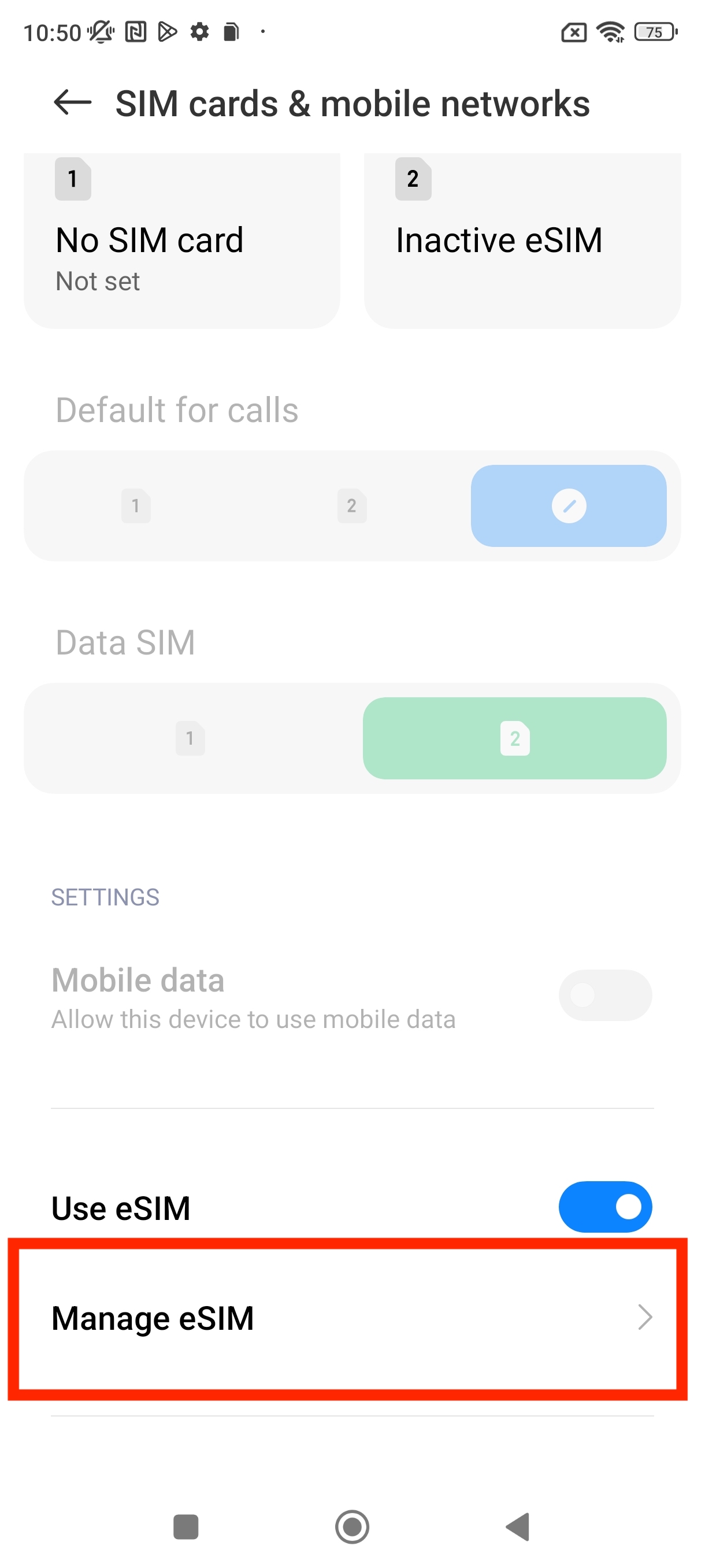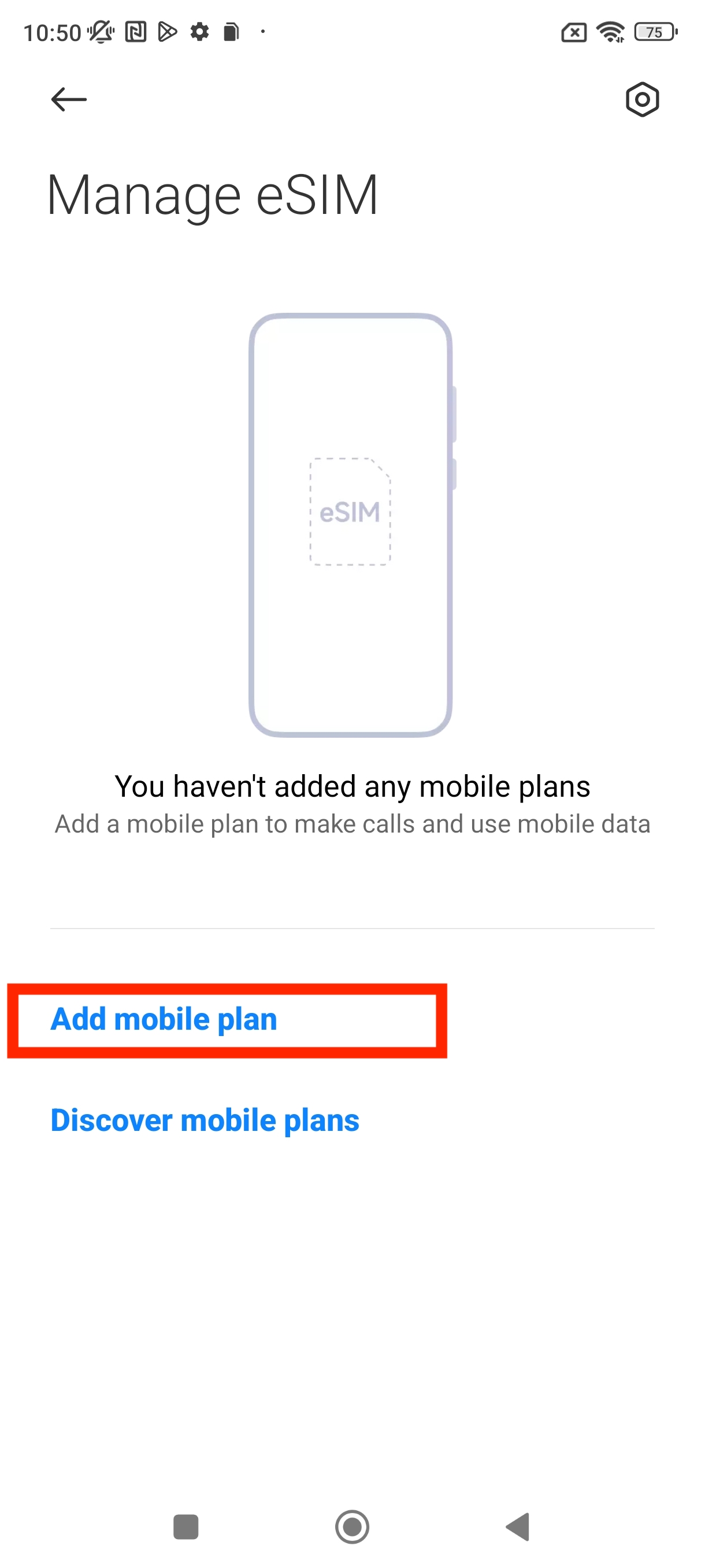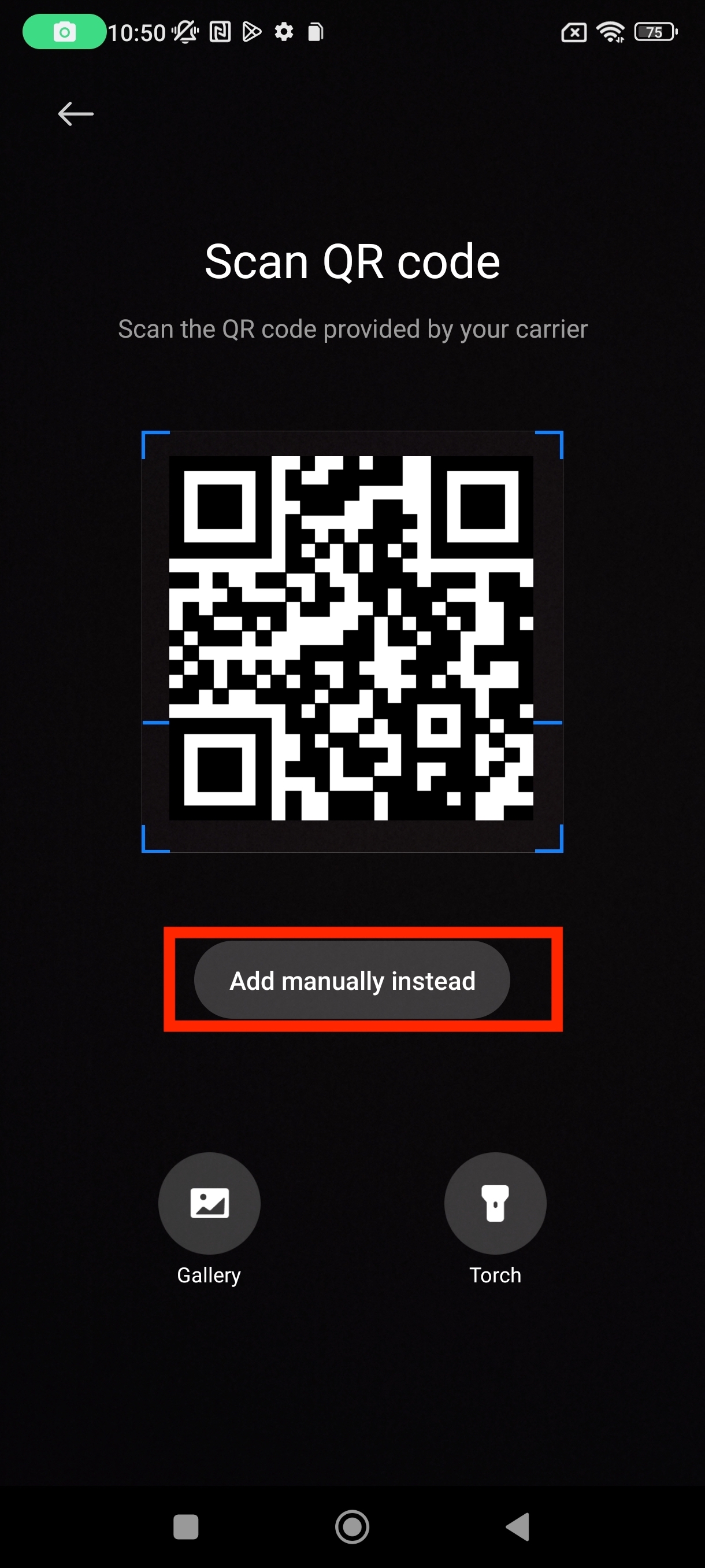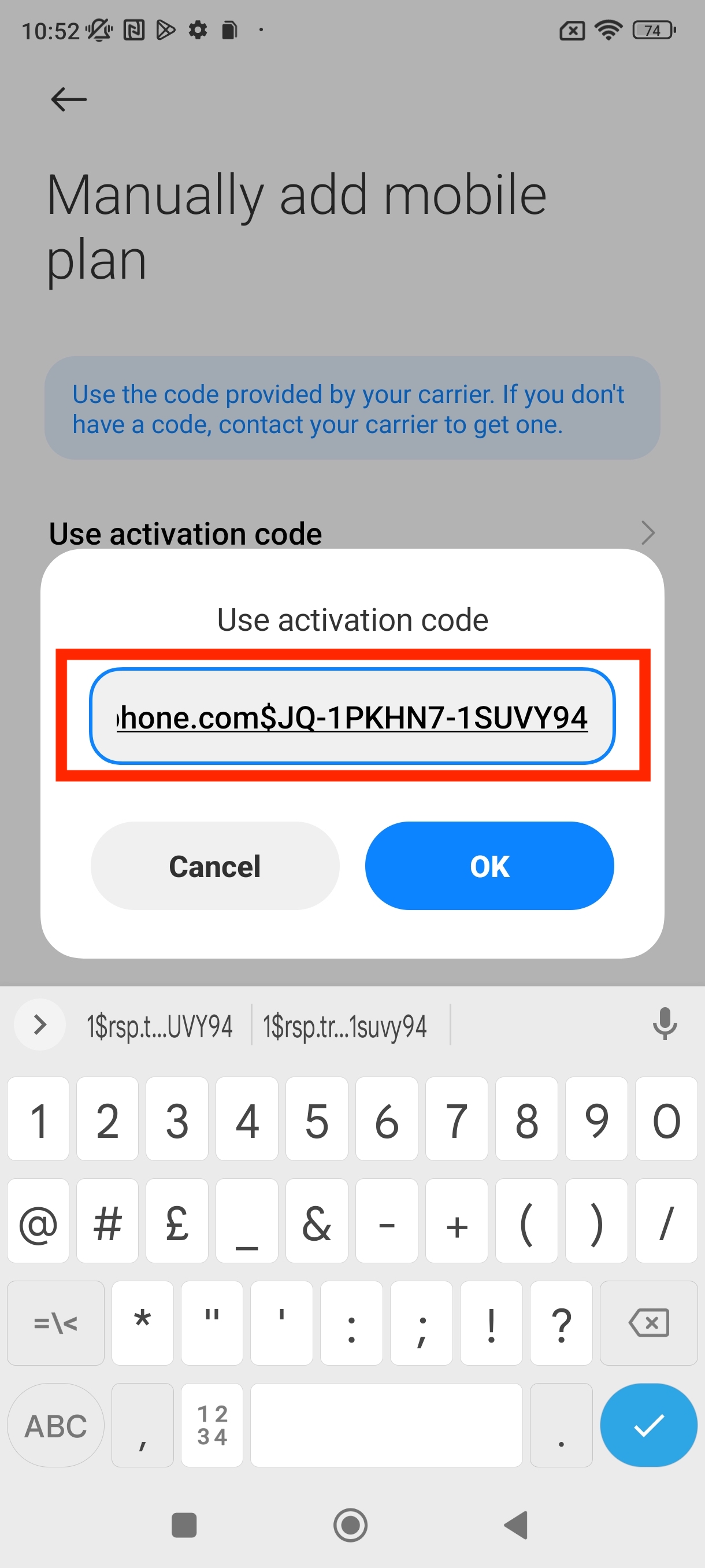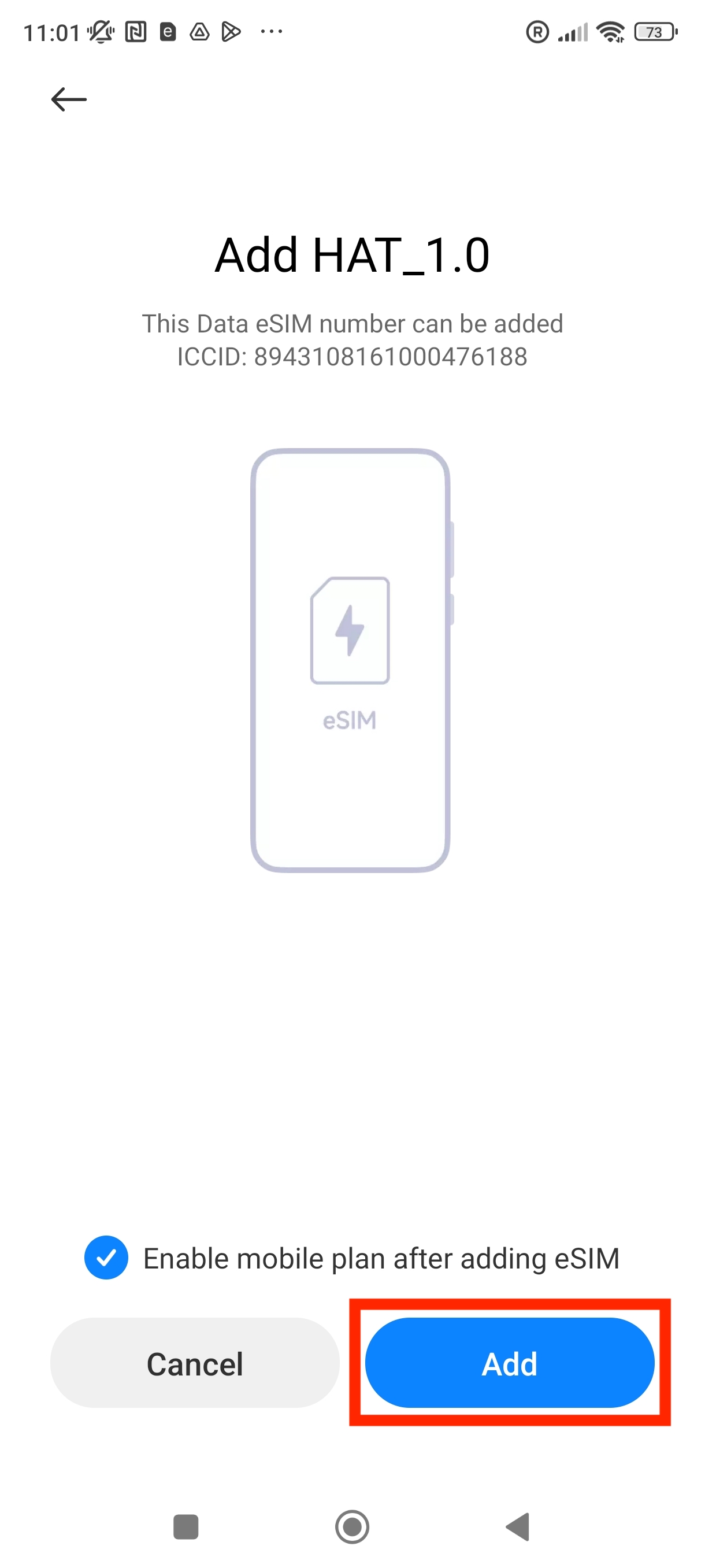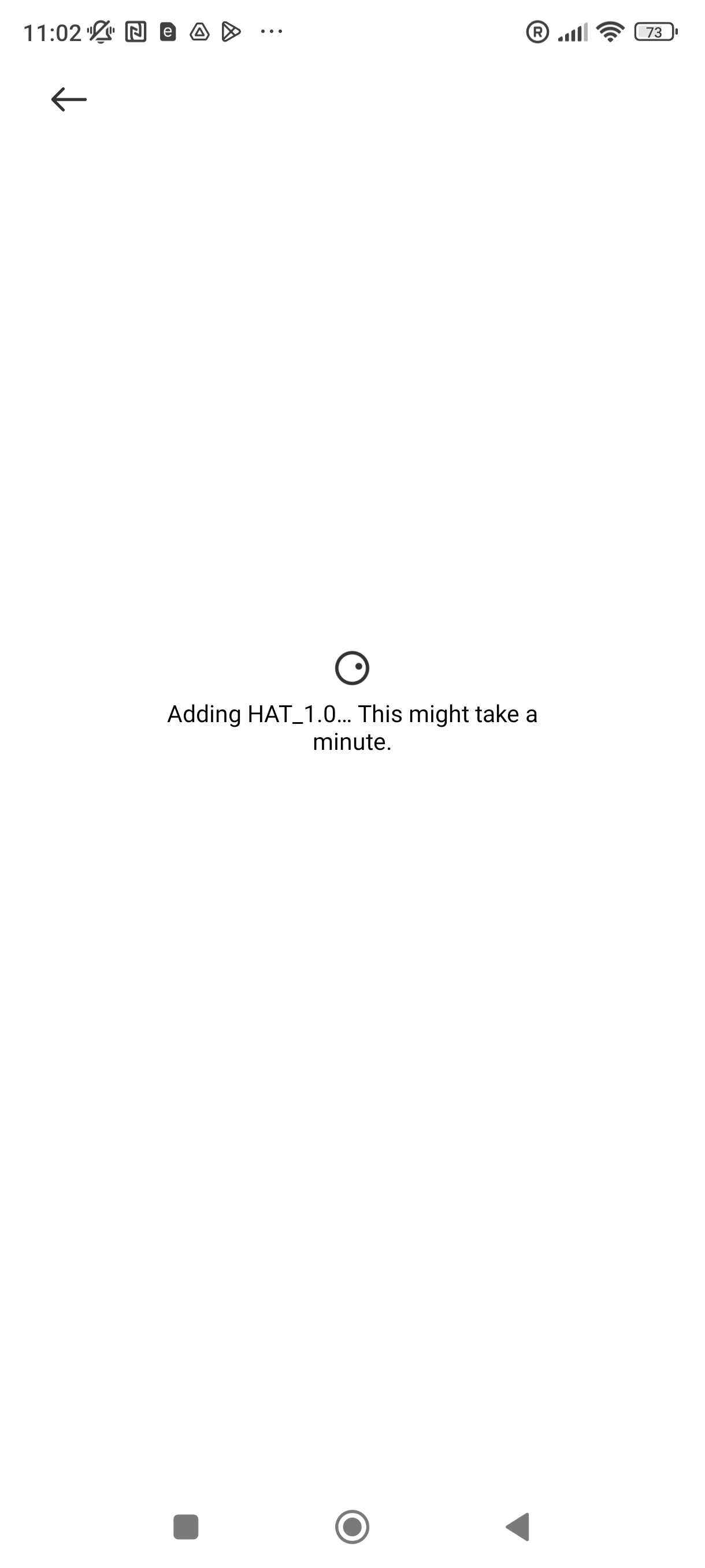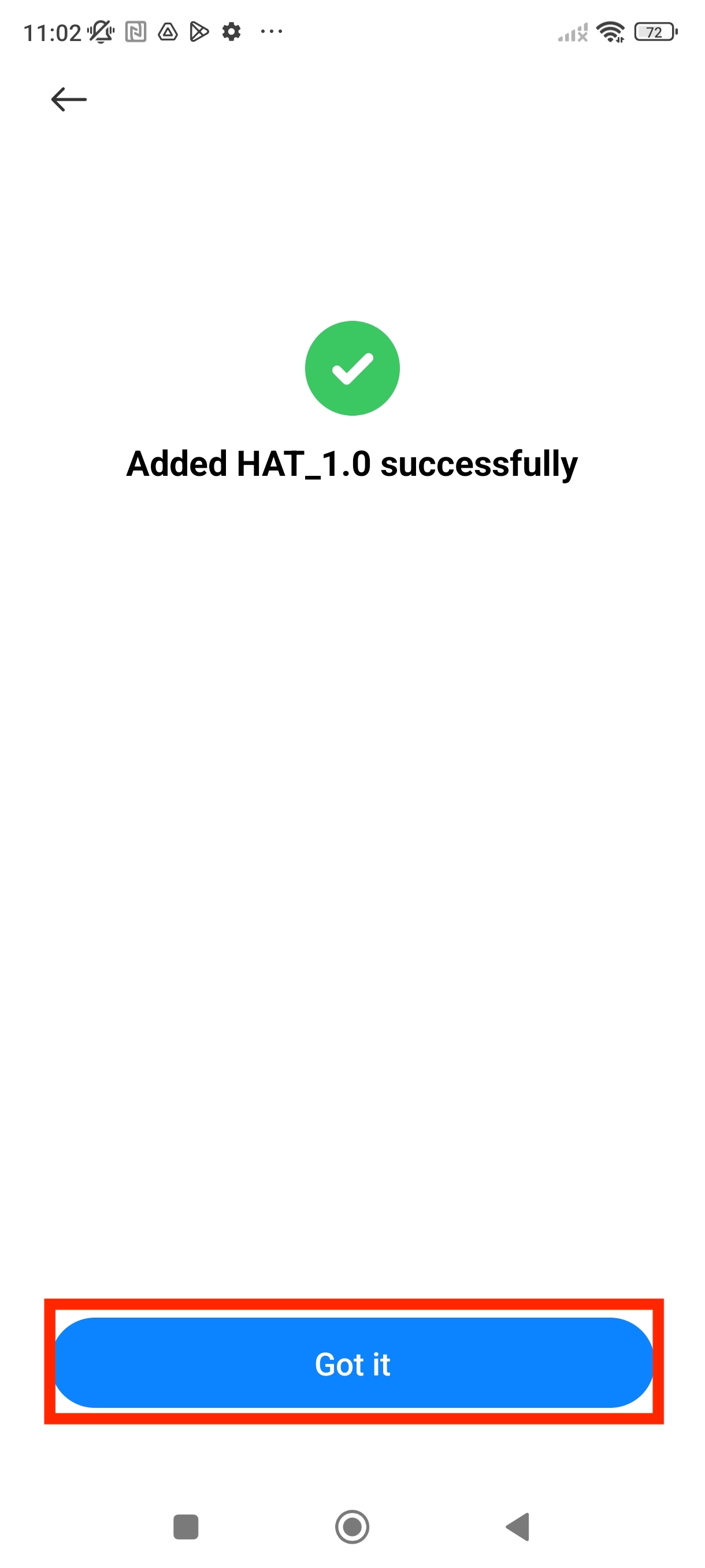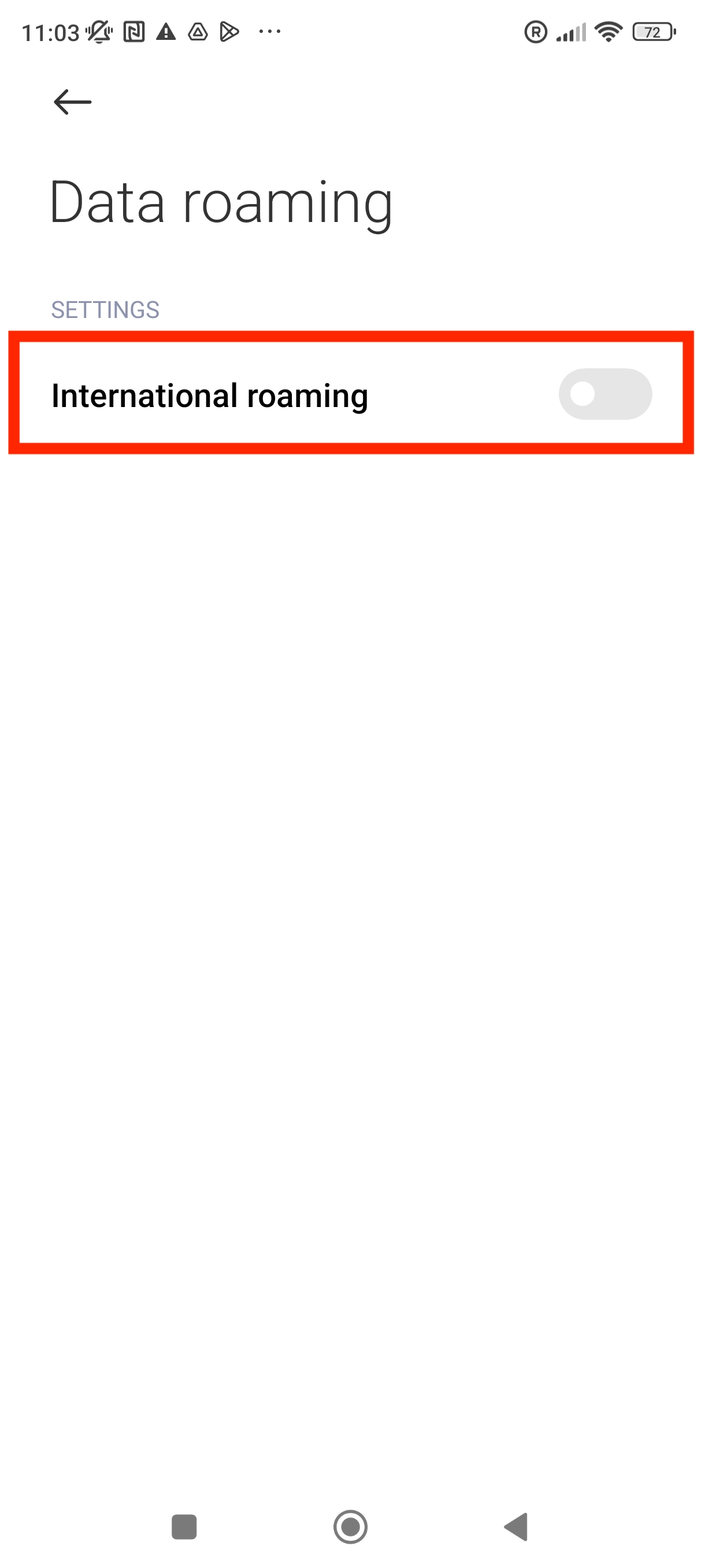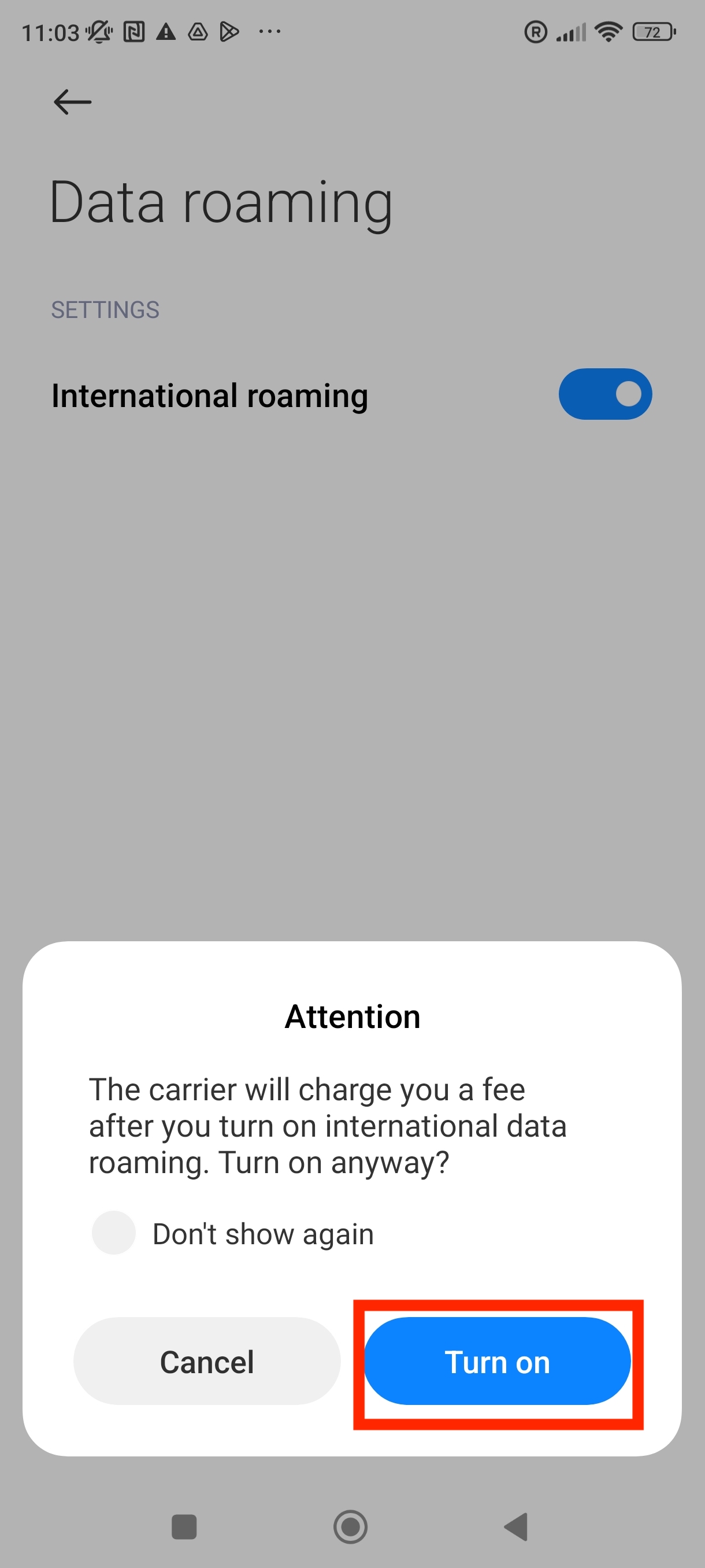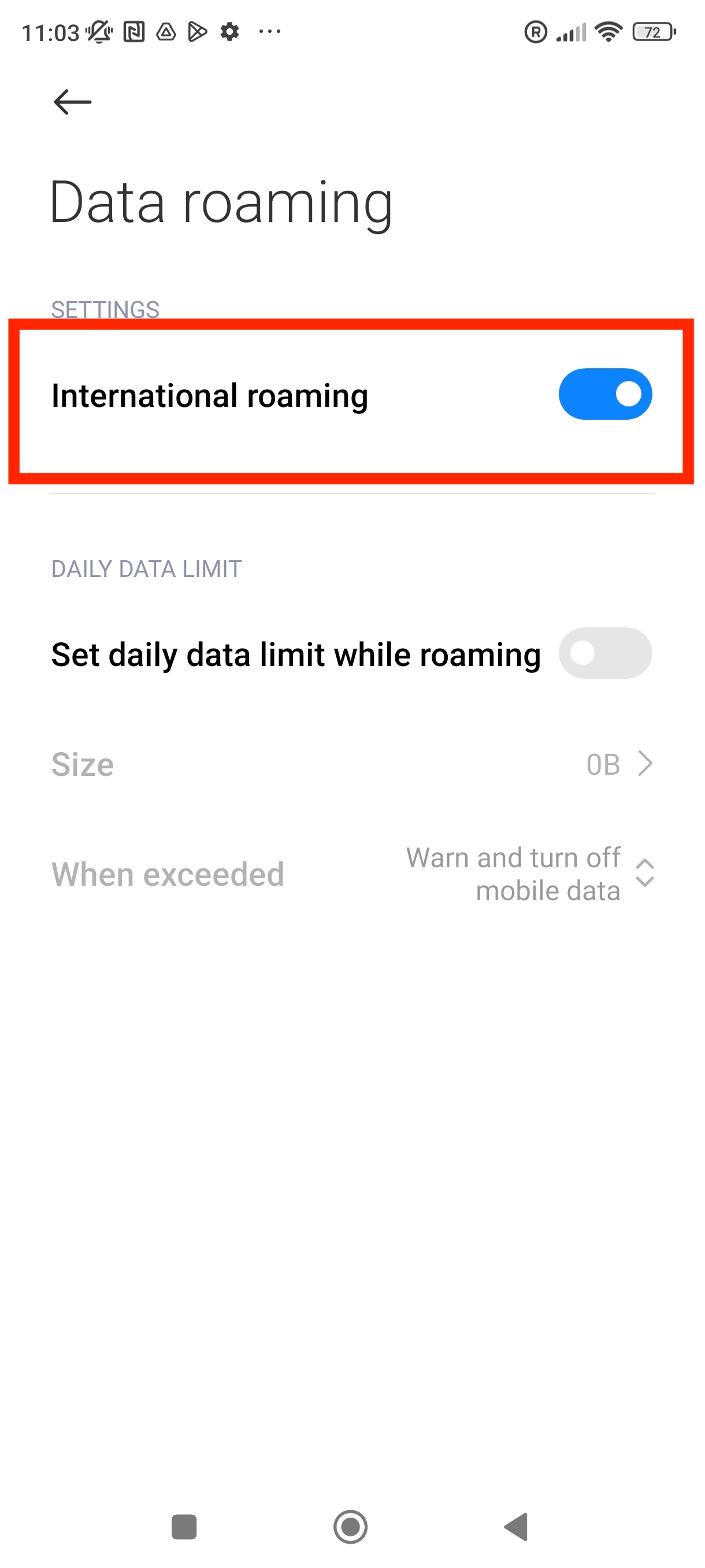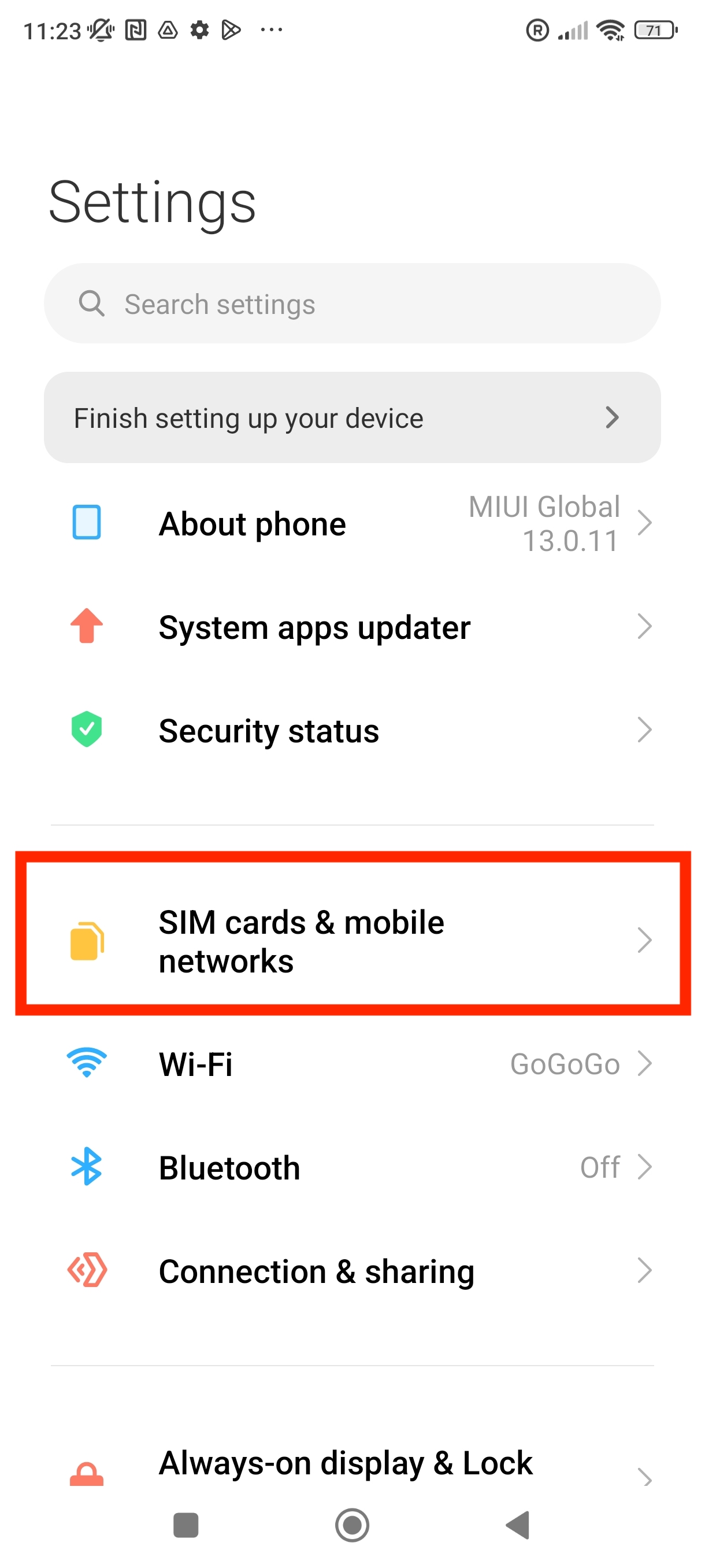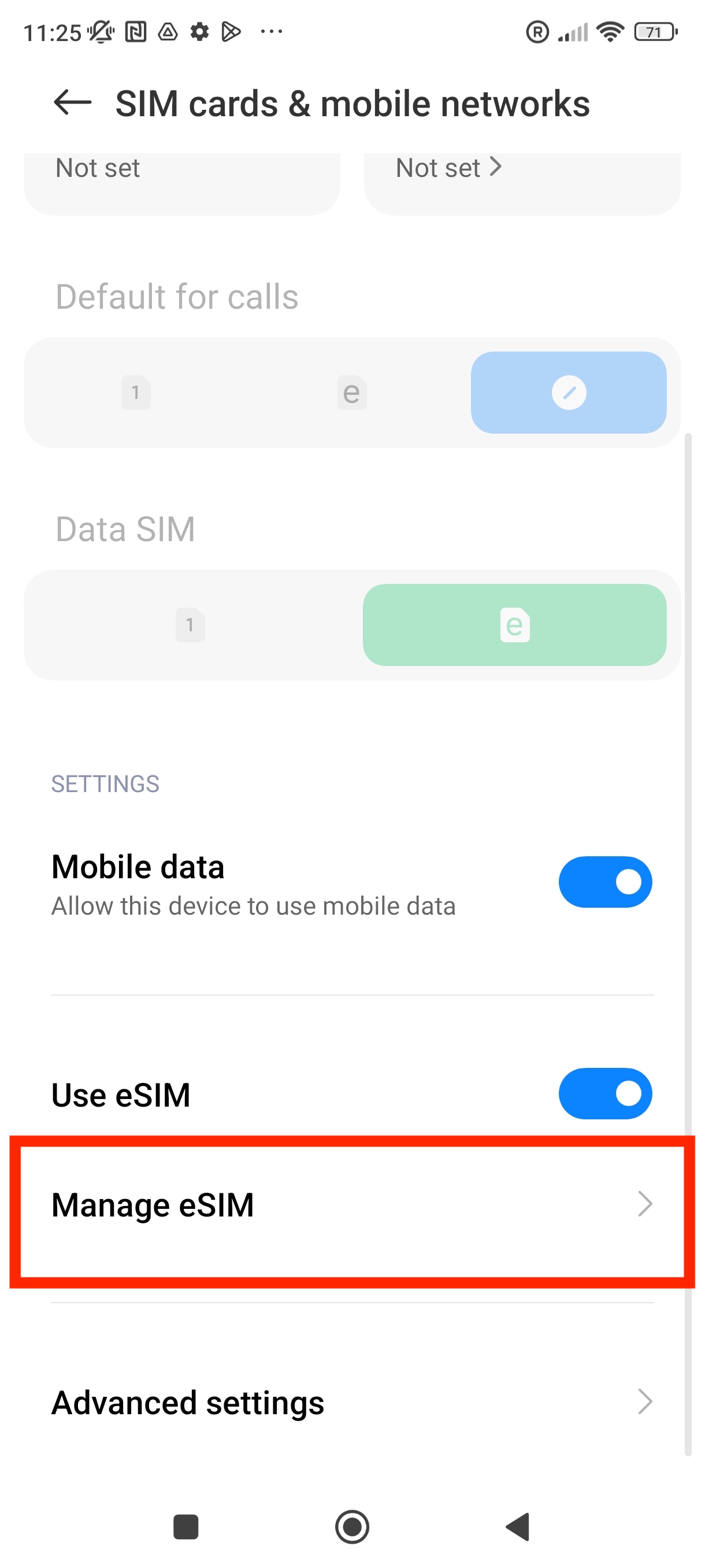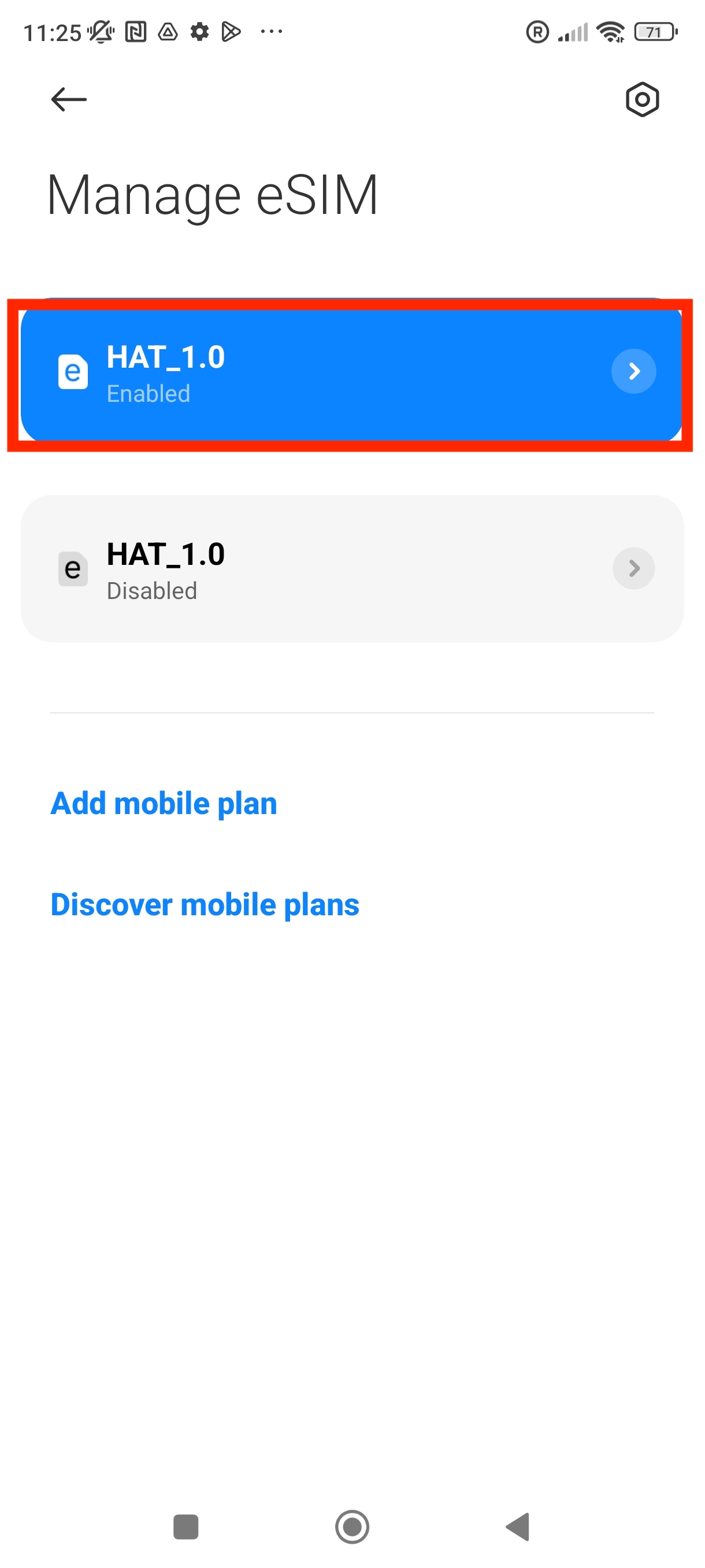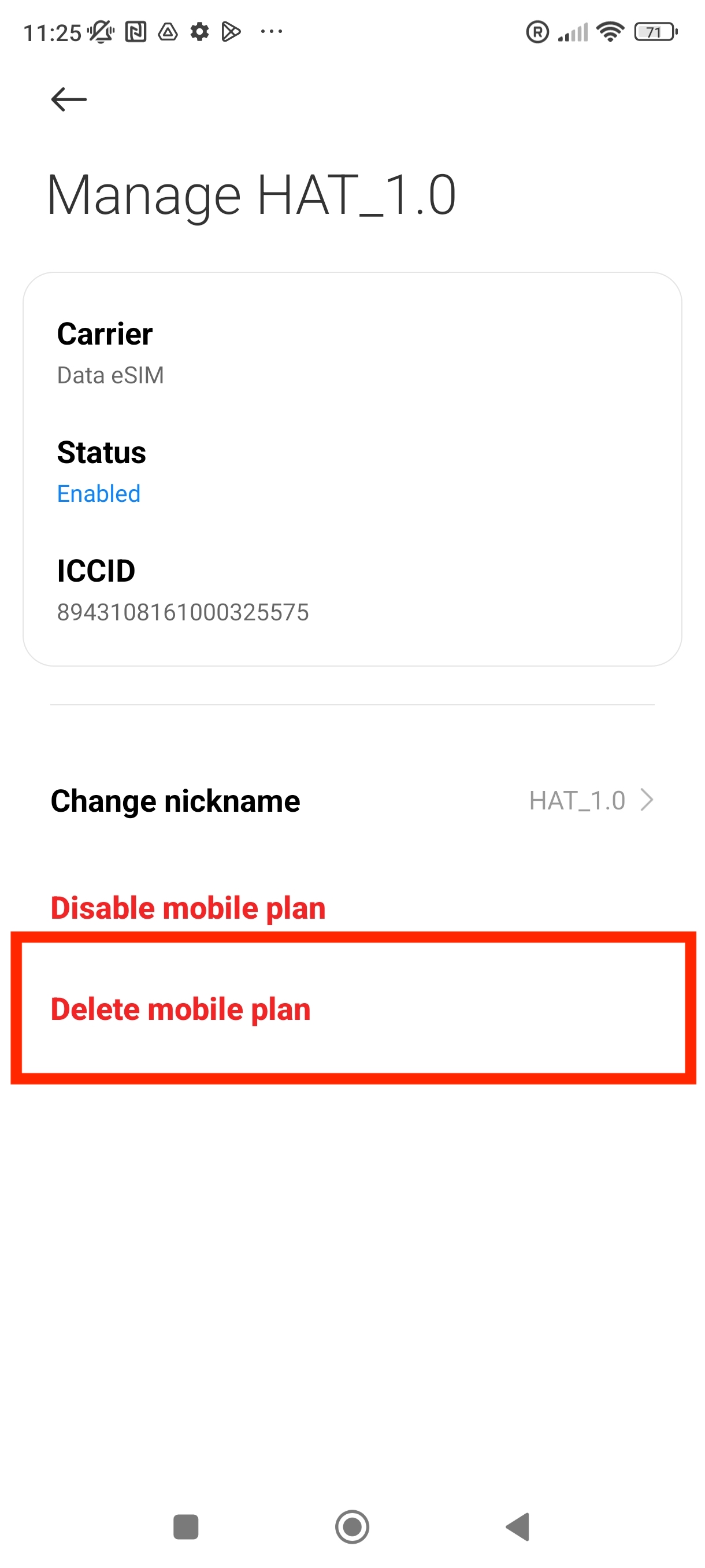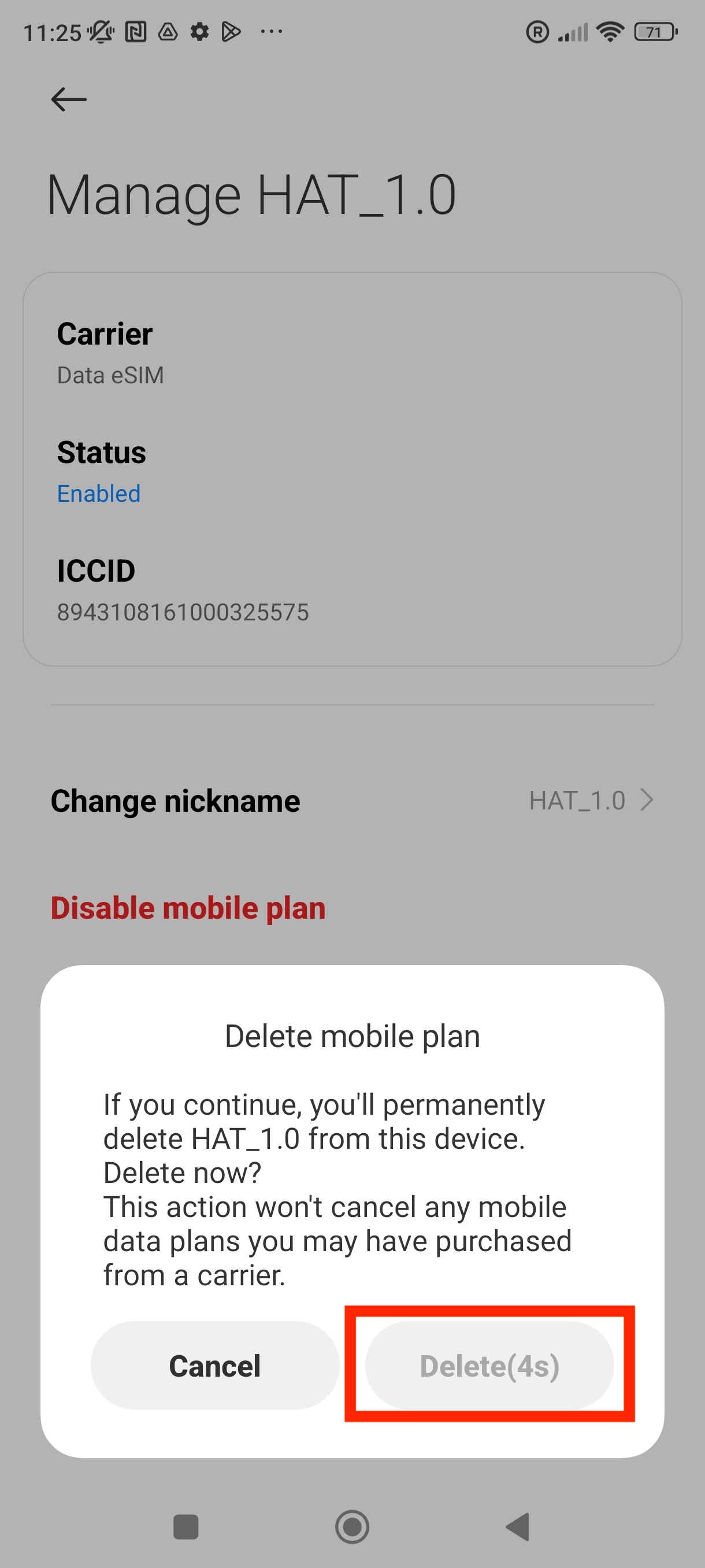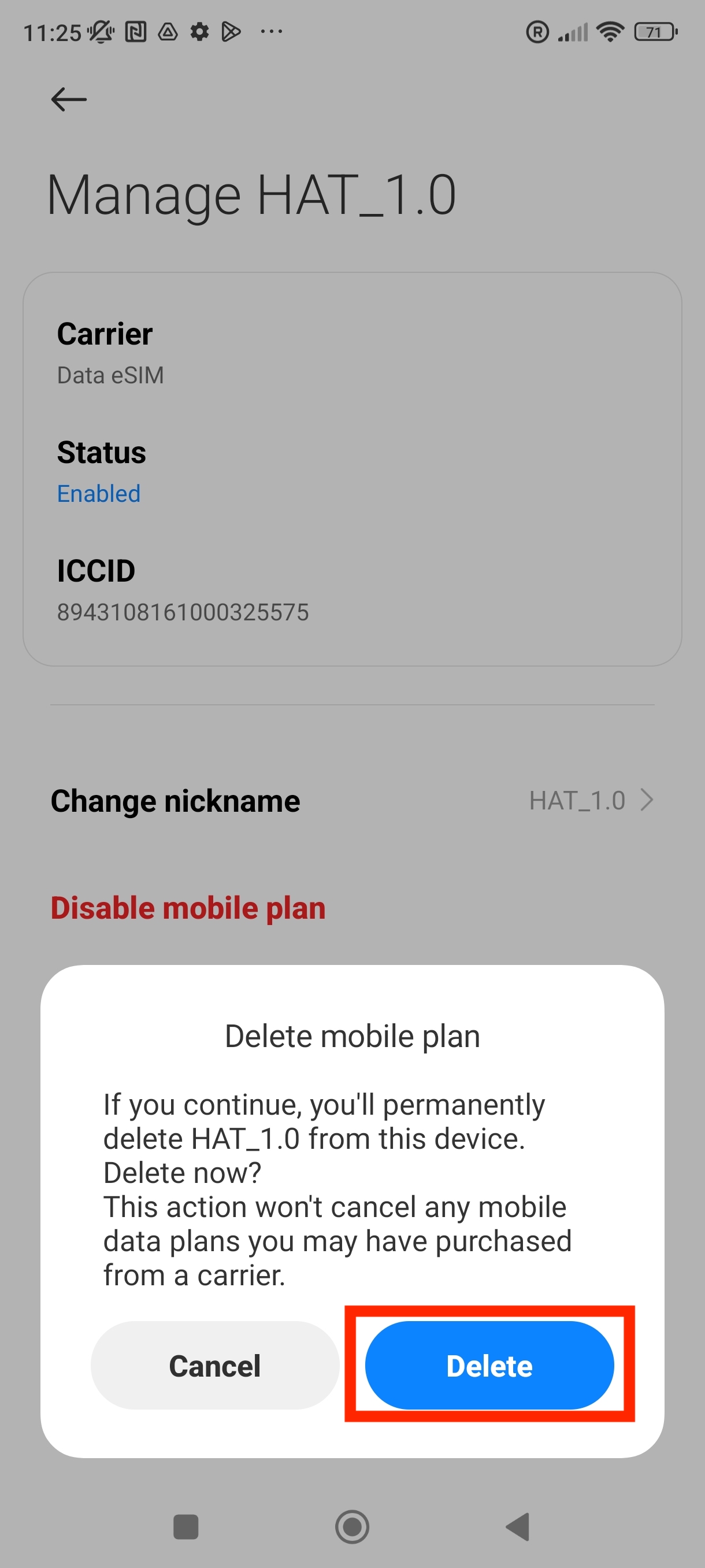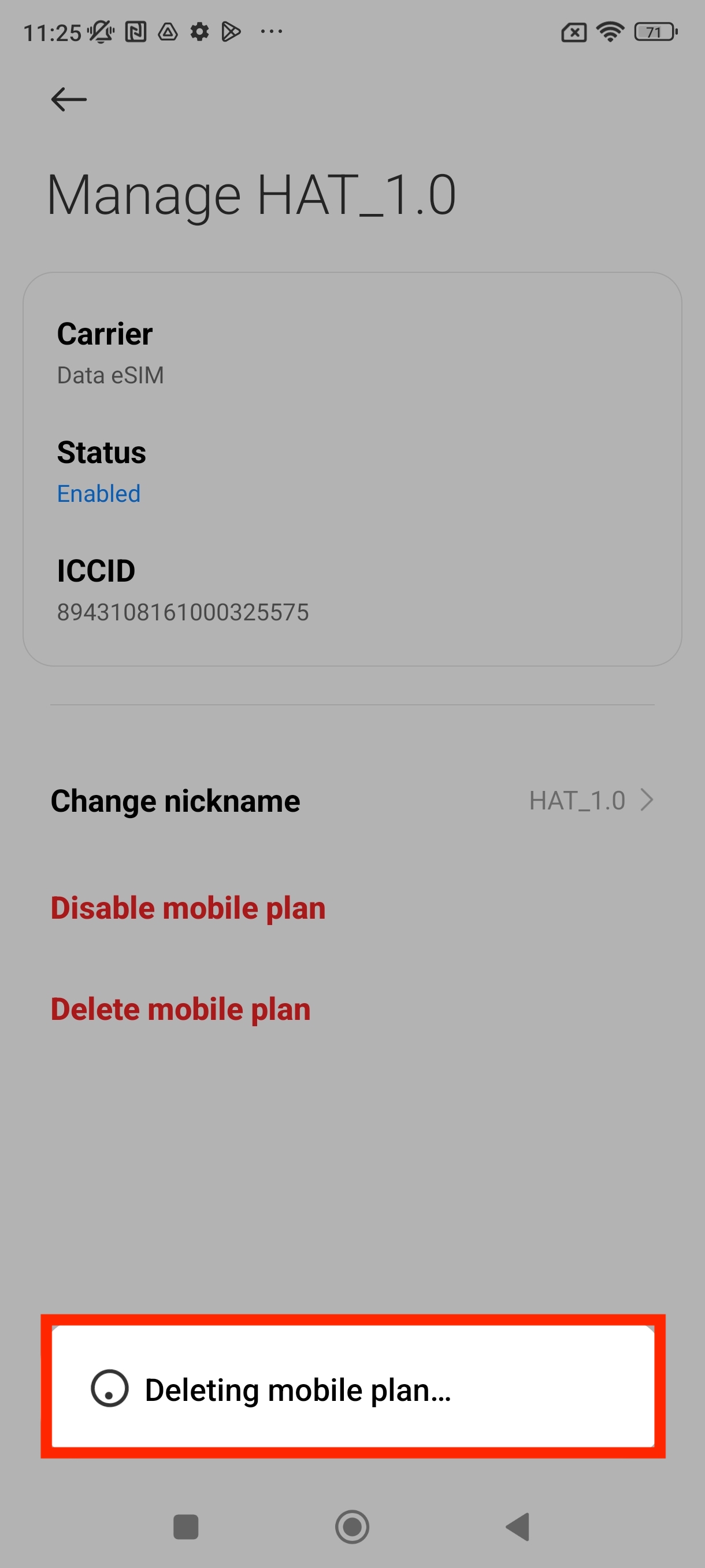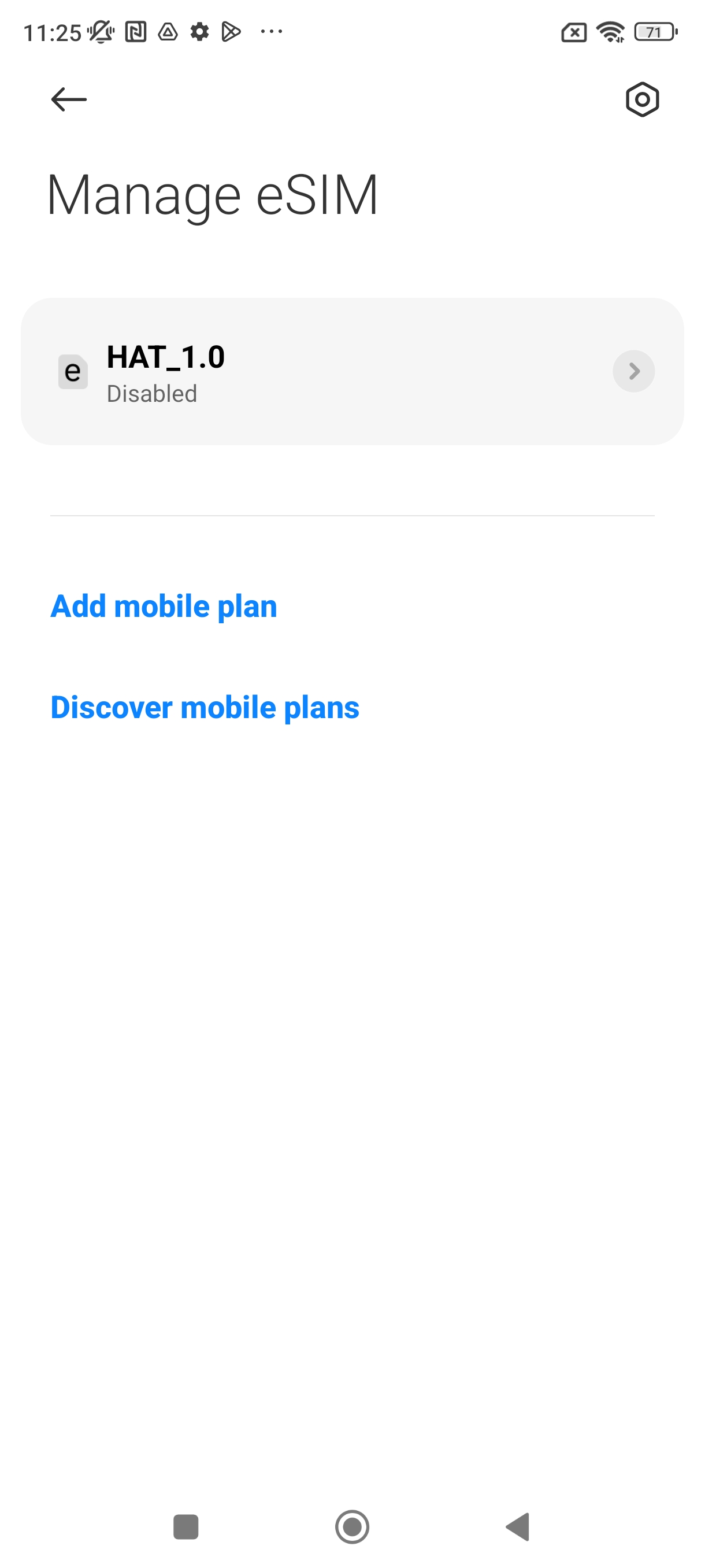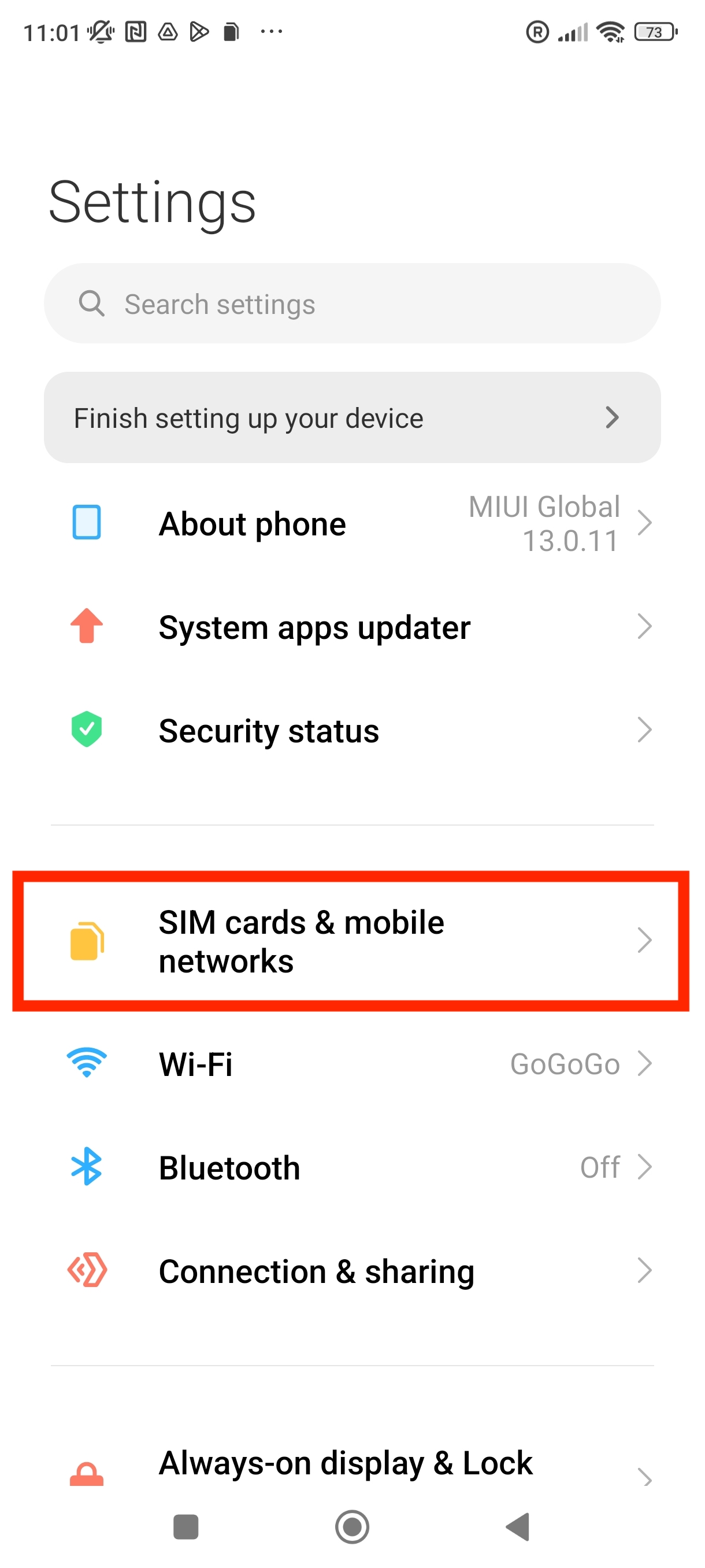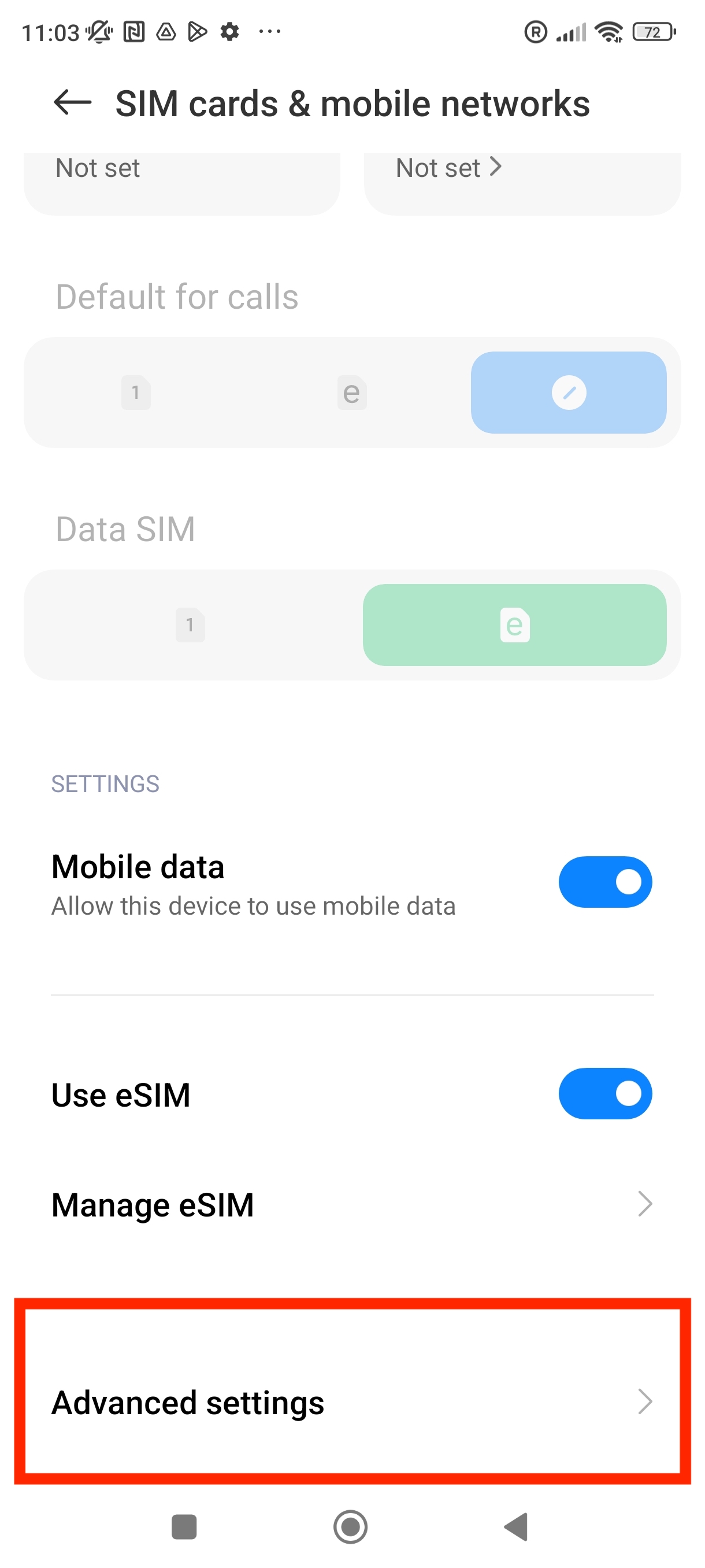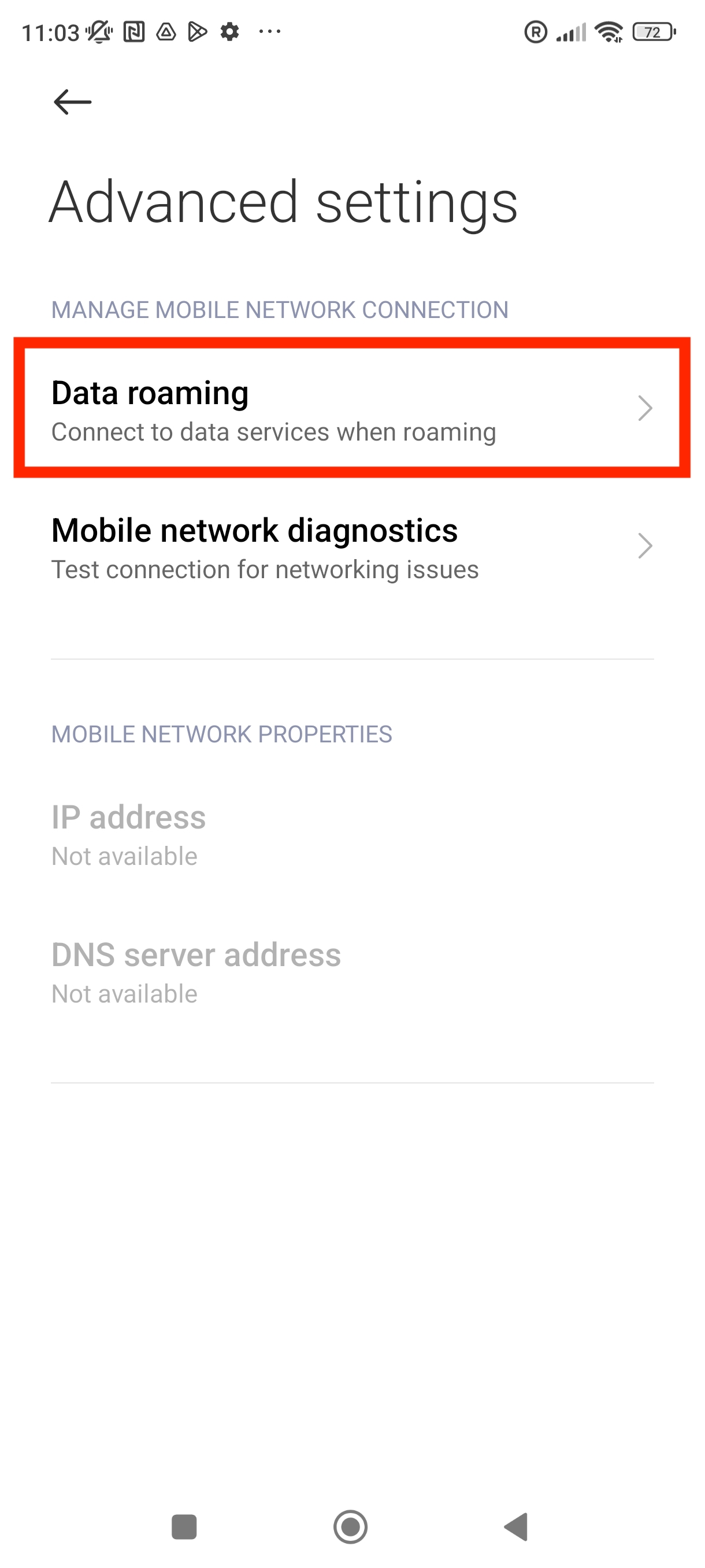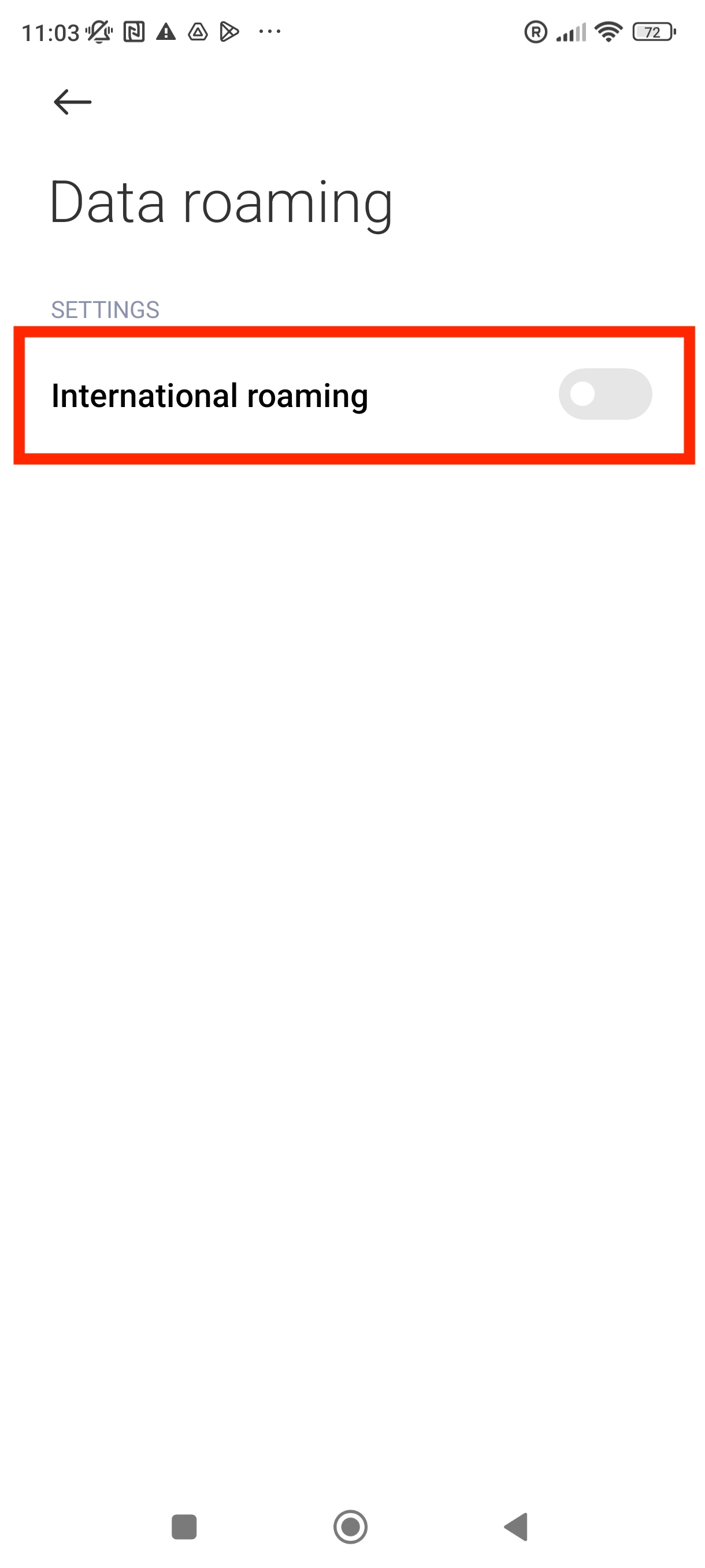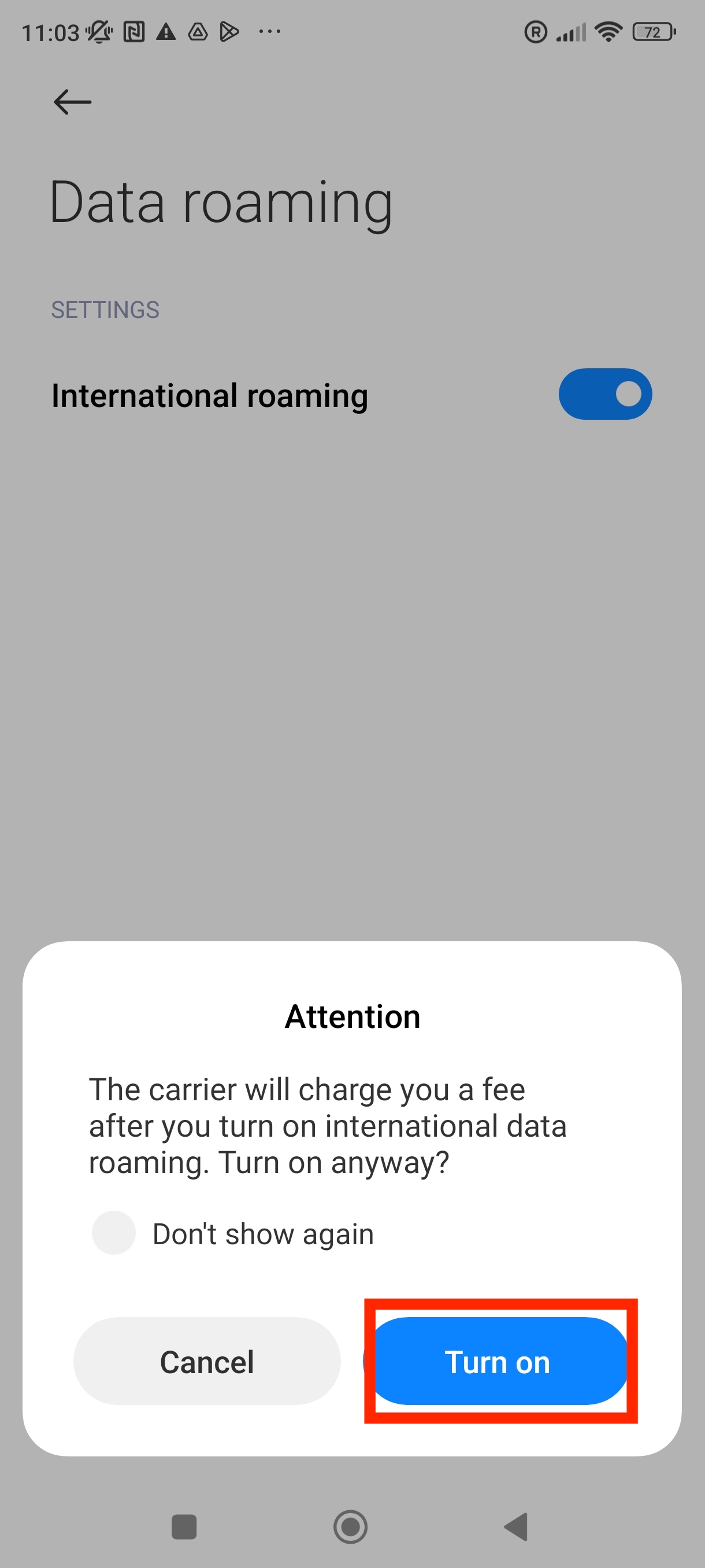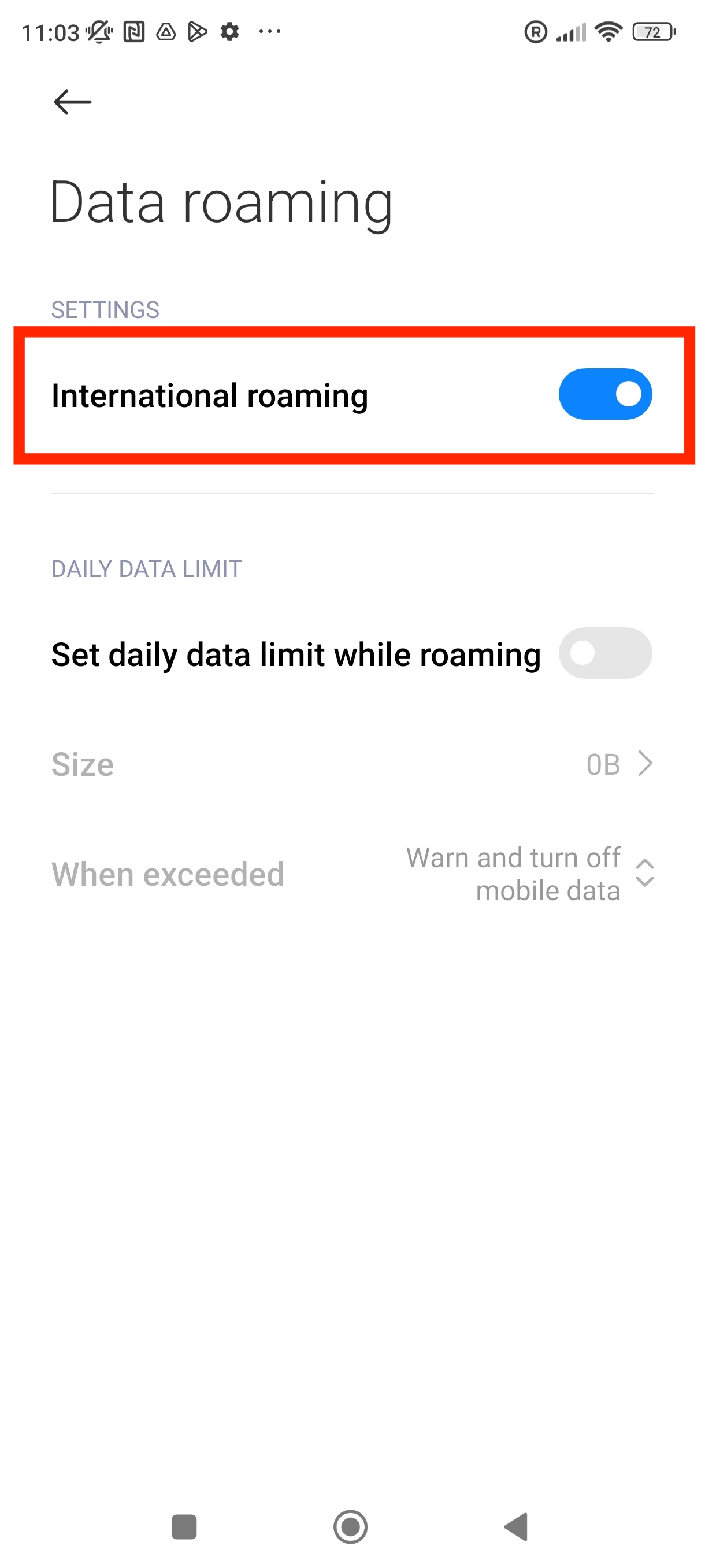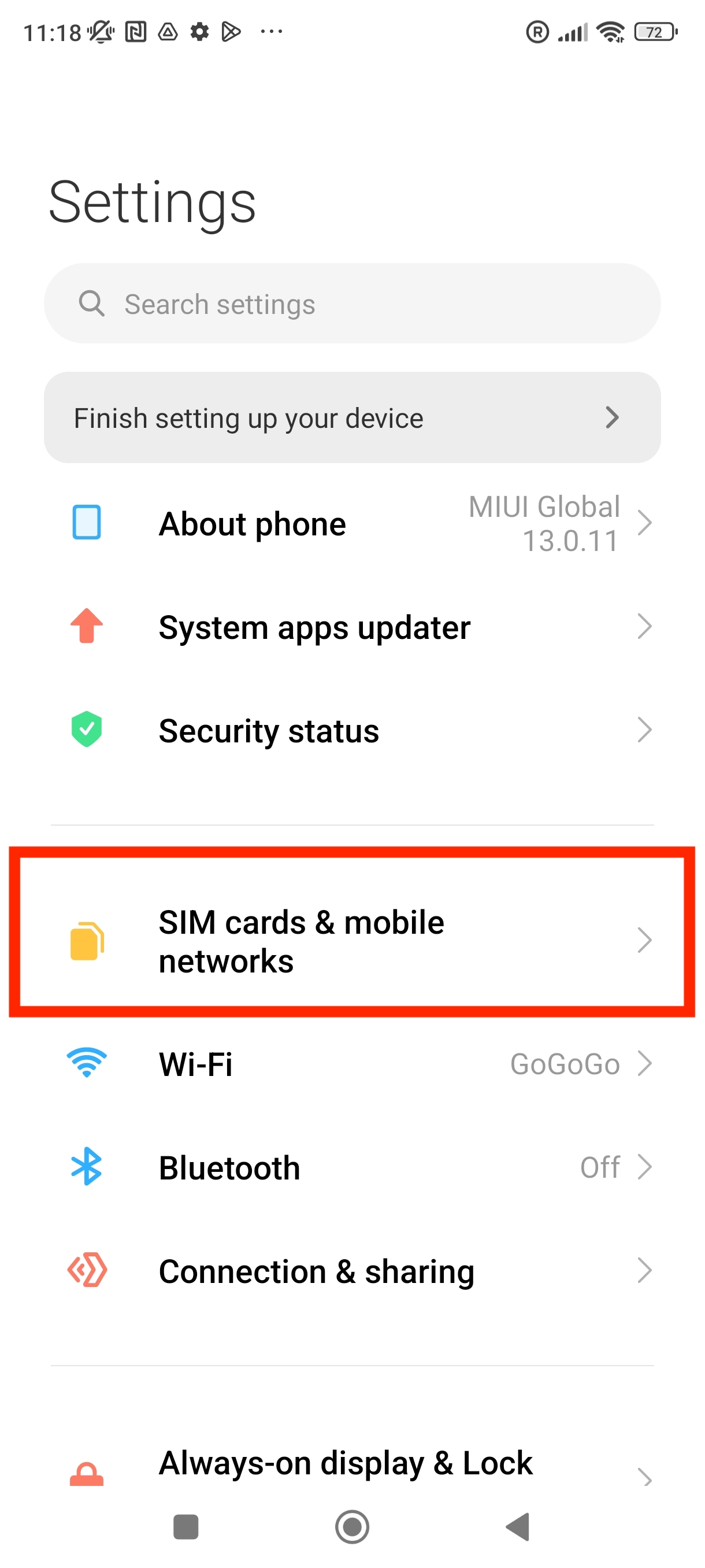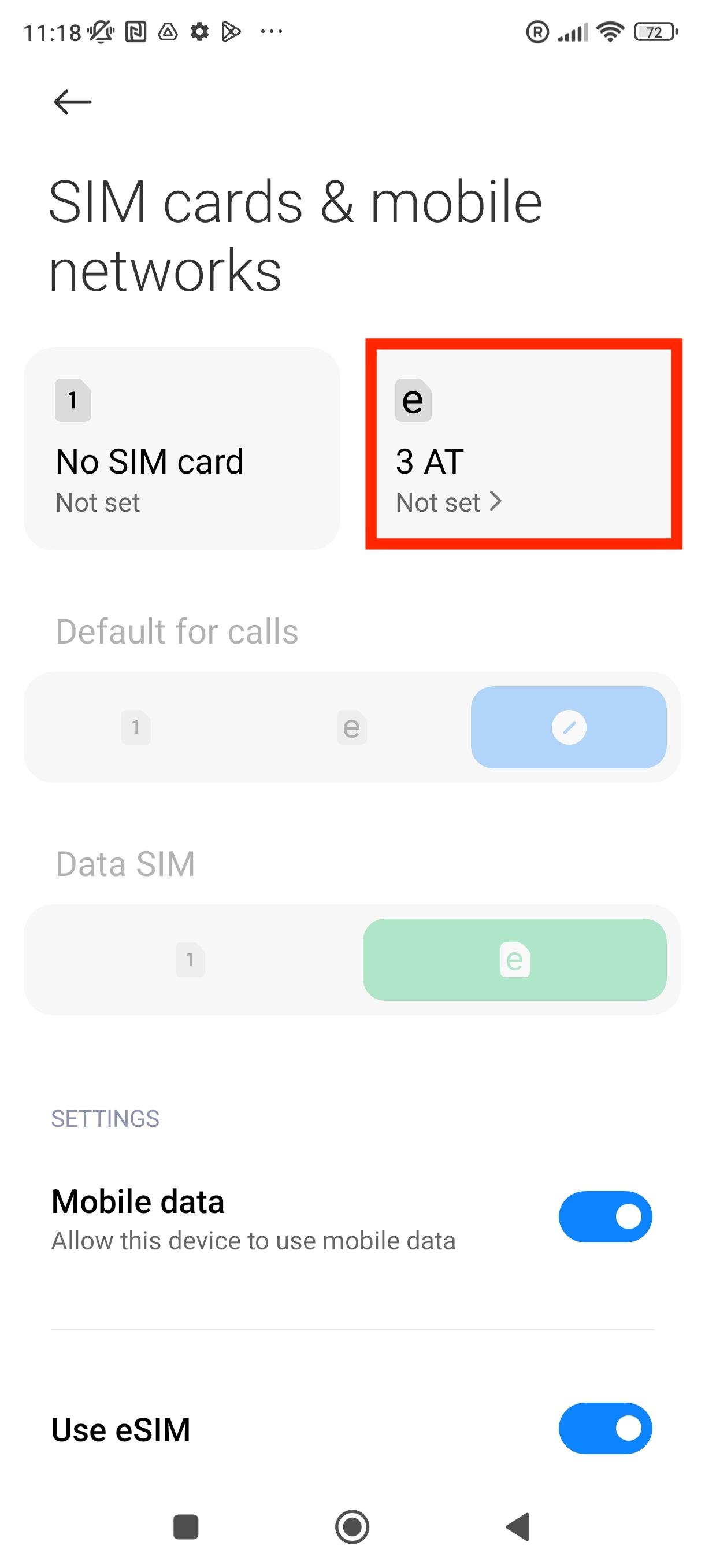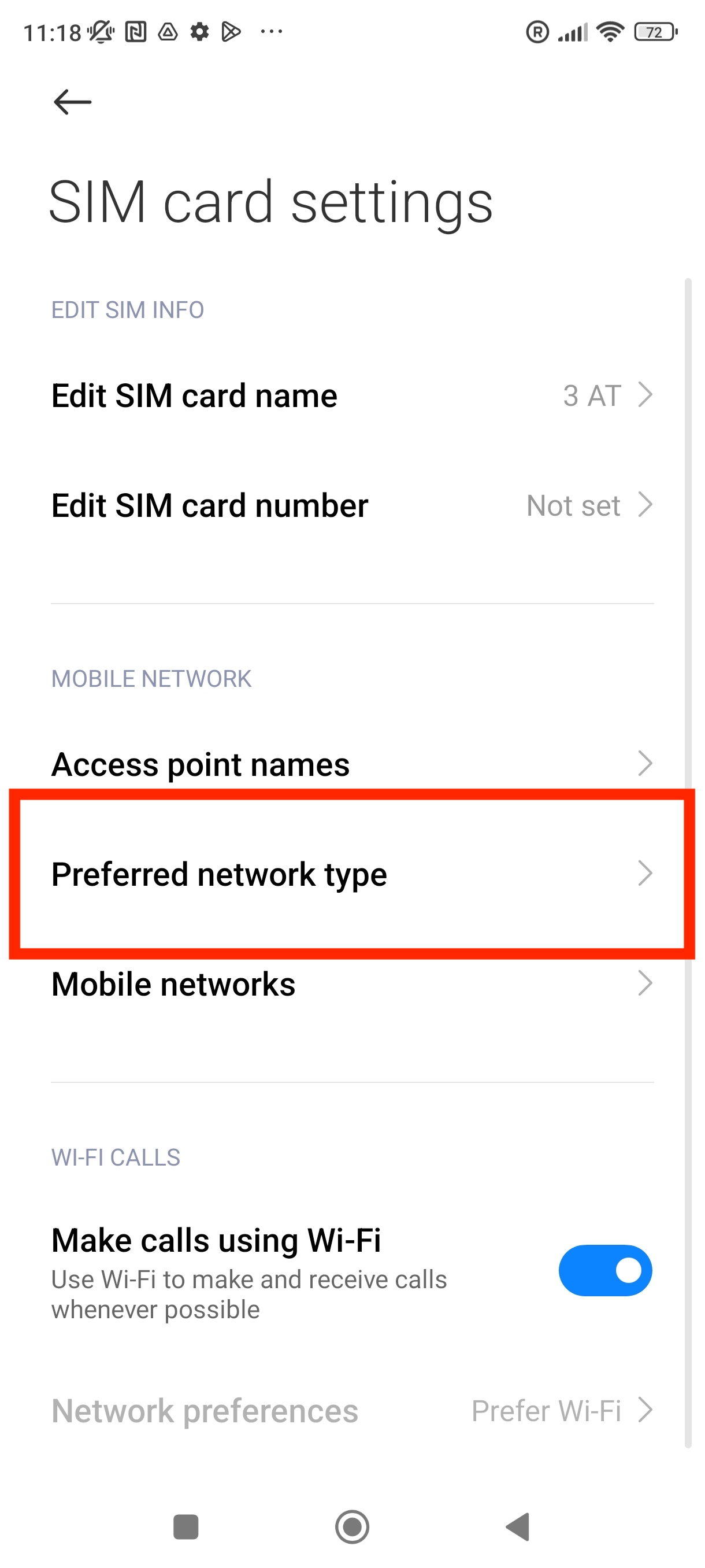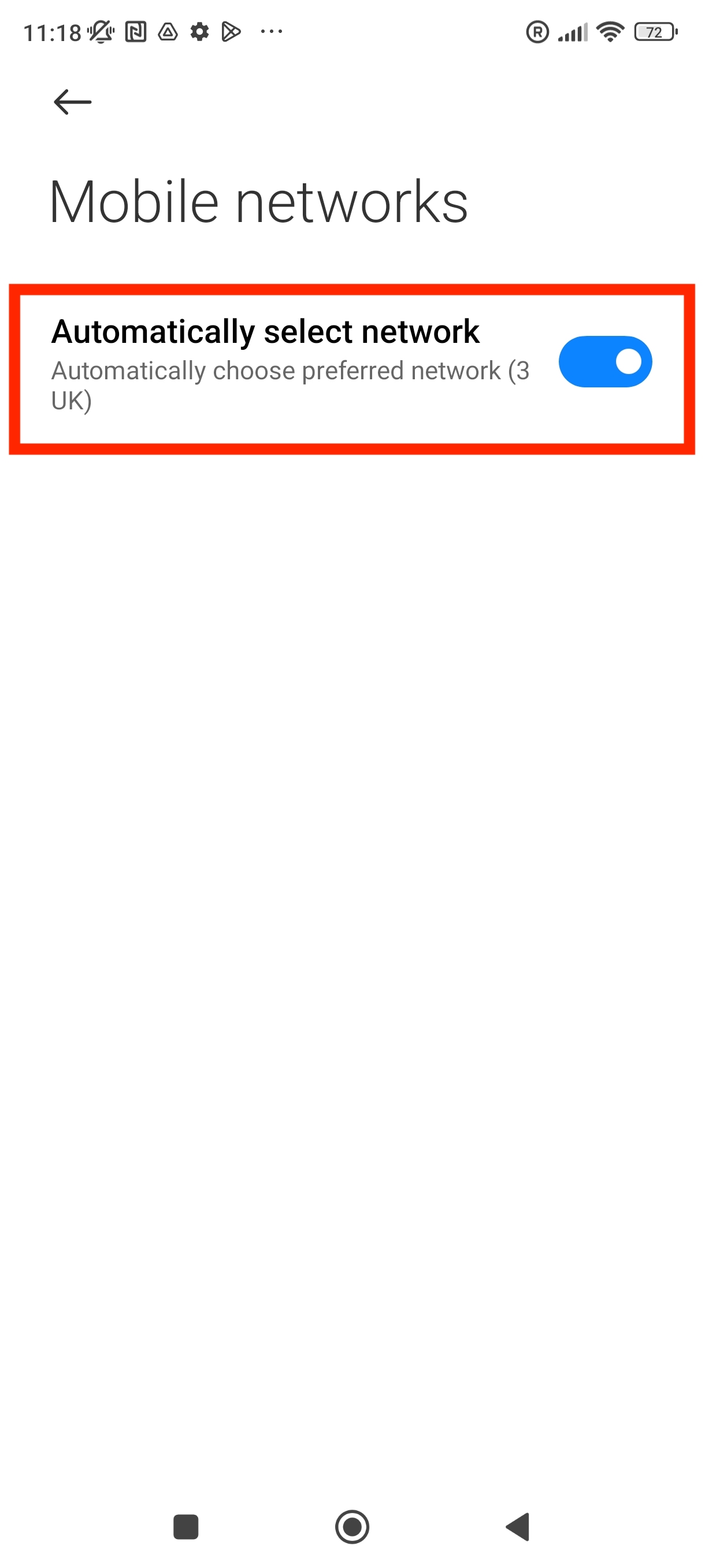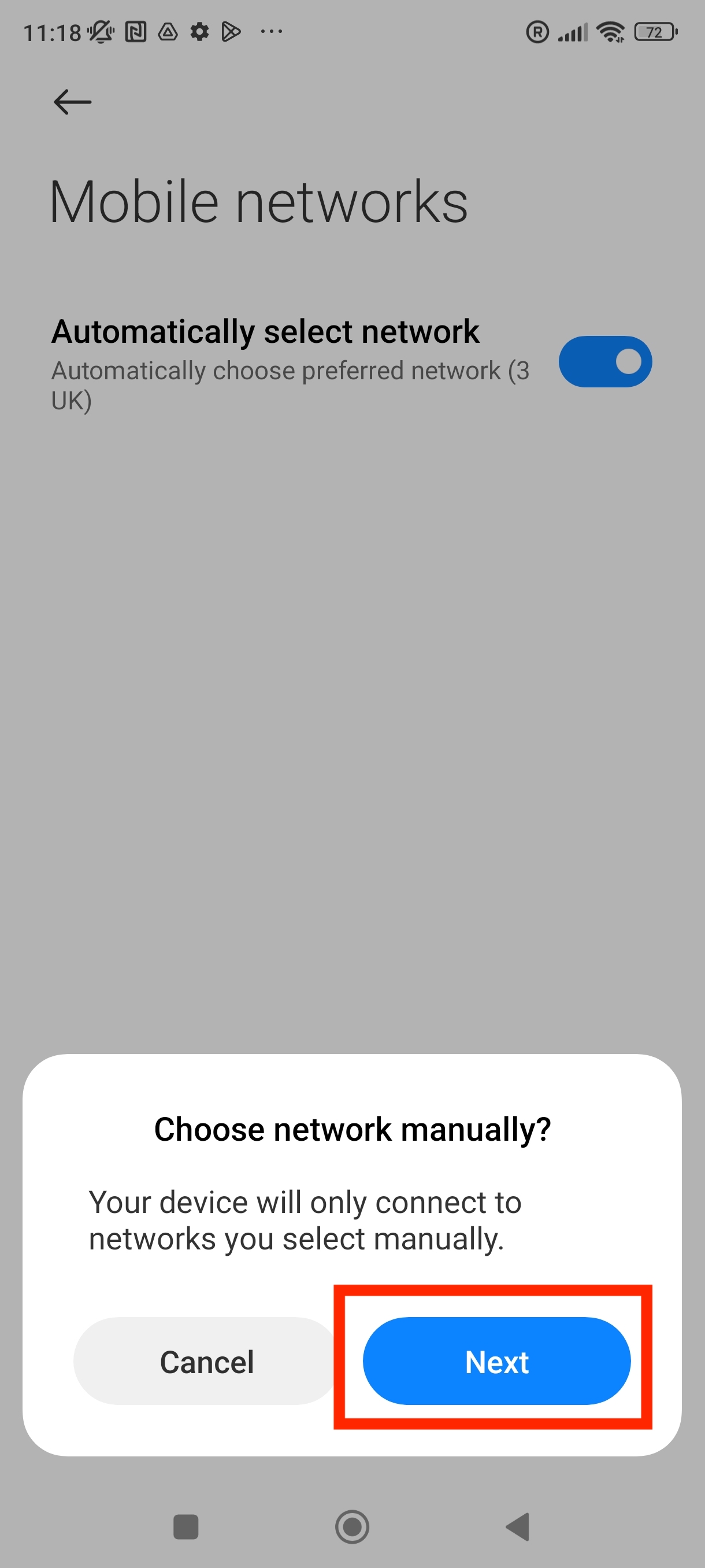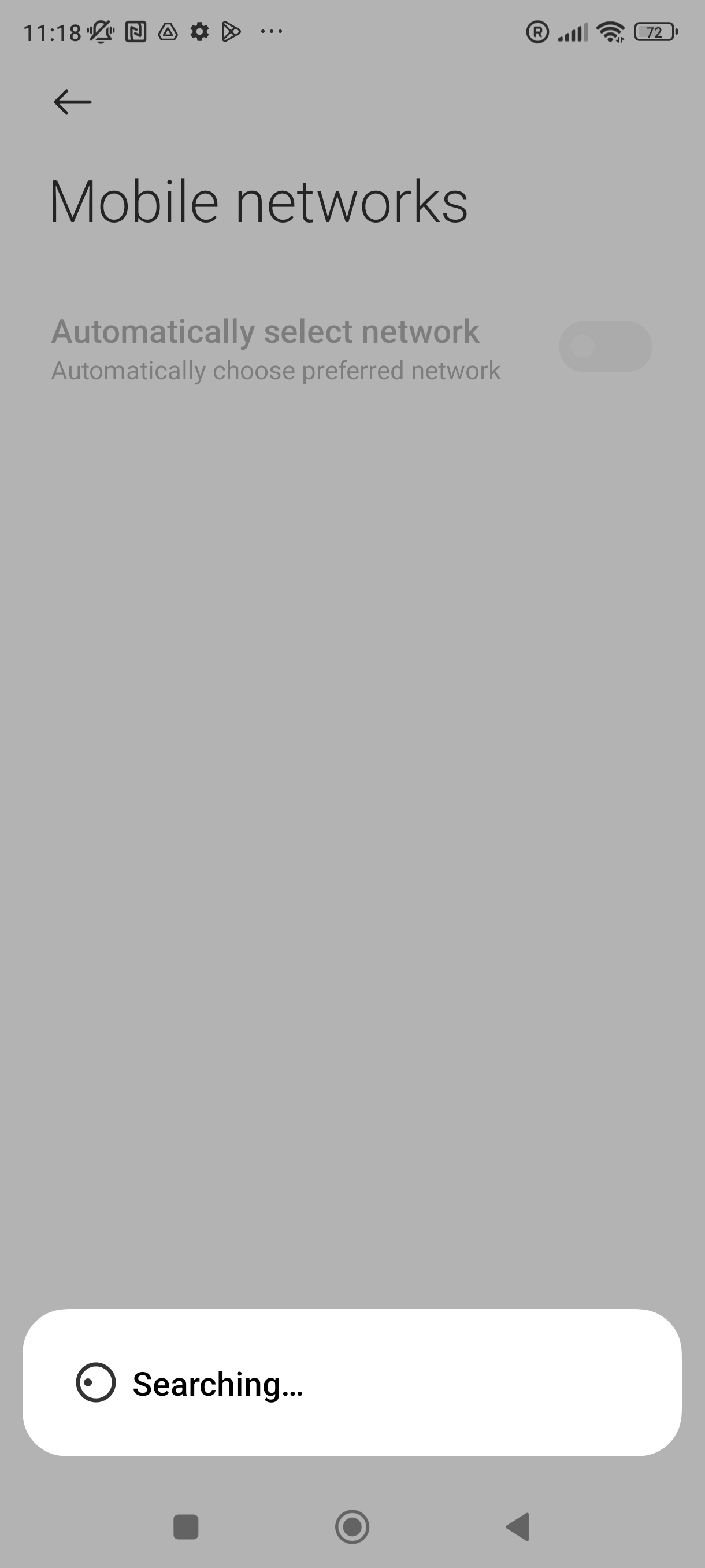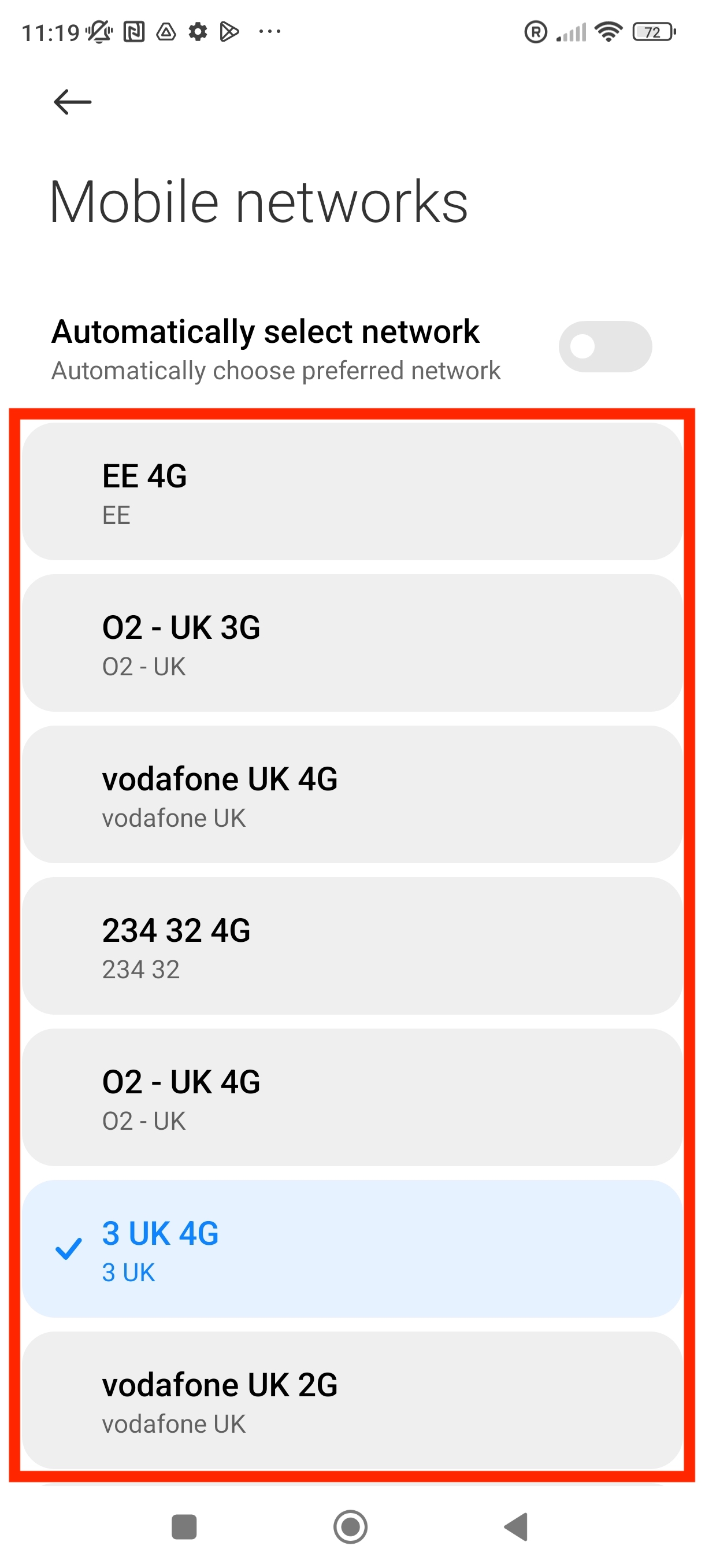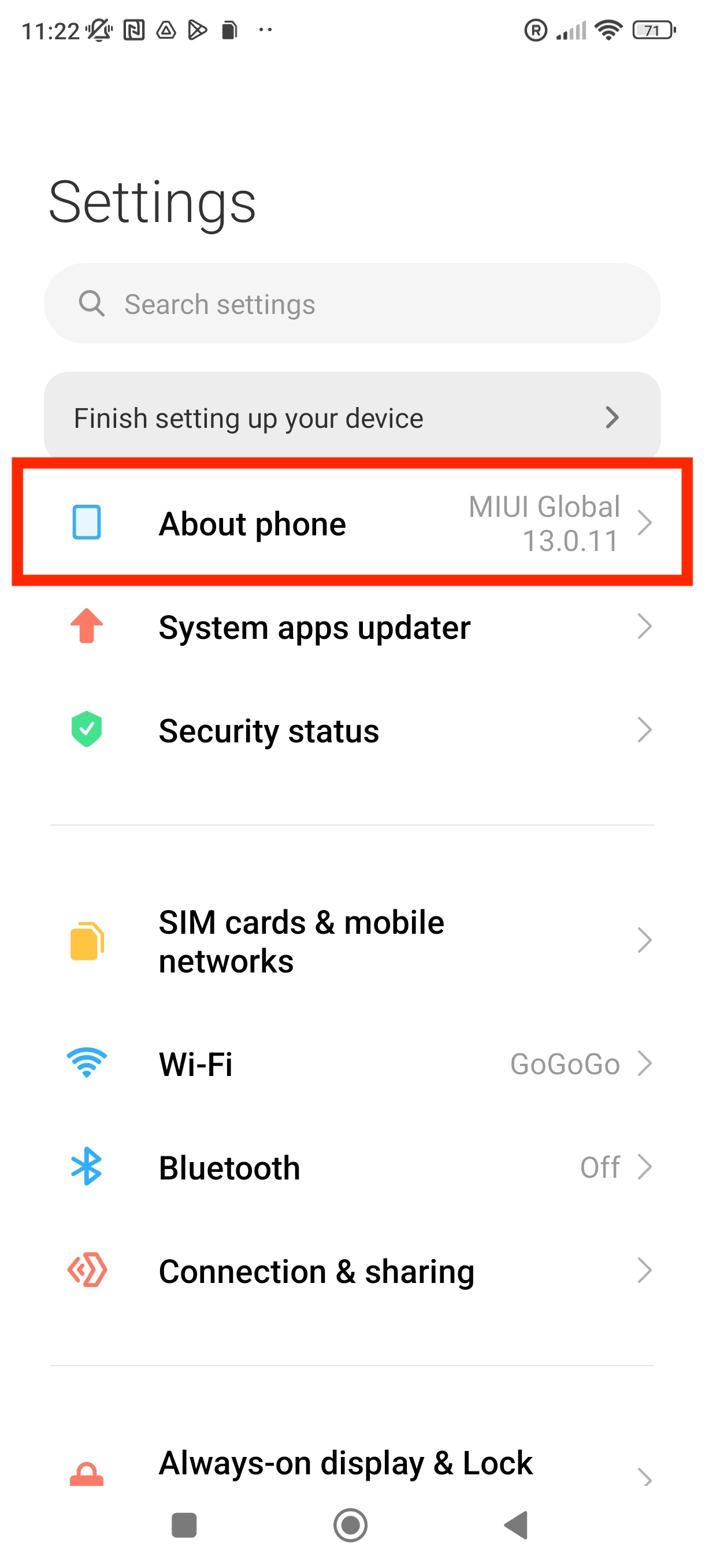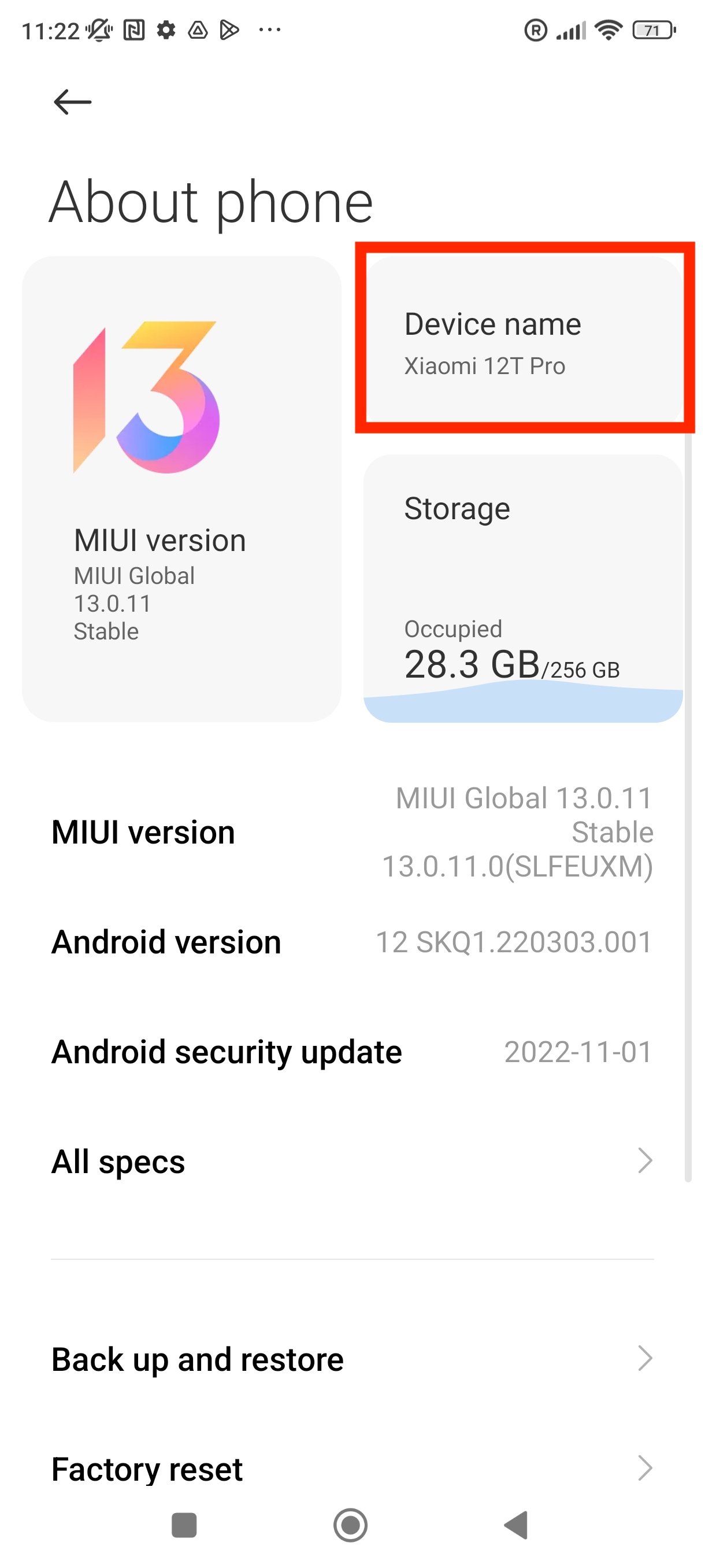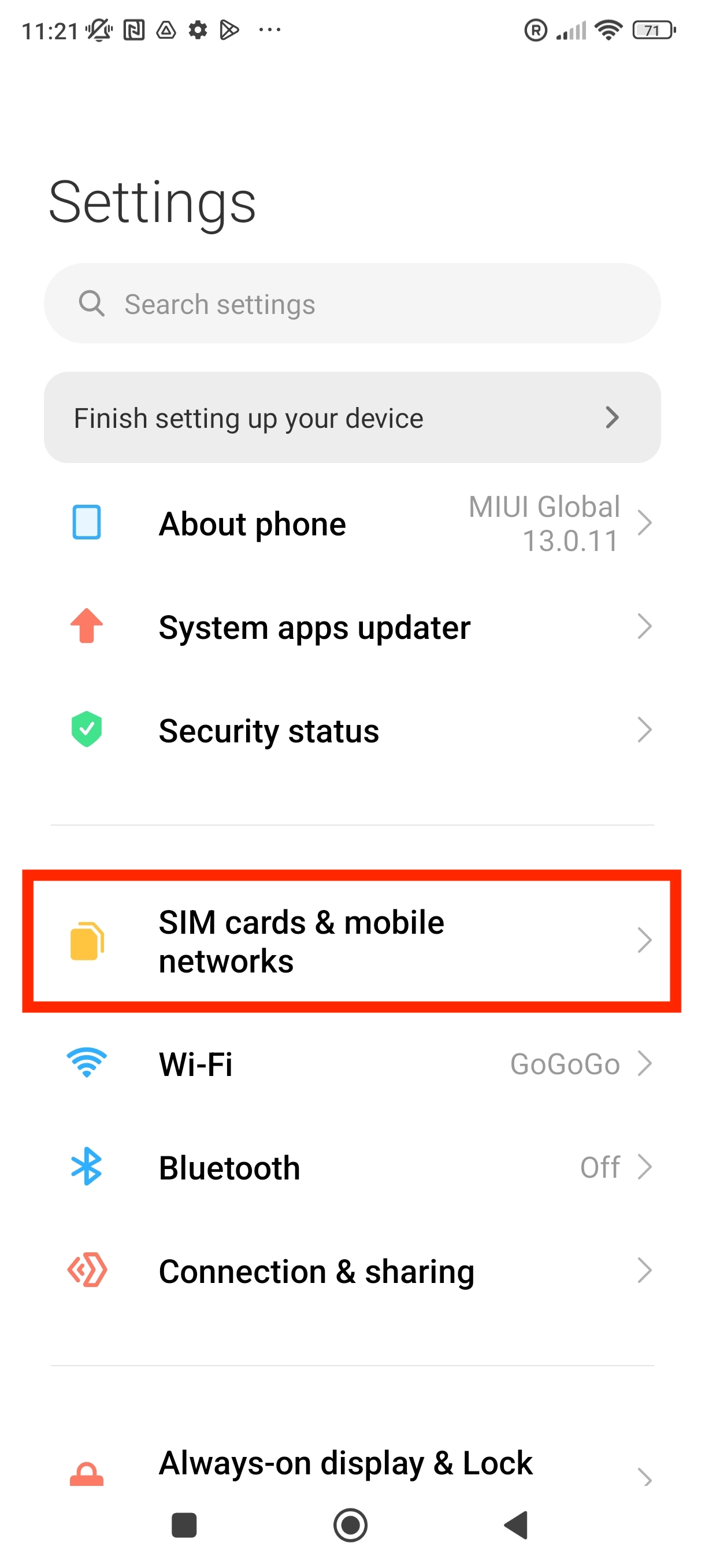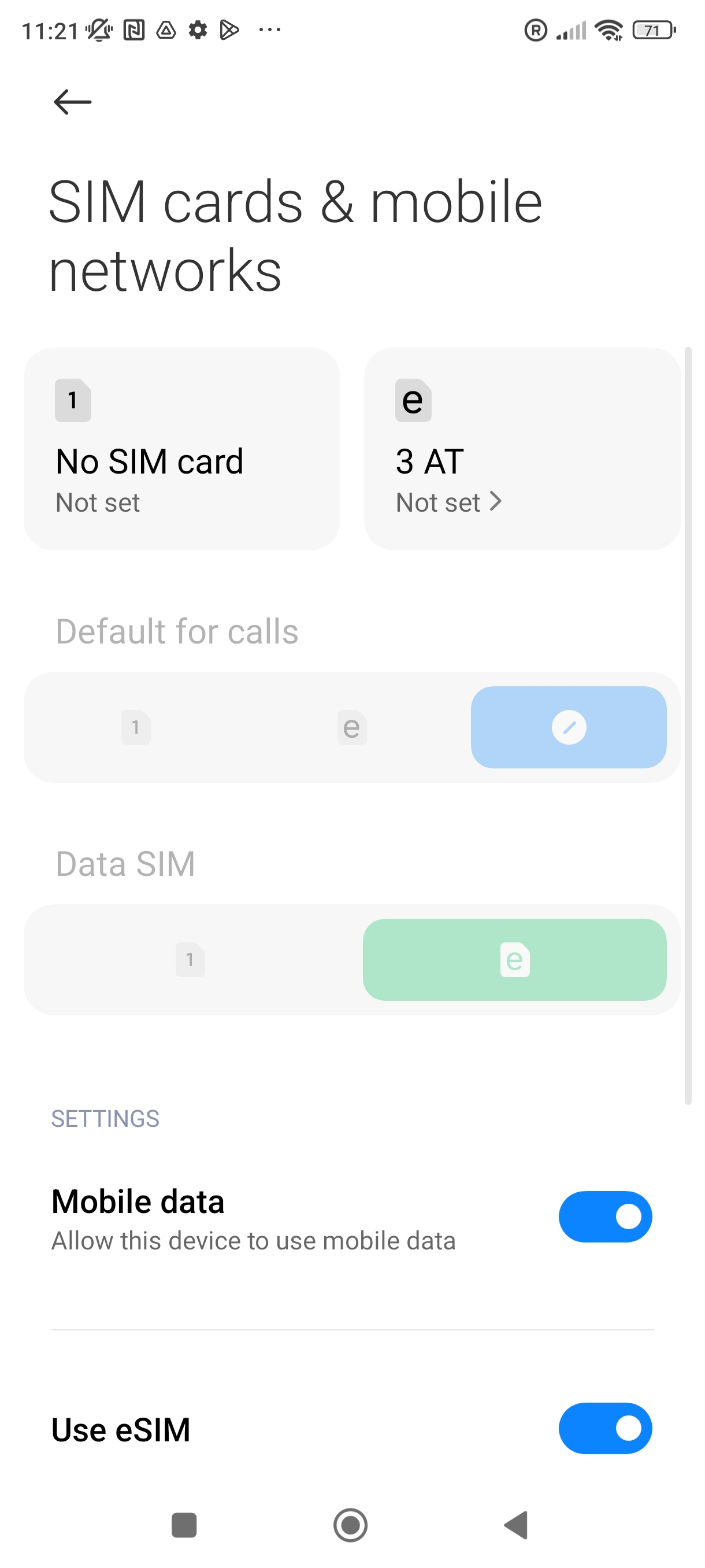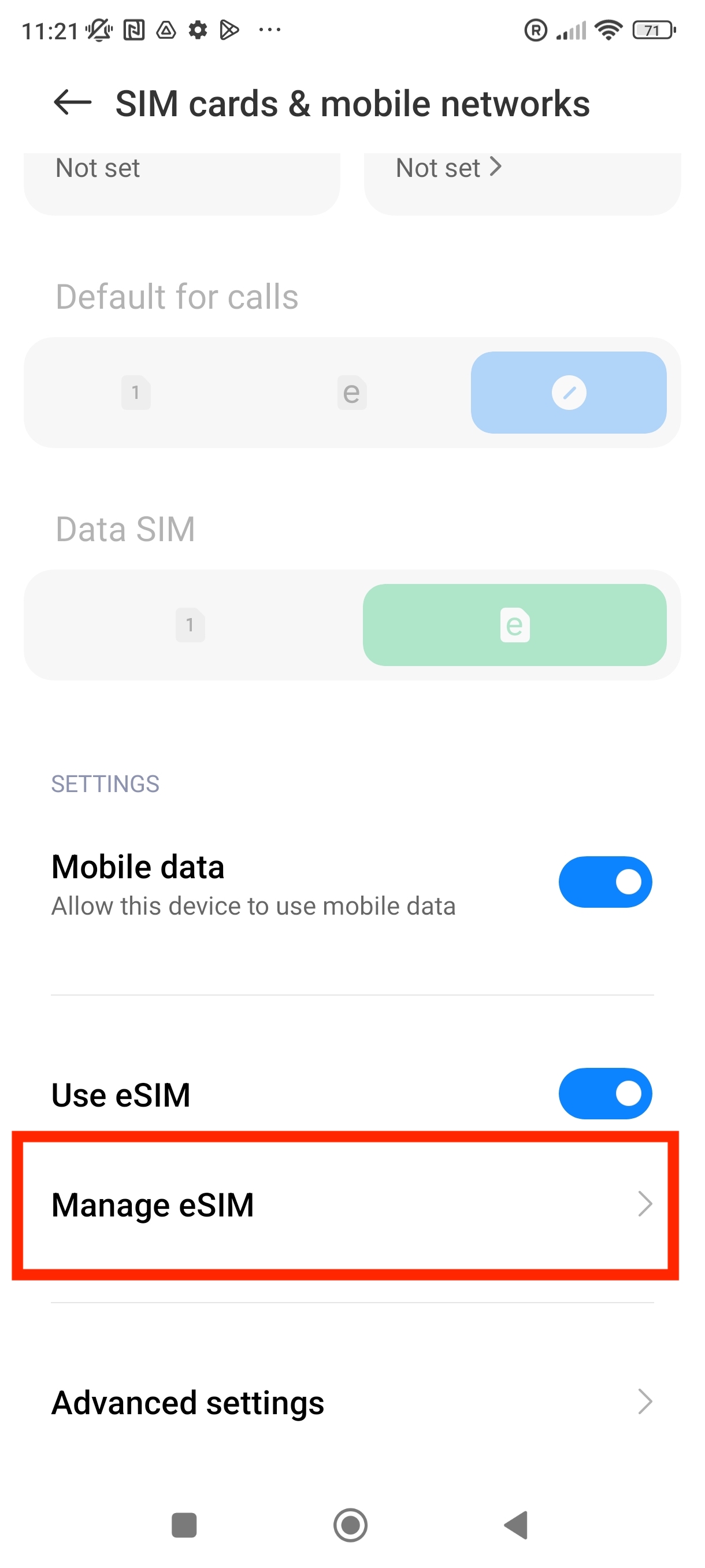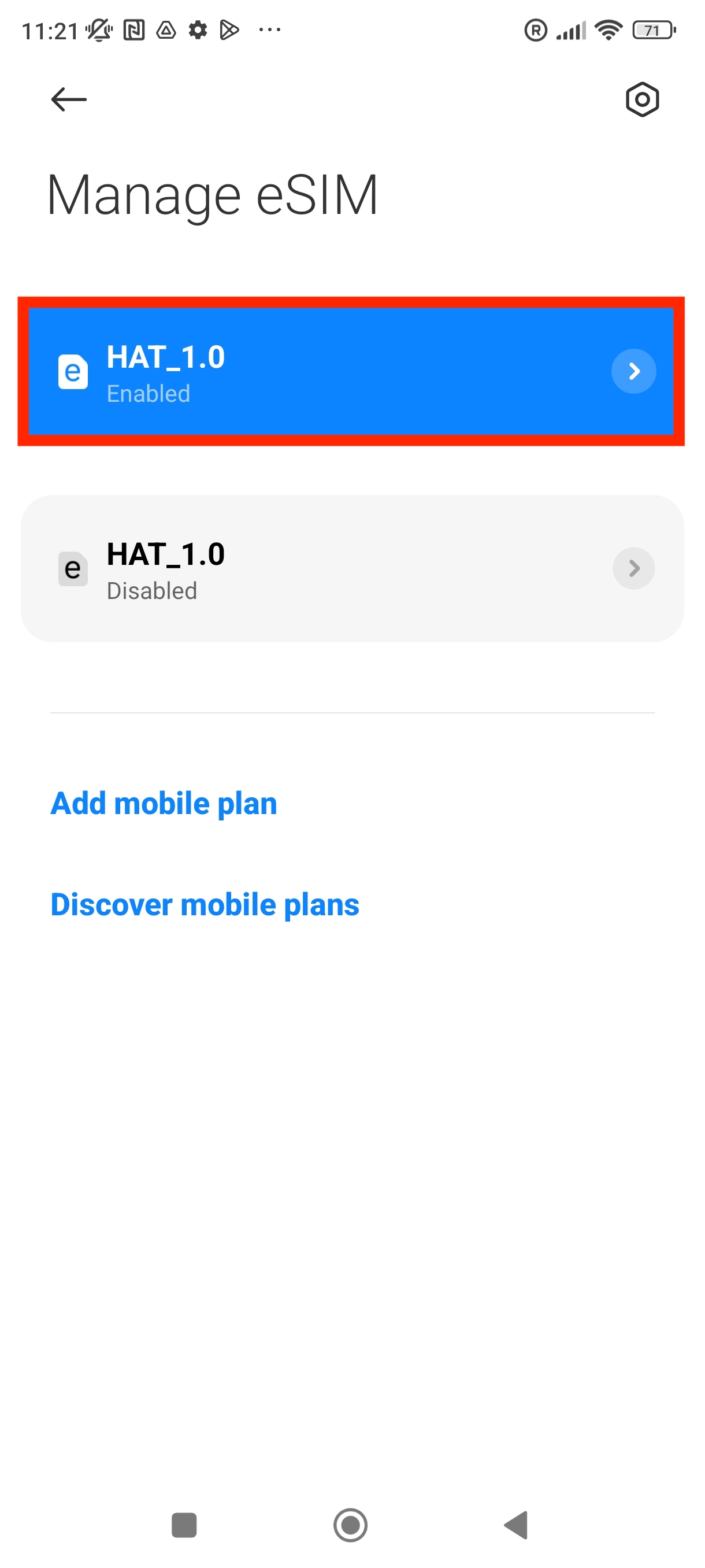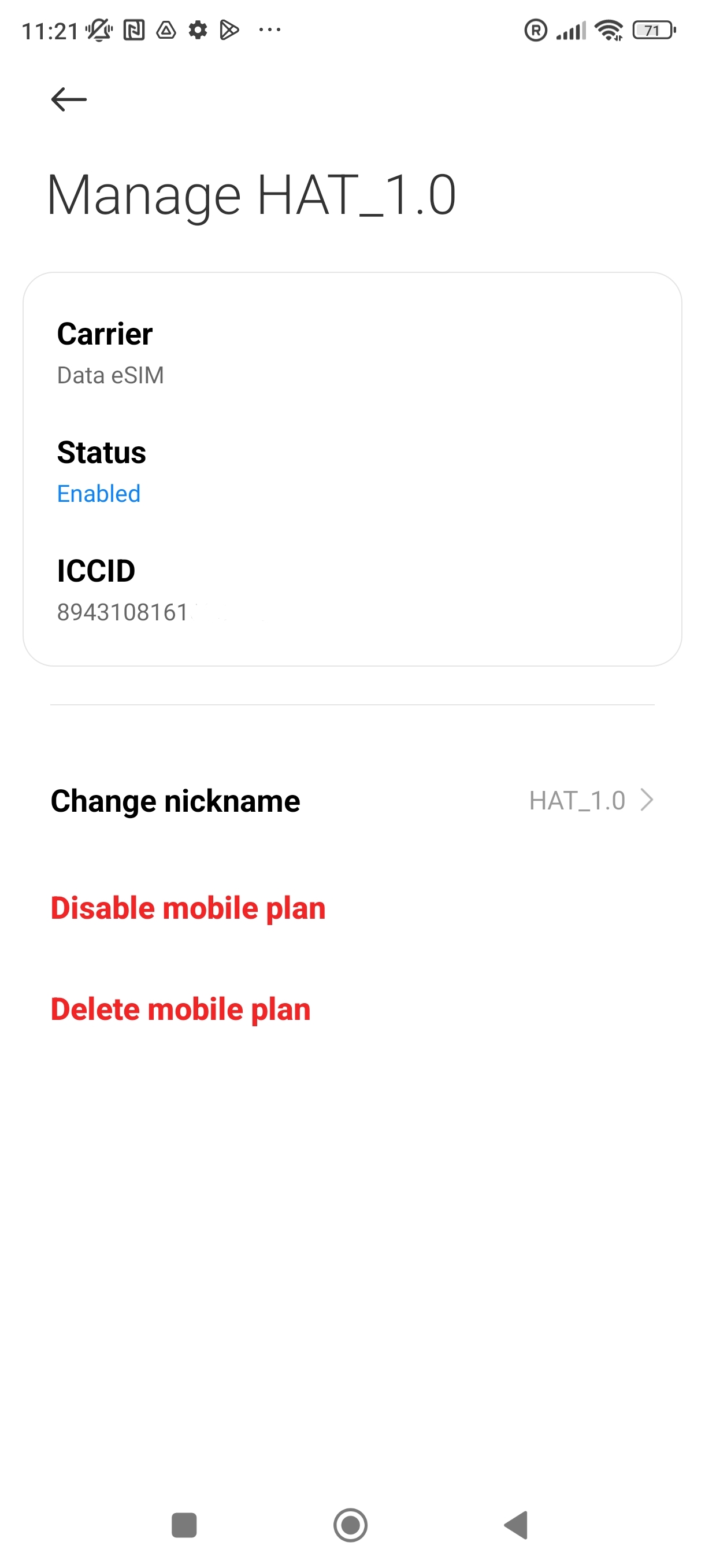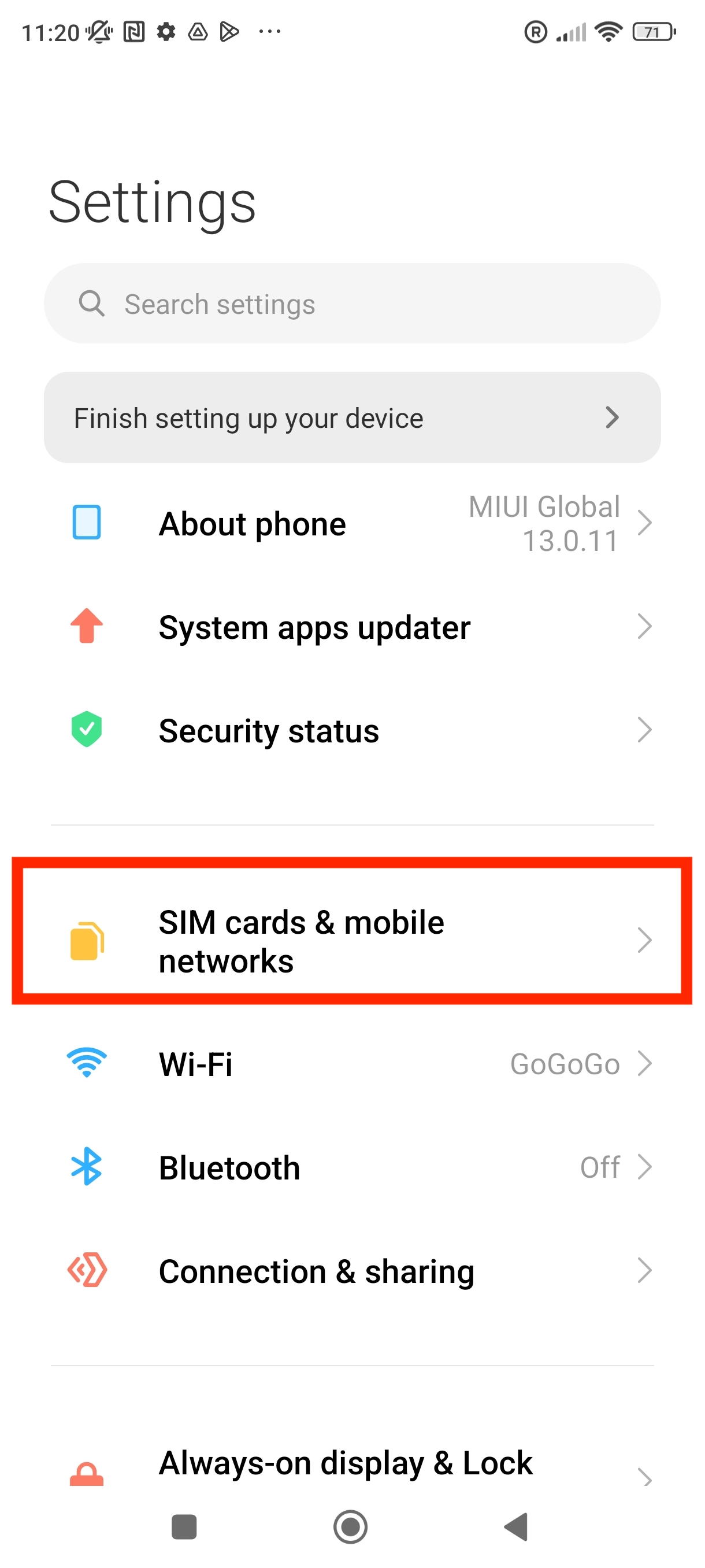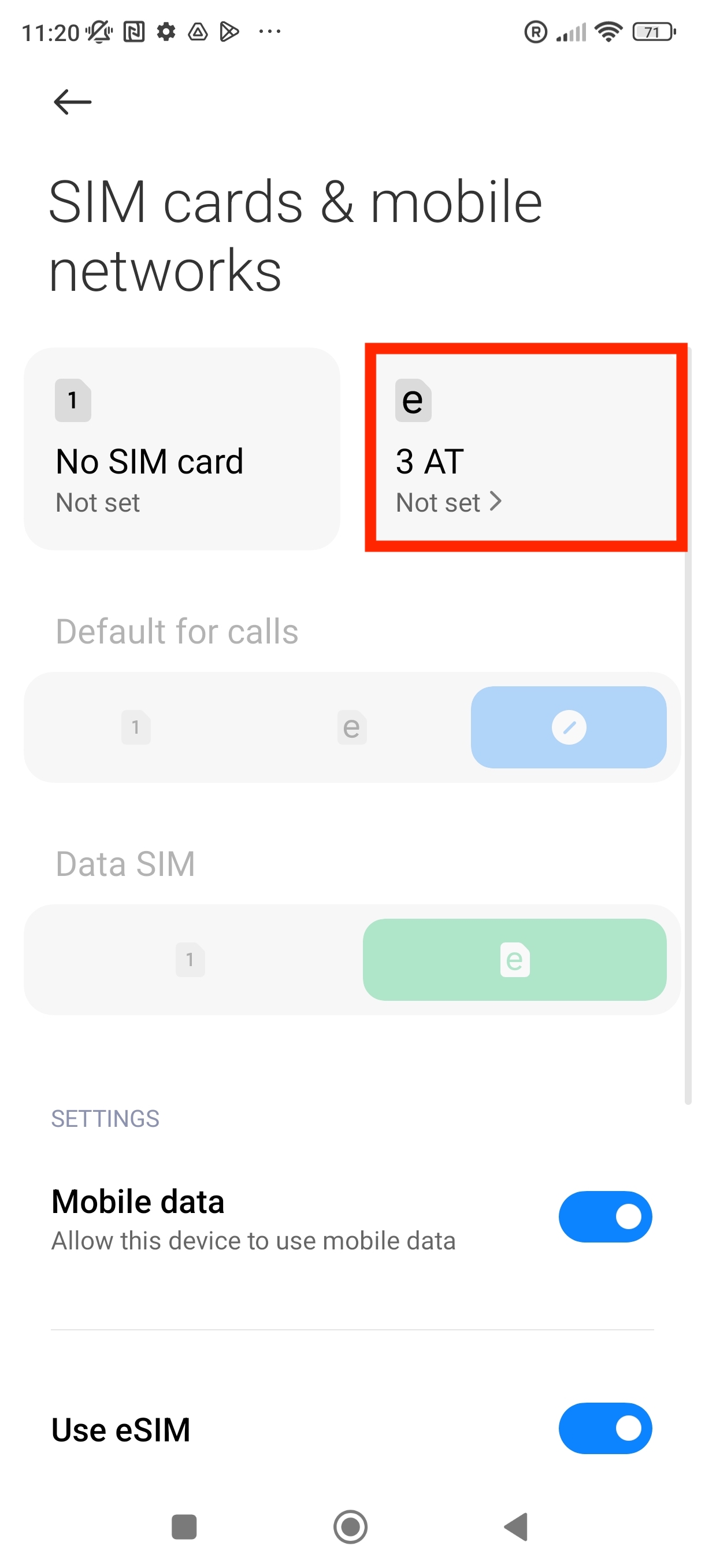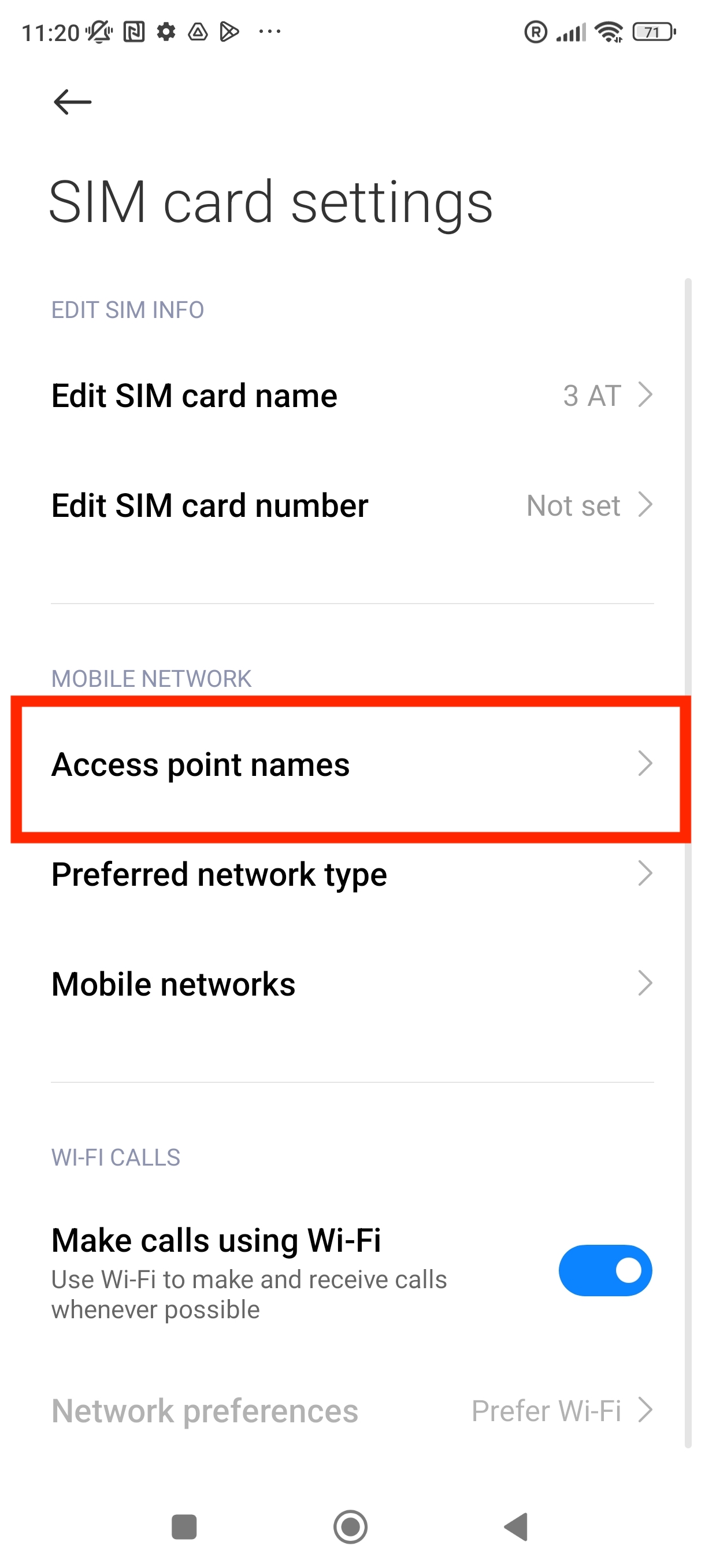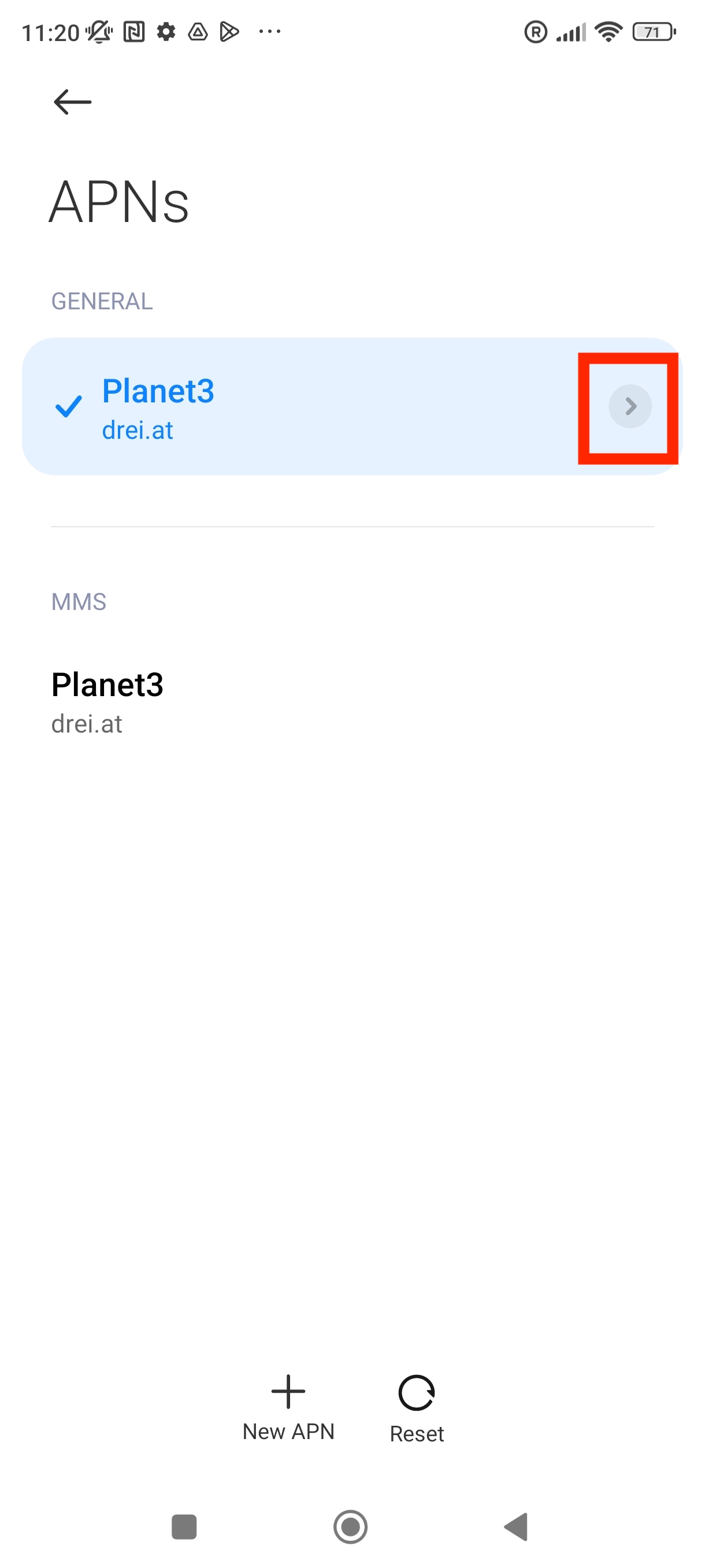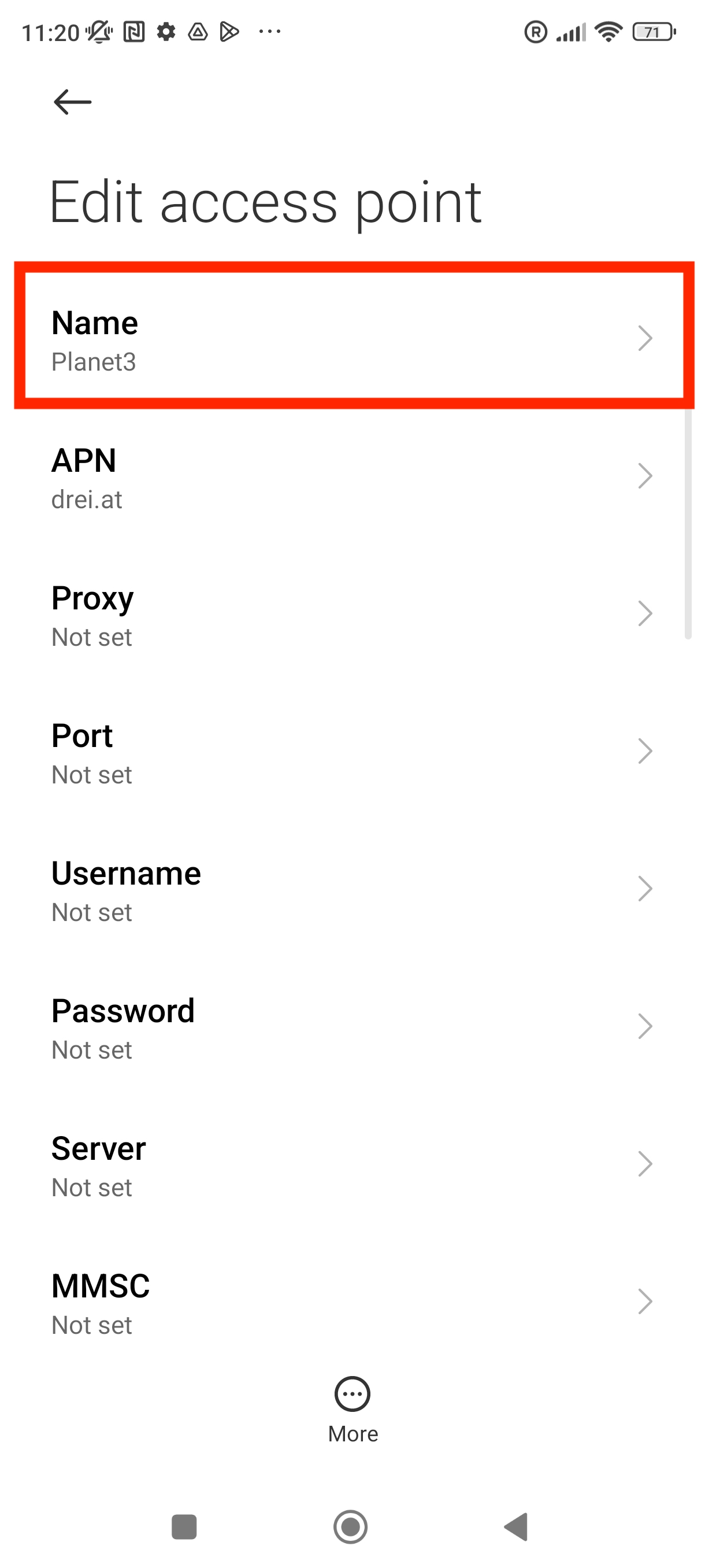In this guide, you have a step-by-step walkthrough you can take when installing an eSIM on your Xiaomi Device.
Installing an eSIM using a QR Code.
Before attempting to install the eSIM, there are three main things you will need:
- A strong internet connection - Ideally you will need to either be connected to Wi-fi or have a good 4G signal.
- An eSIM compatible device - if you are unsure, a list of compatible devices is listed here: List of compatible devices
- The device isn't locked to one Mobile Network - If you are unsure of whether or not your device is locked to a certain network, have a look at our article on how to check if your device is "locked/unlocked" Locked/unlocked devices
1. Go into Settings.
2. Go into "SIM cards & mobile networks"
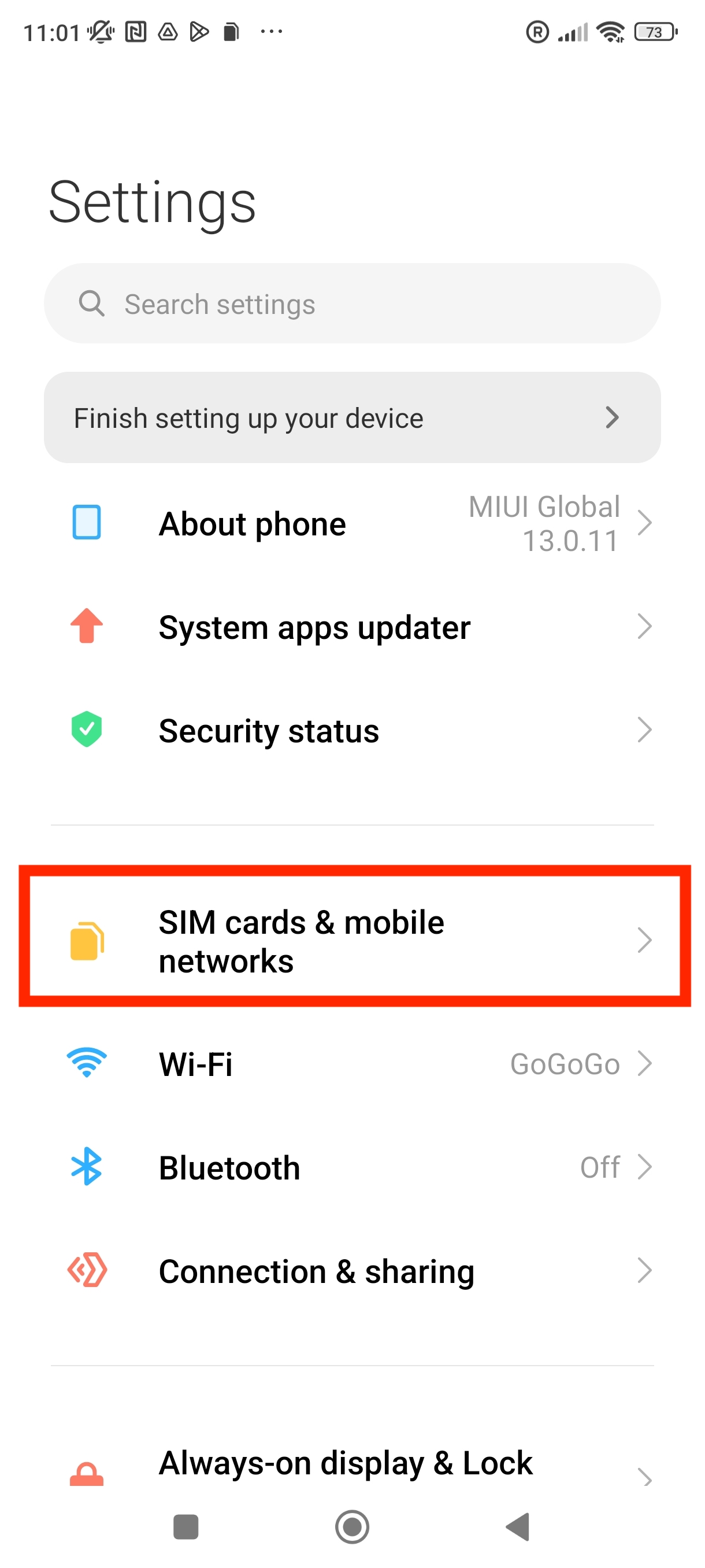
3. Scroll down until you see the option "Manage eSIM" and click on it.
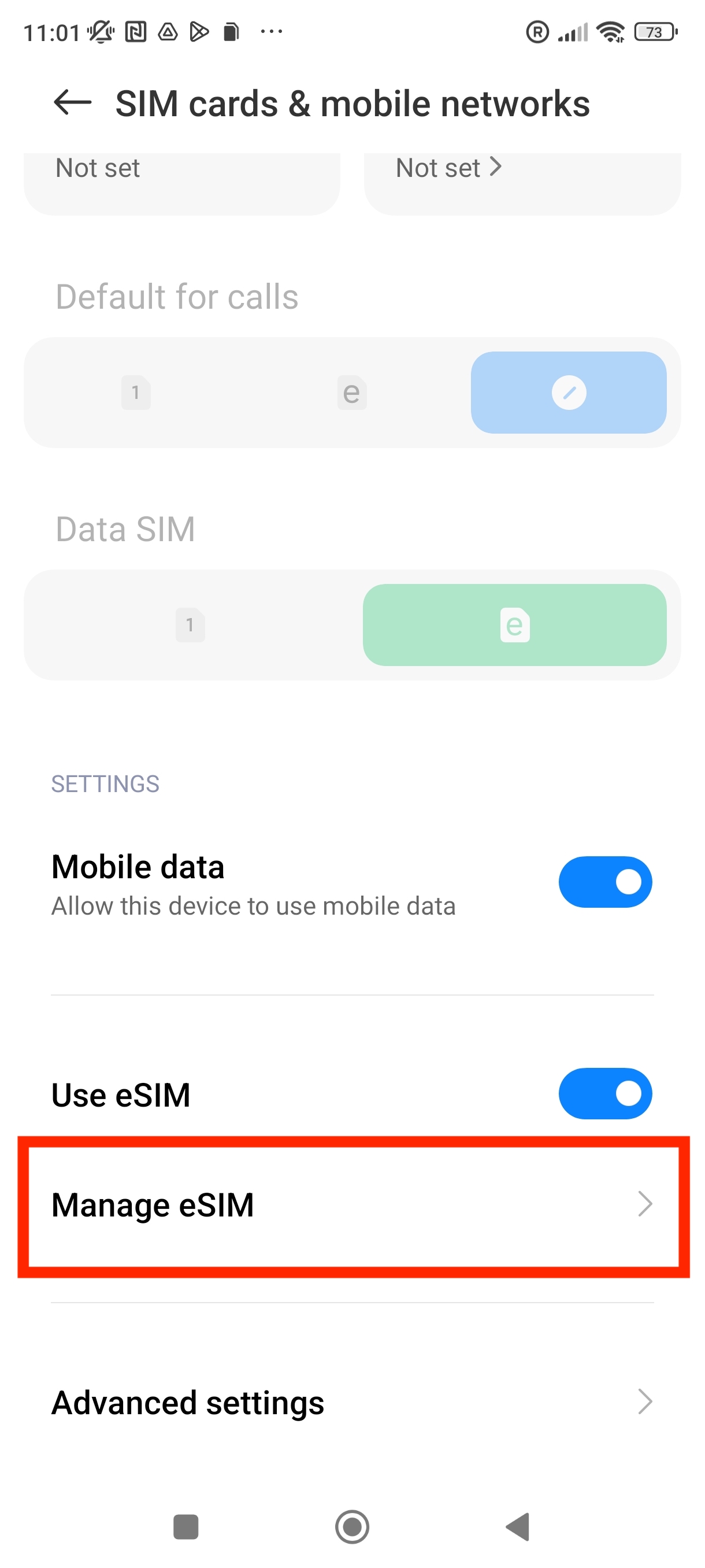
4. Tap "Add mobile plan"
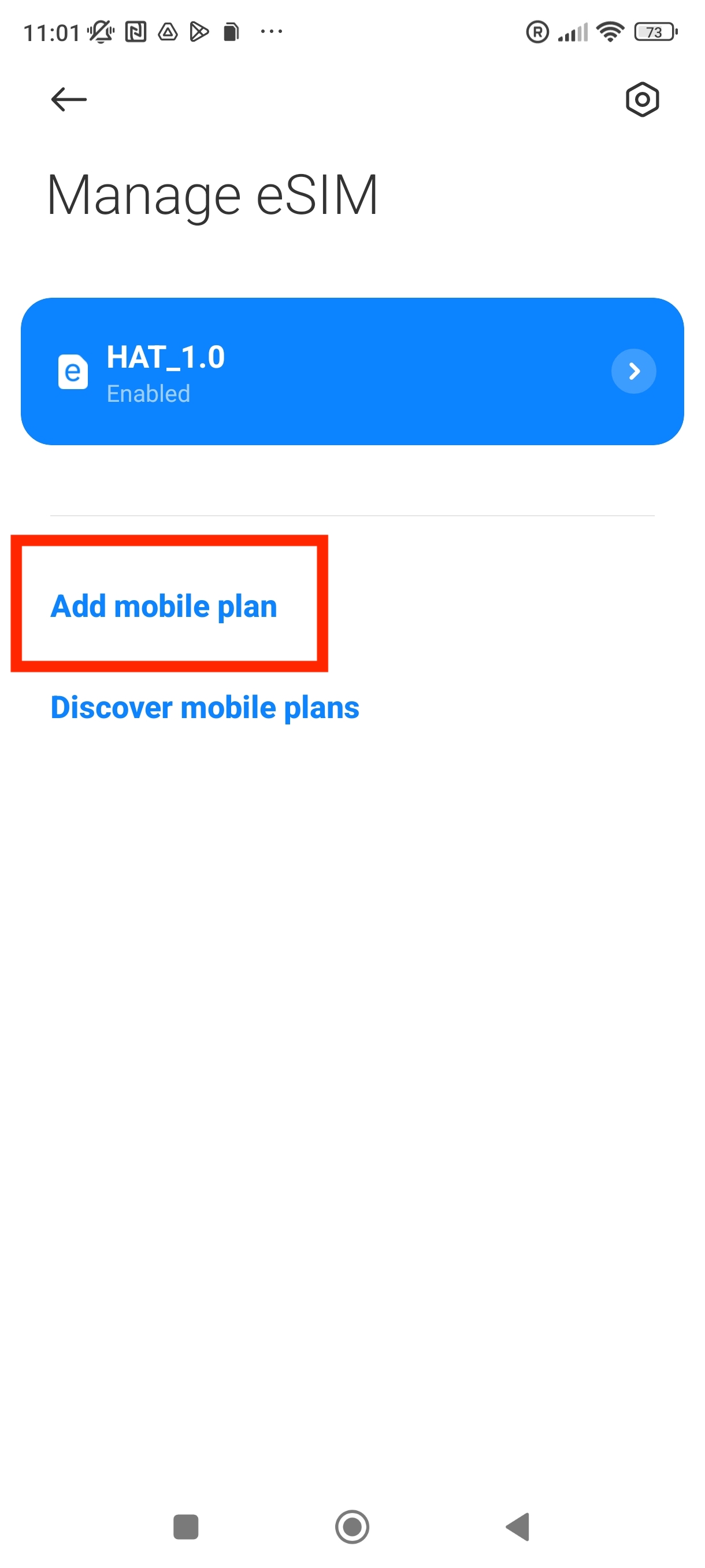
5. Scan the "QR Code" given through your eSIMs bundles account.
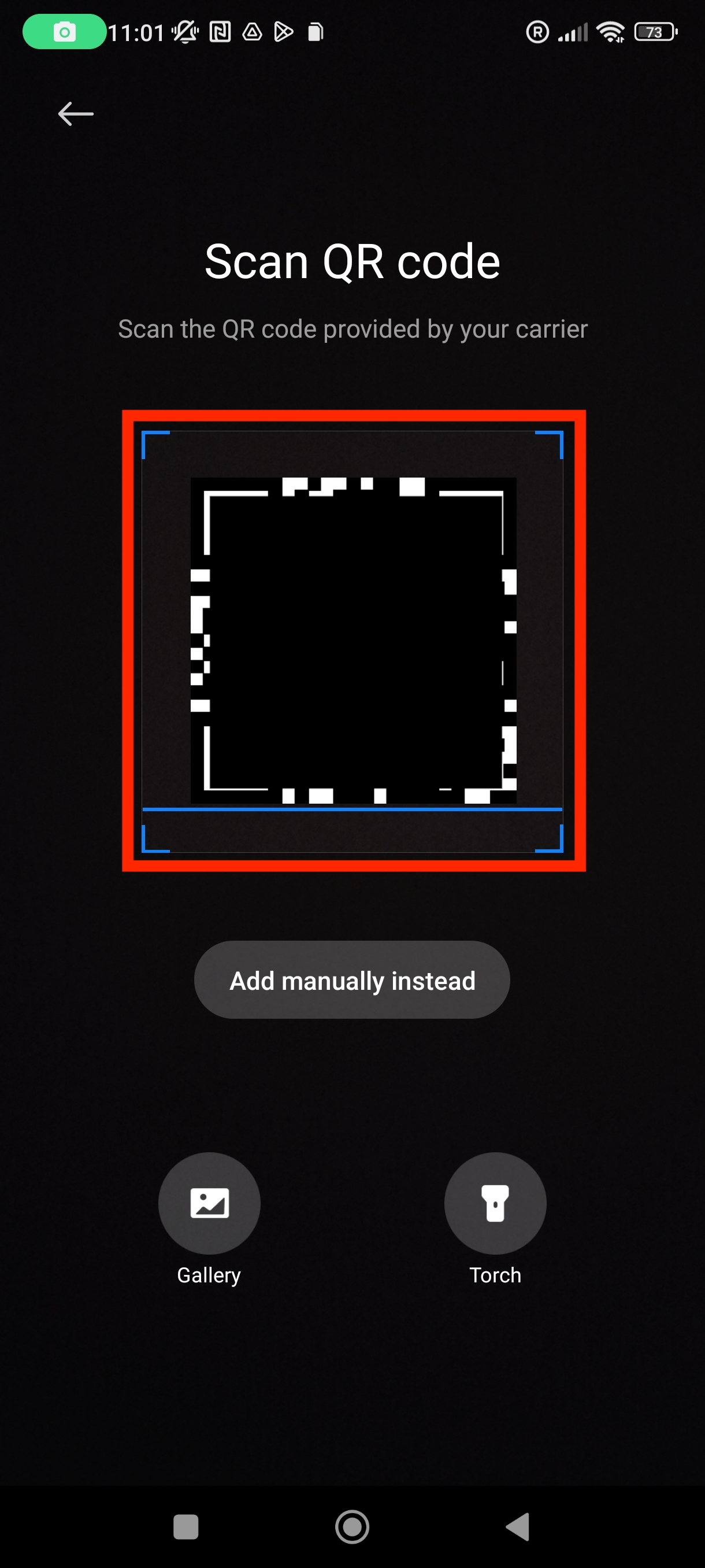
6. Click Add > Wait for the eSIM to be installed. > Click "Got it"
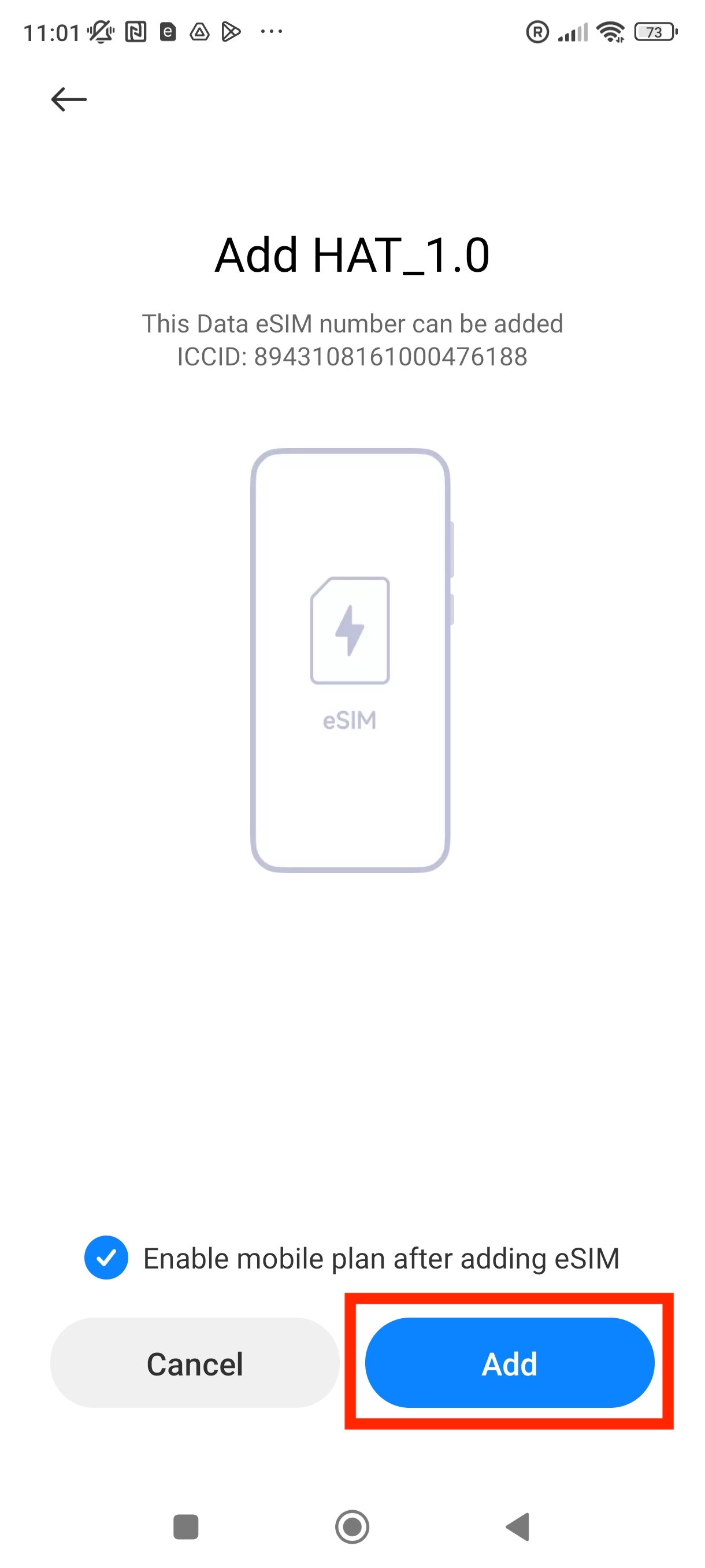
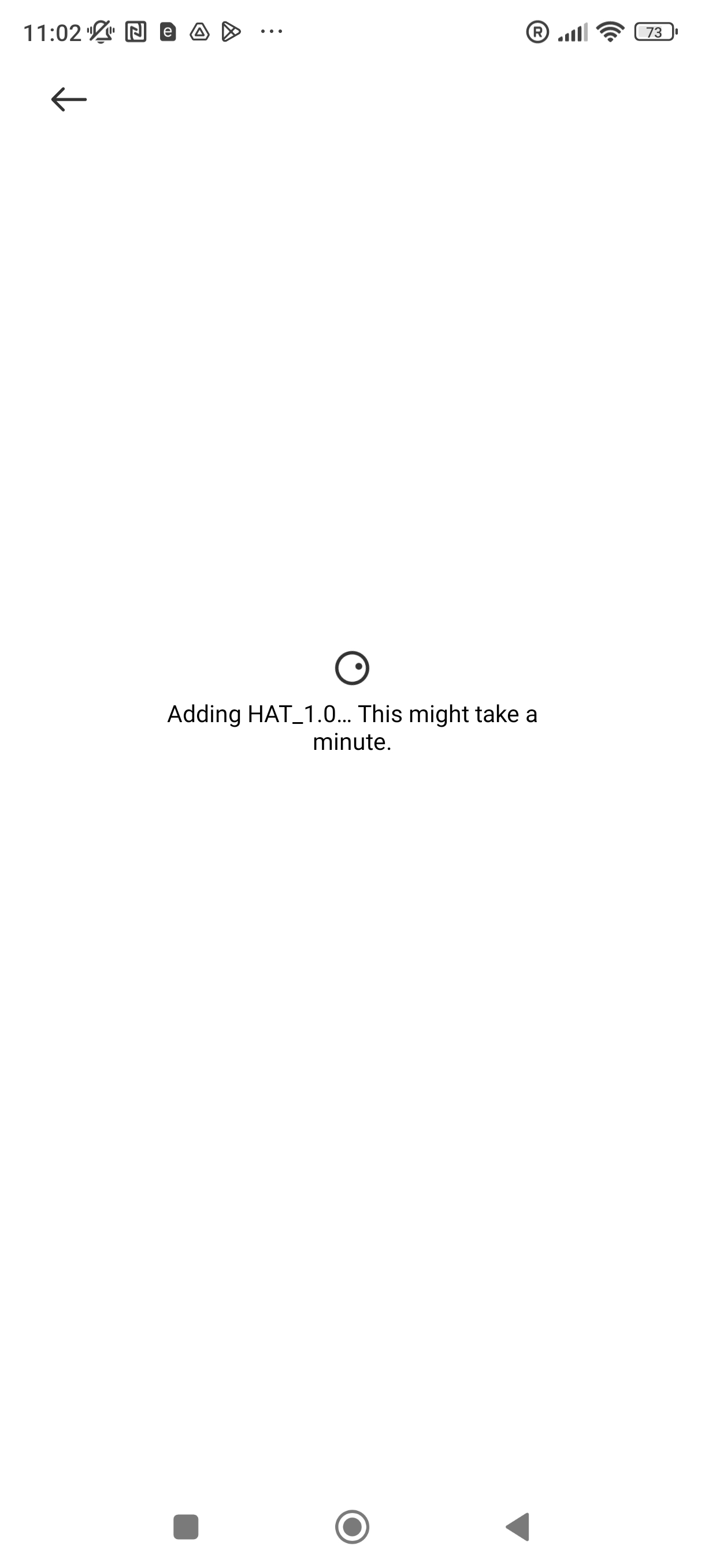
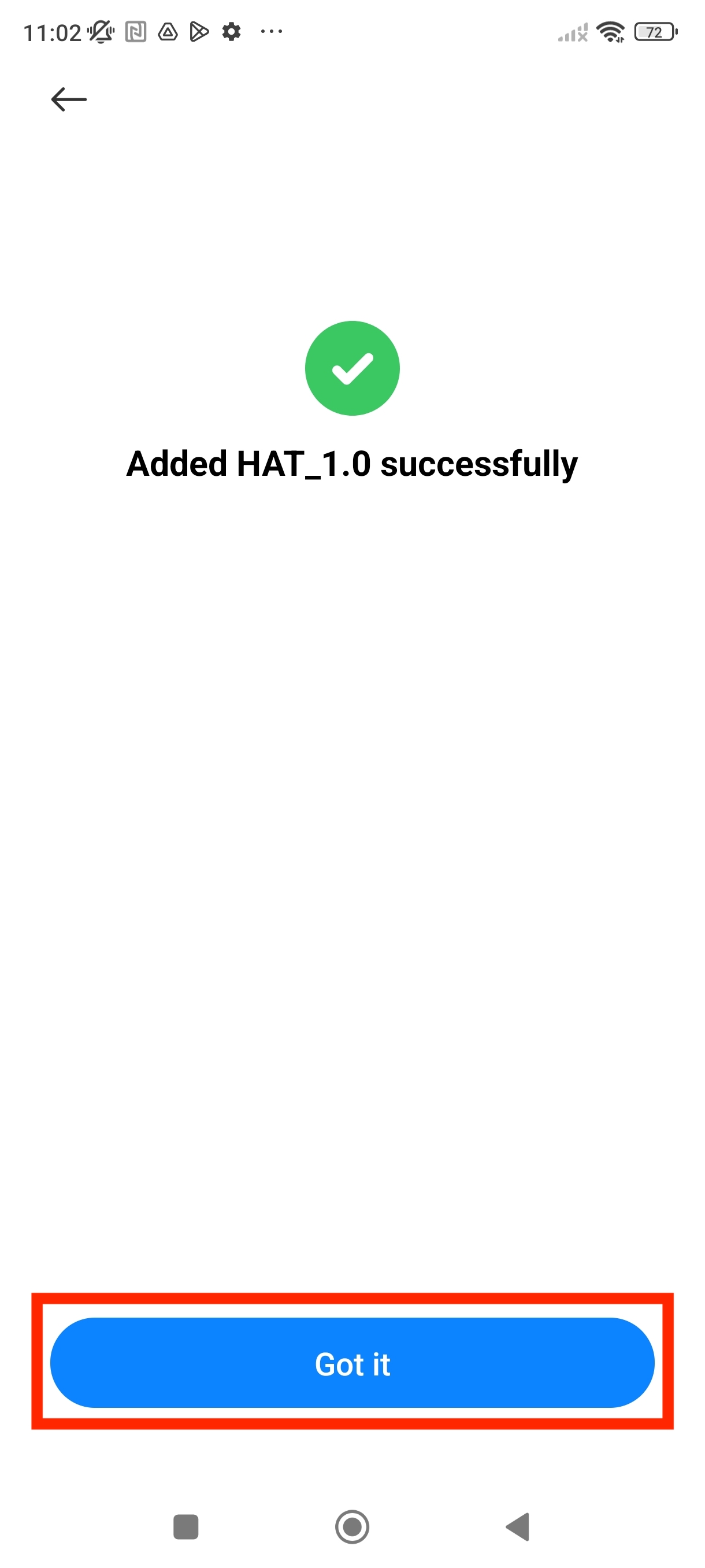
7. In "SIM cards & mobile network" > Scroll down until you see the option "Advanced settings"
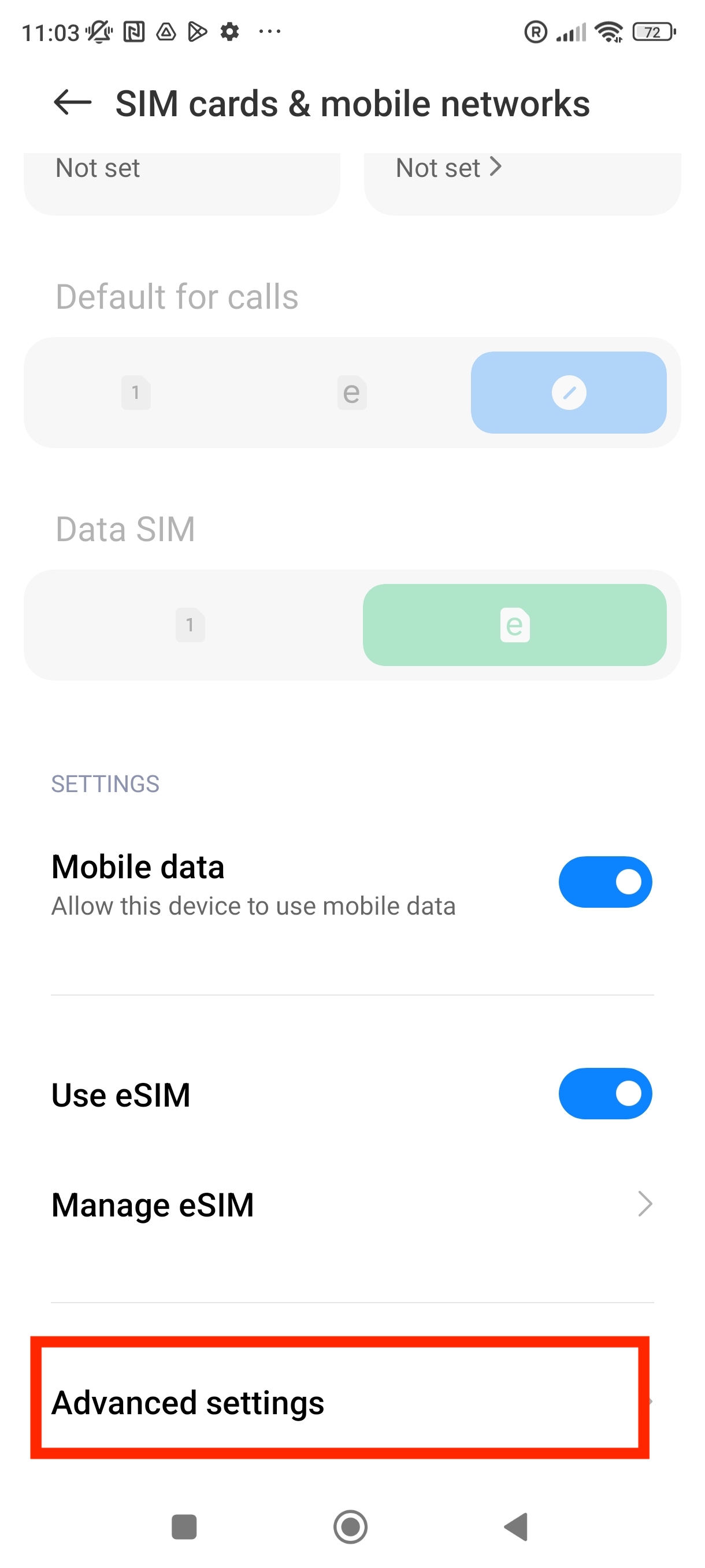
8. Click on "Data roaming" as shown in the photo below.