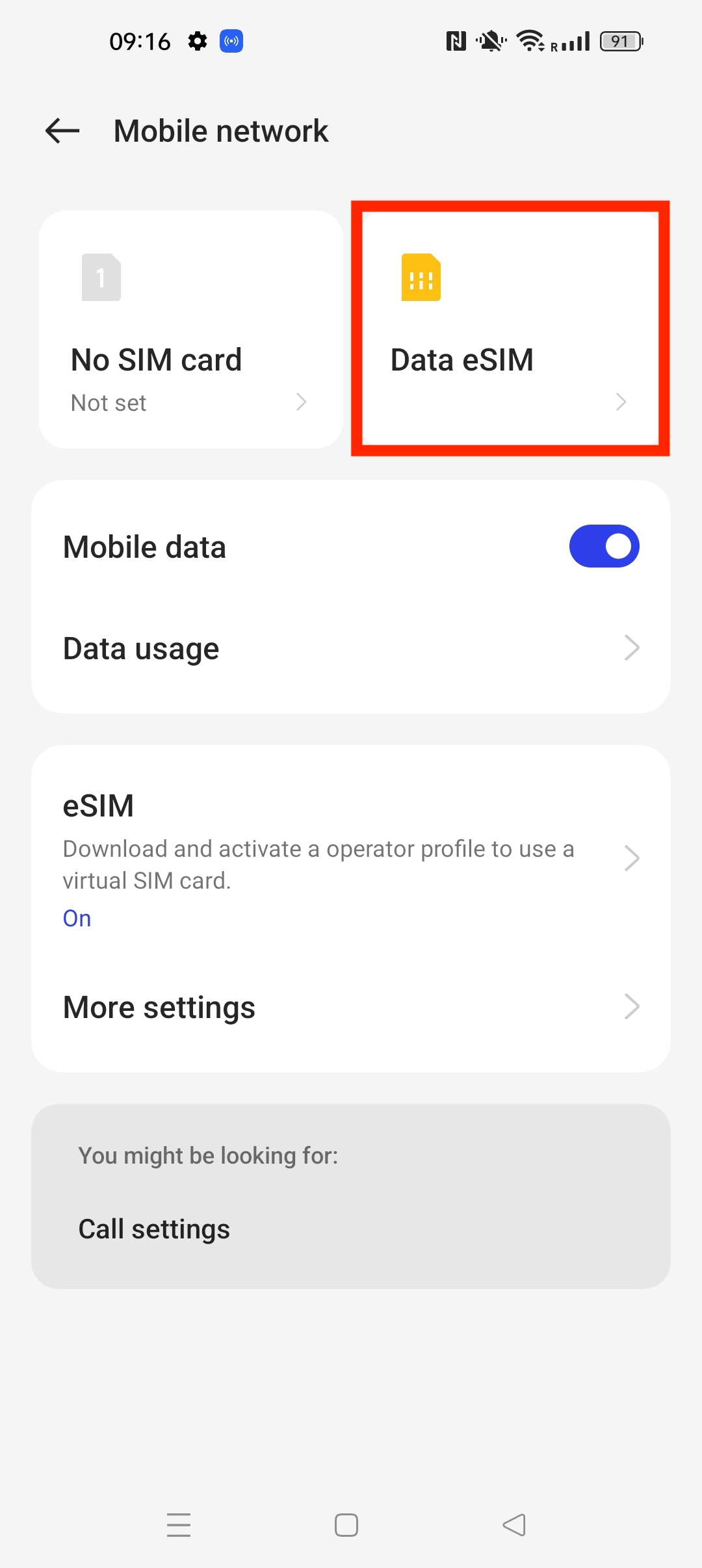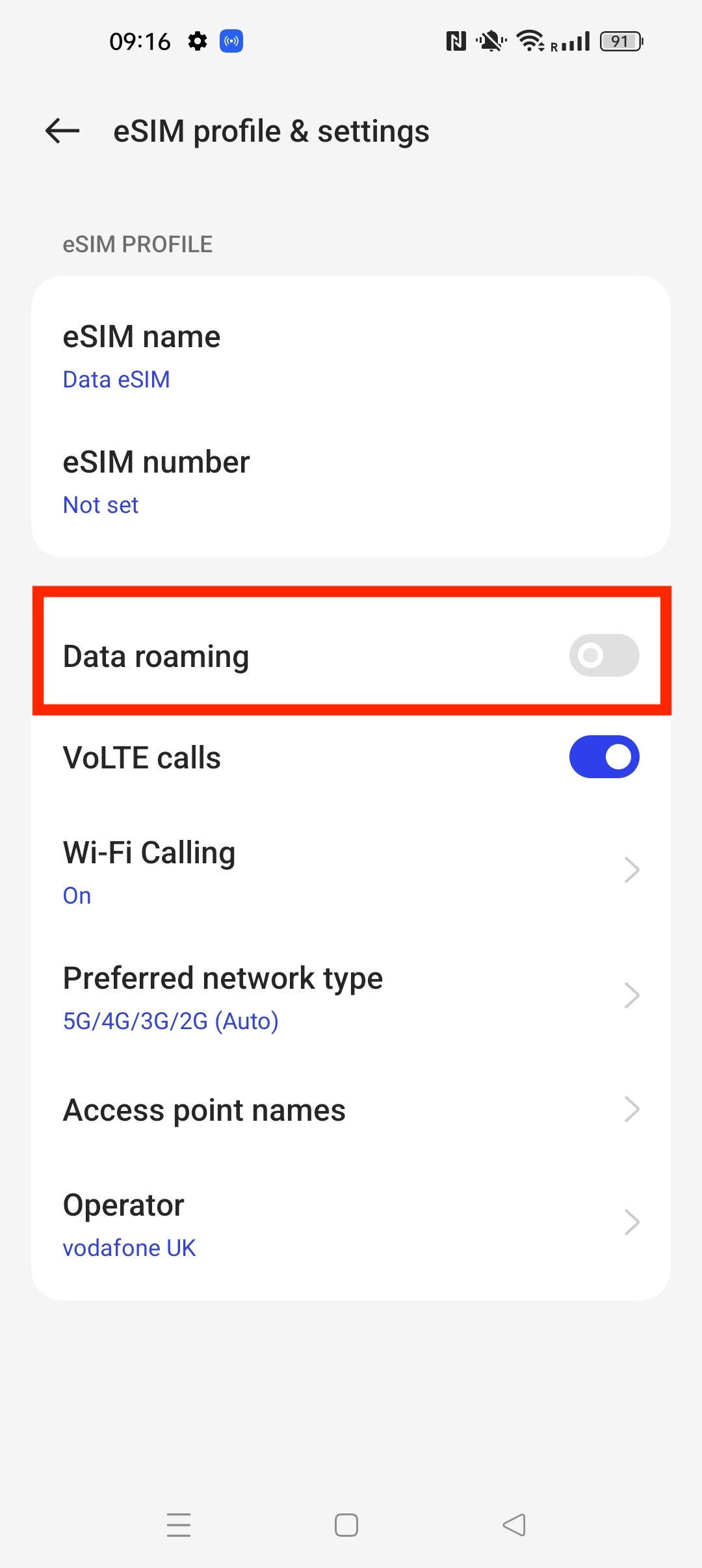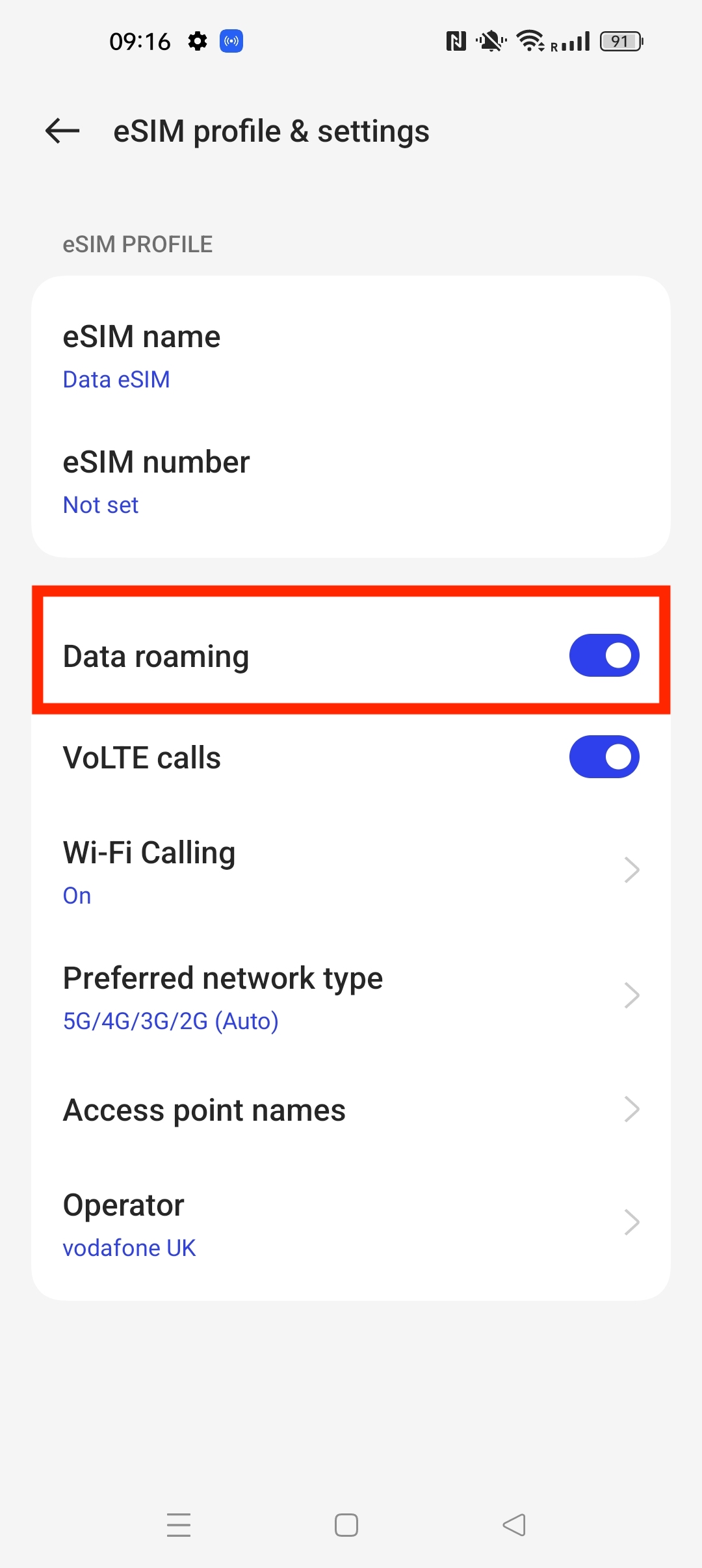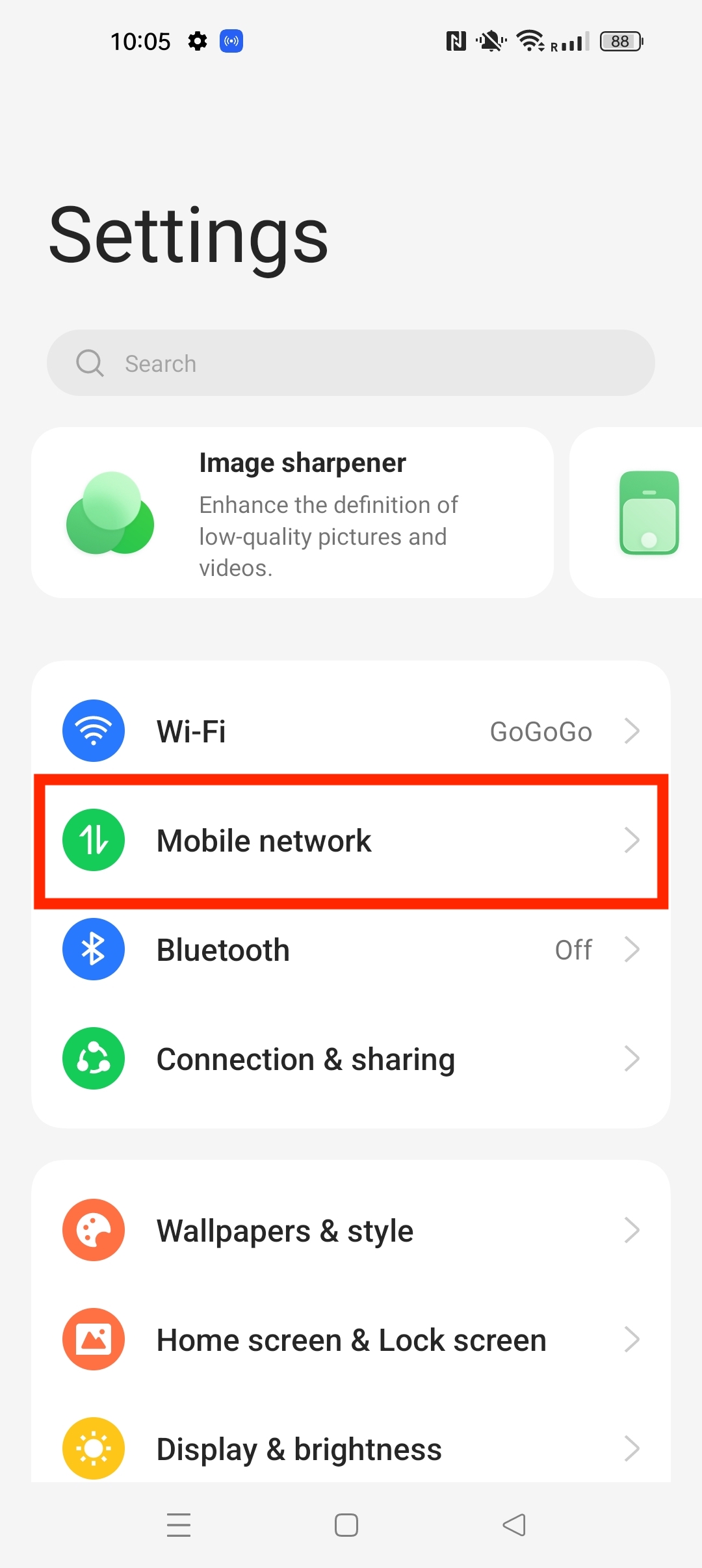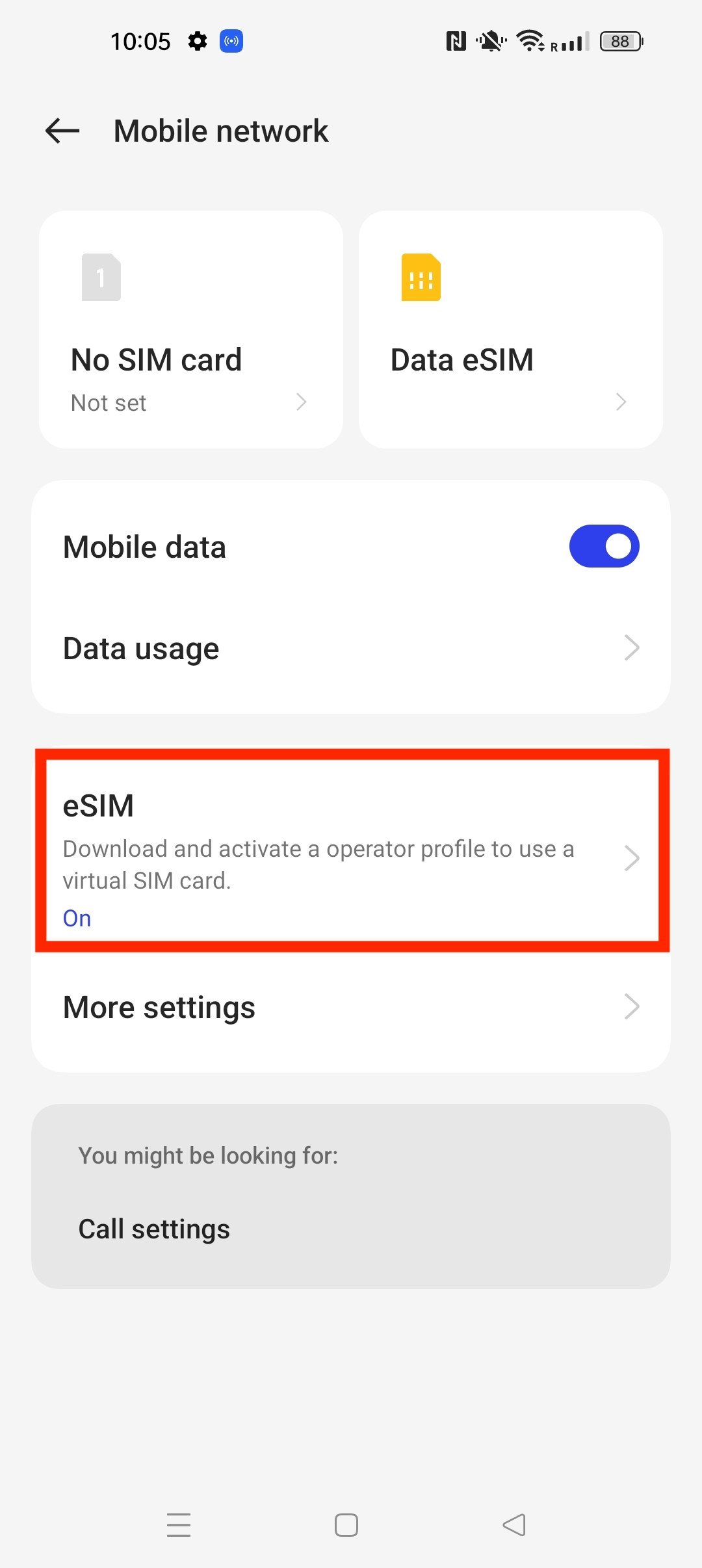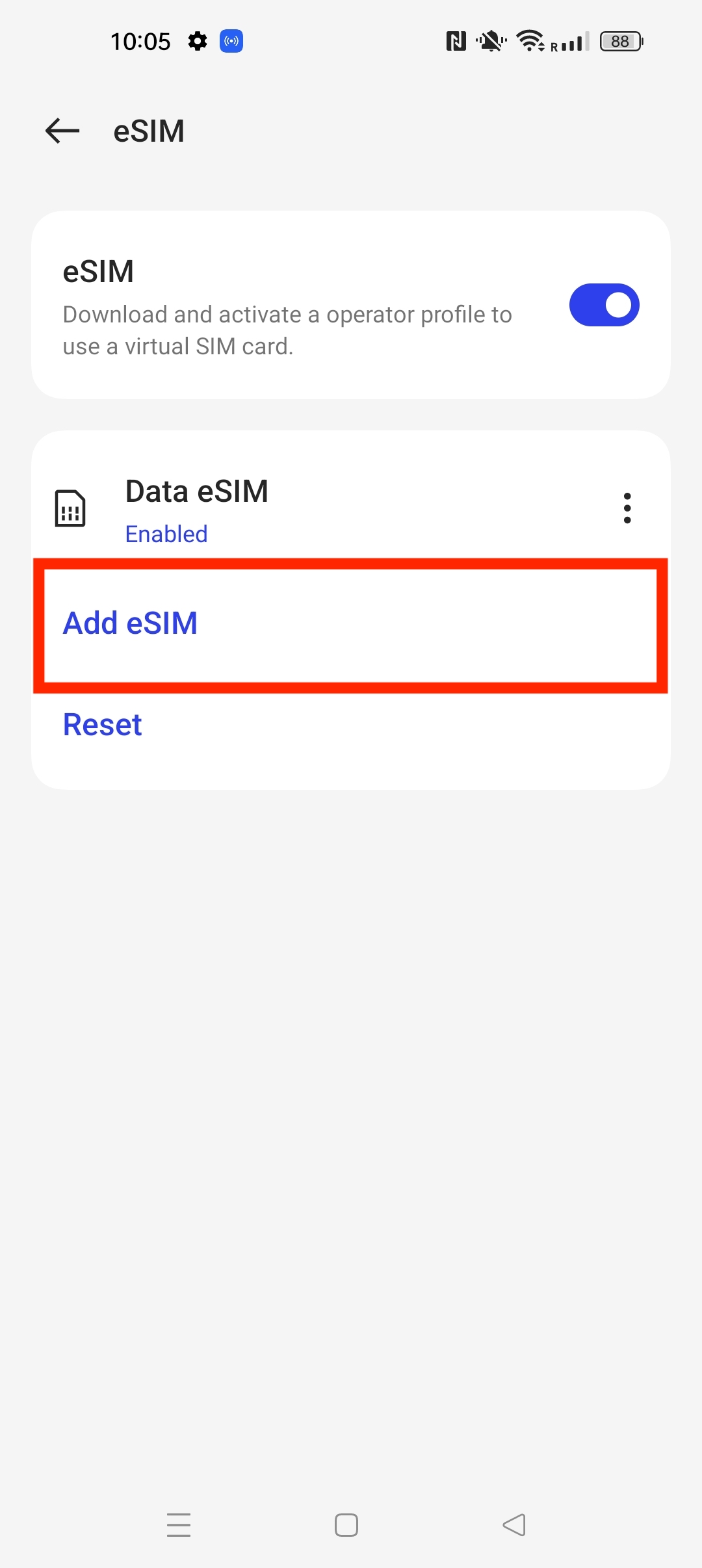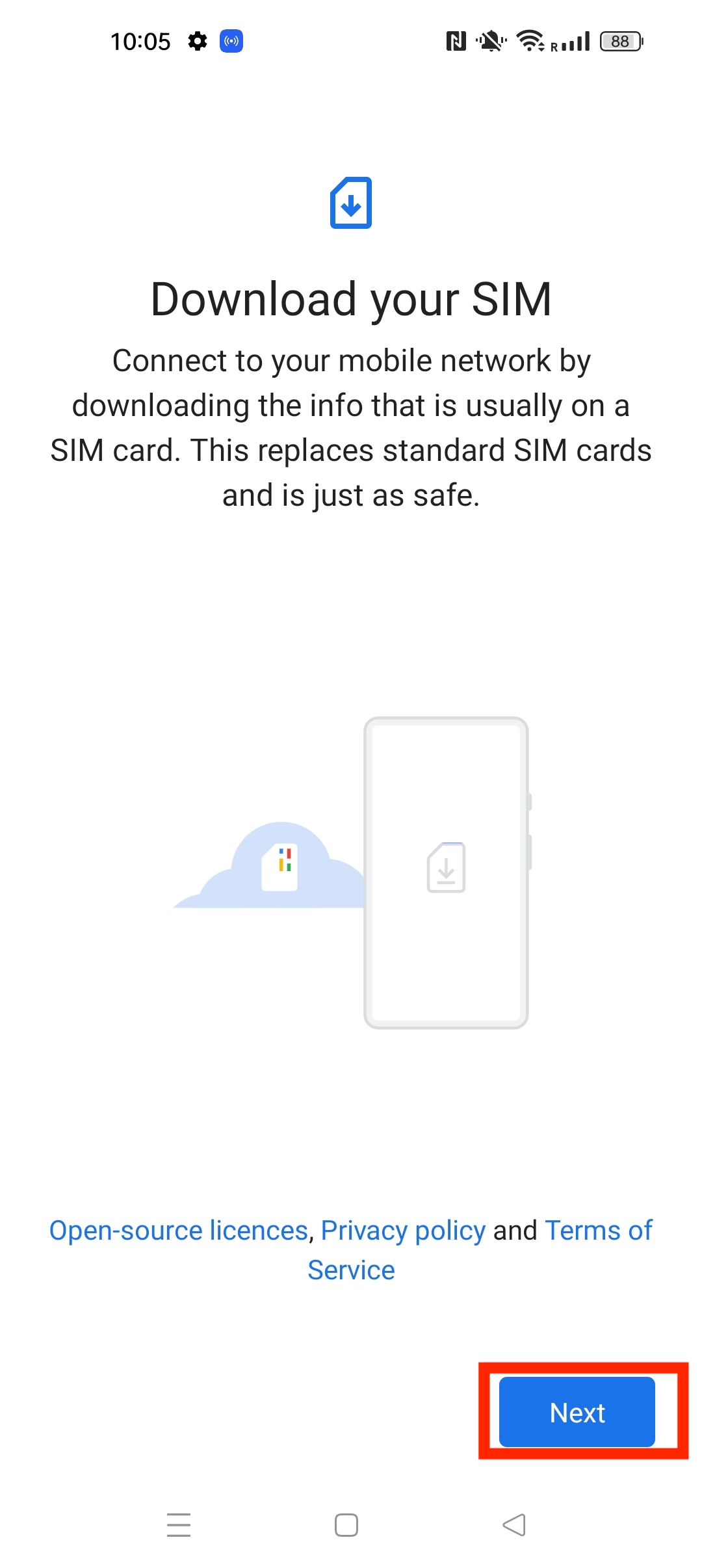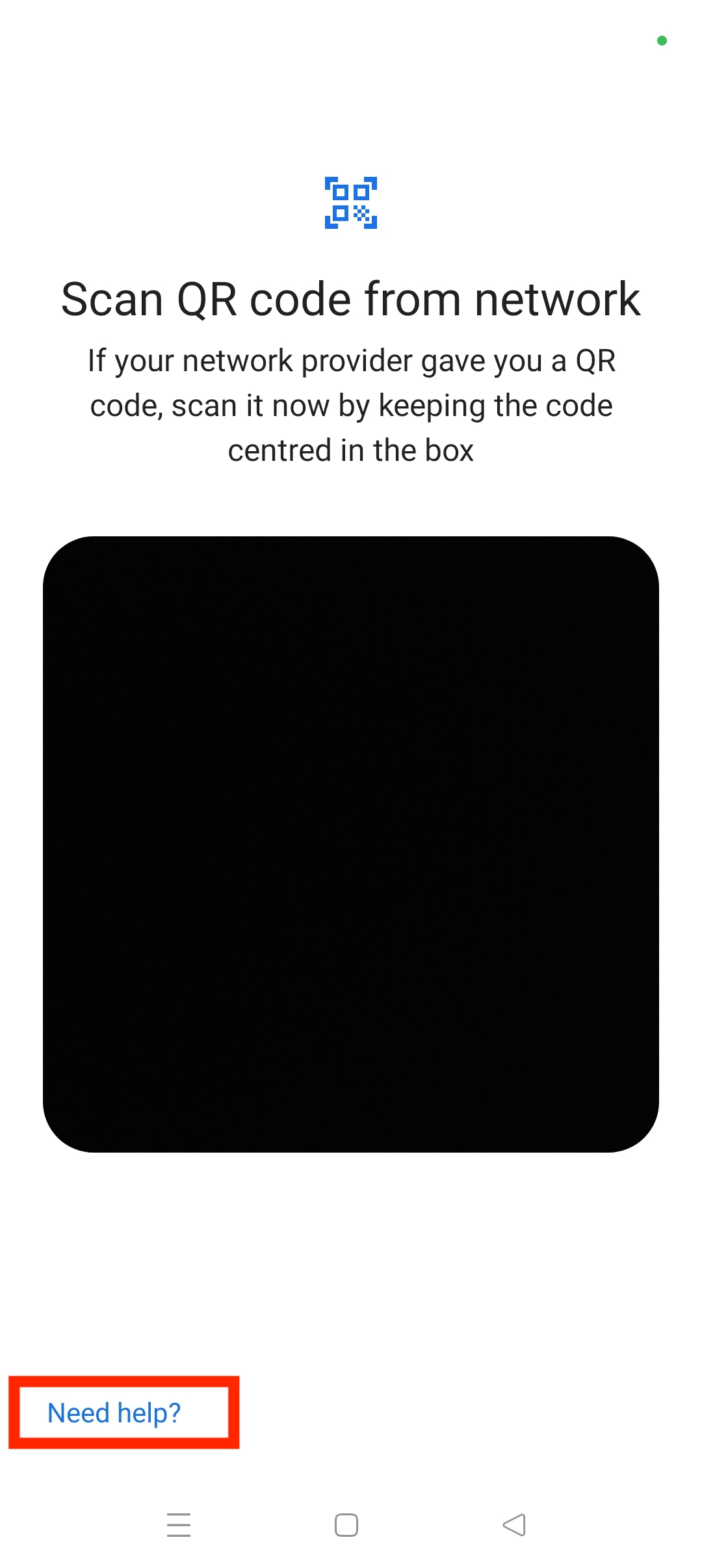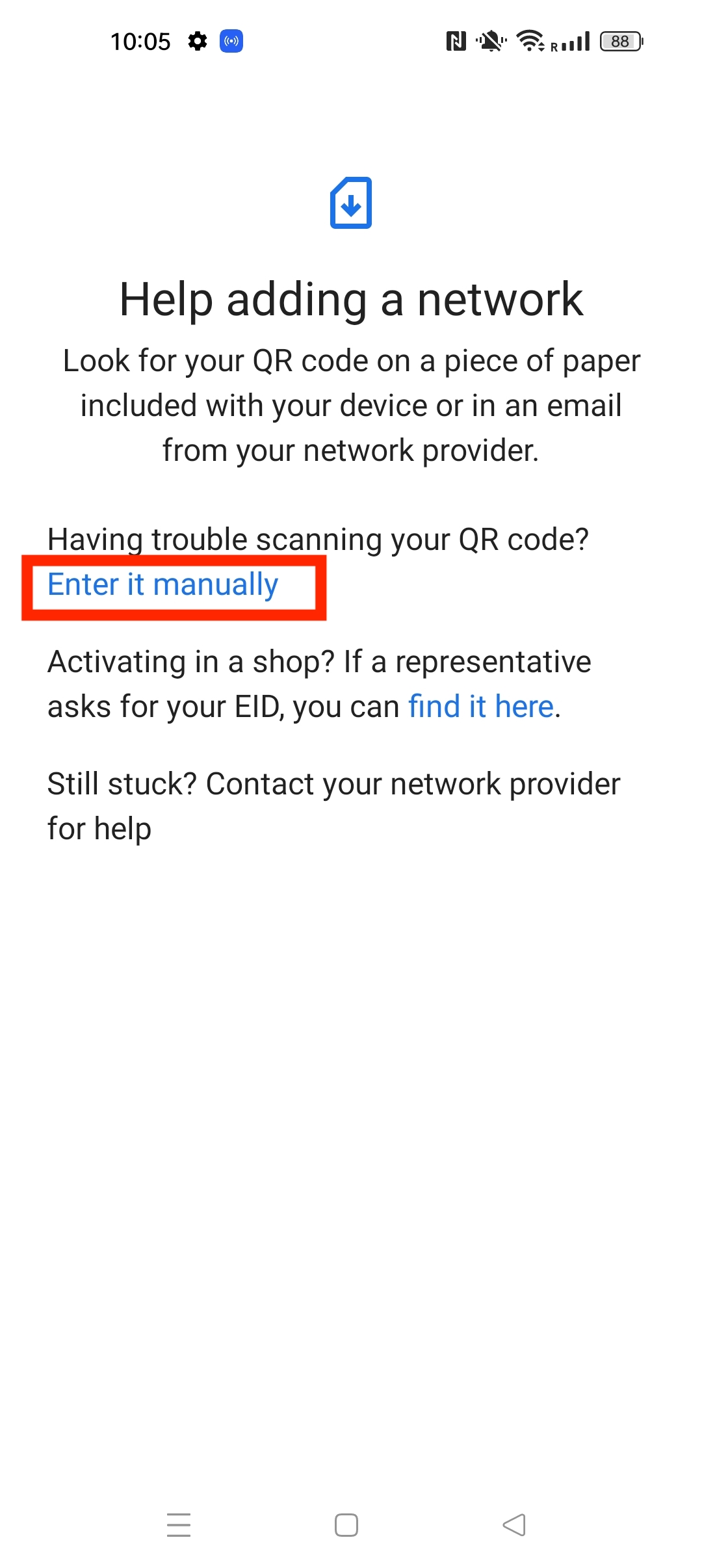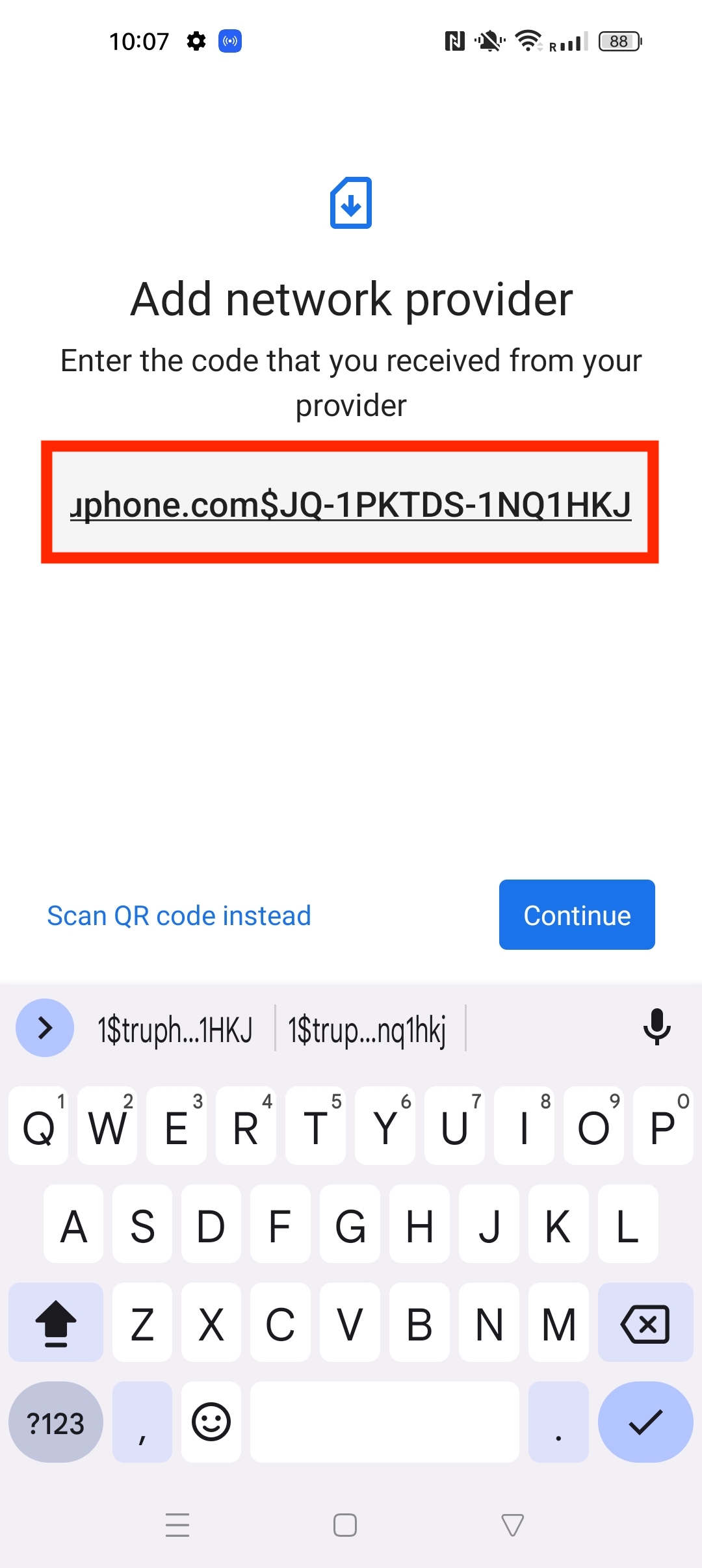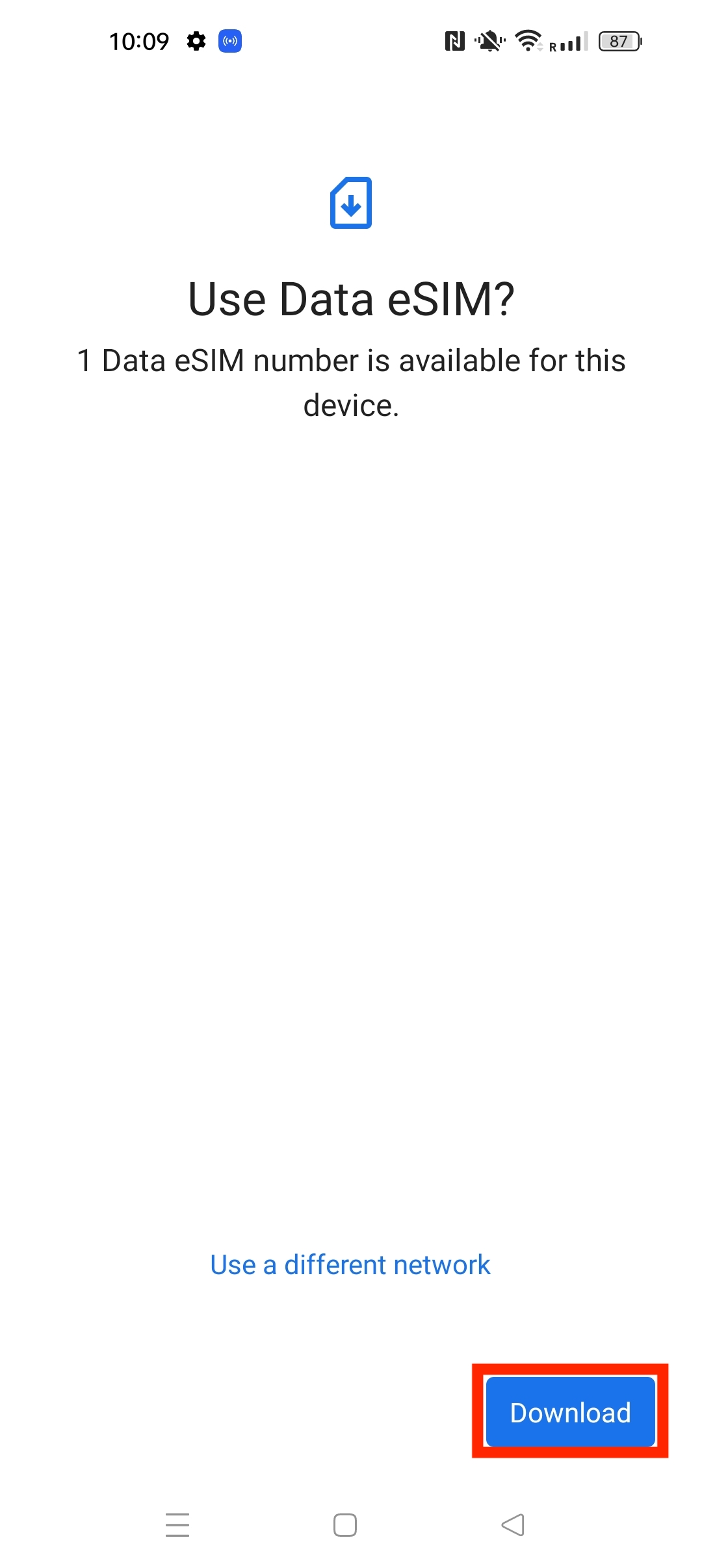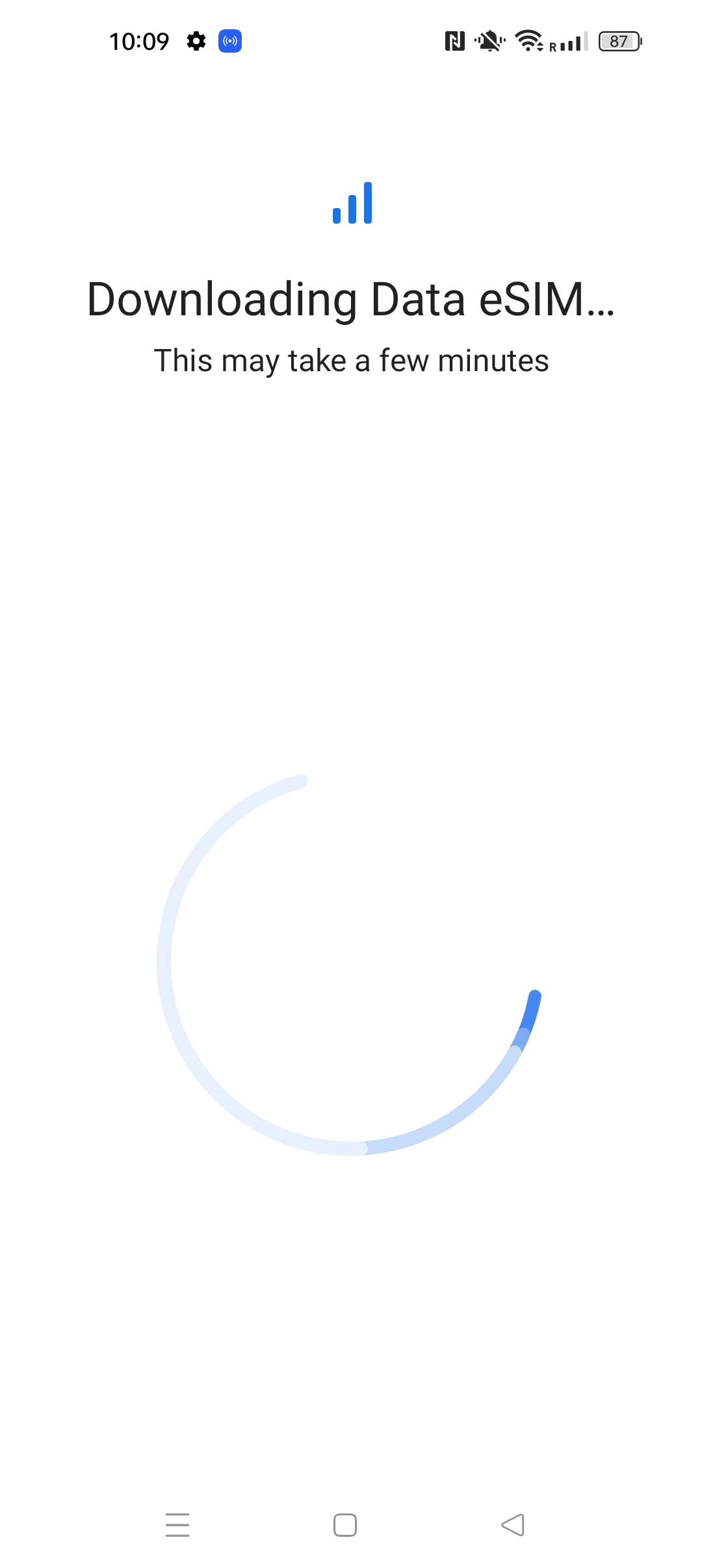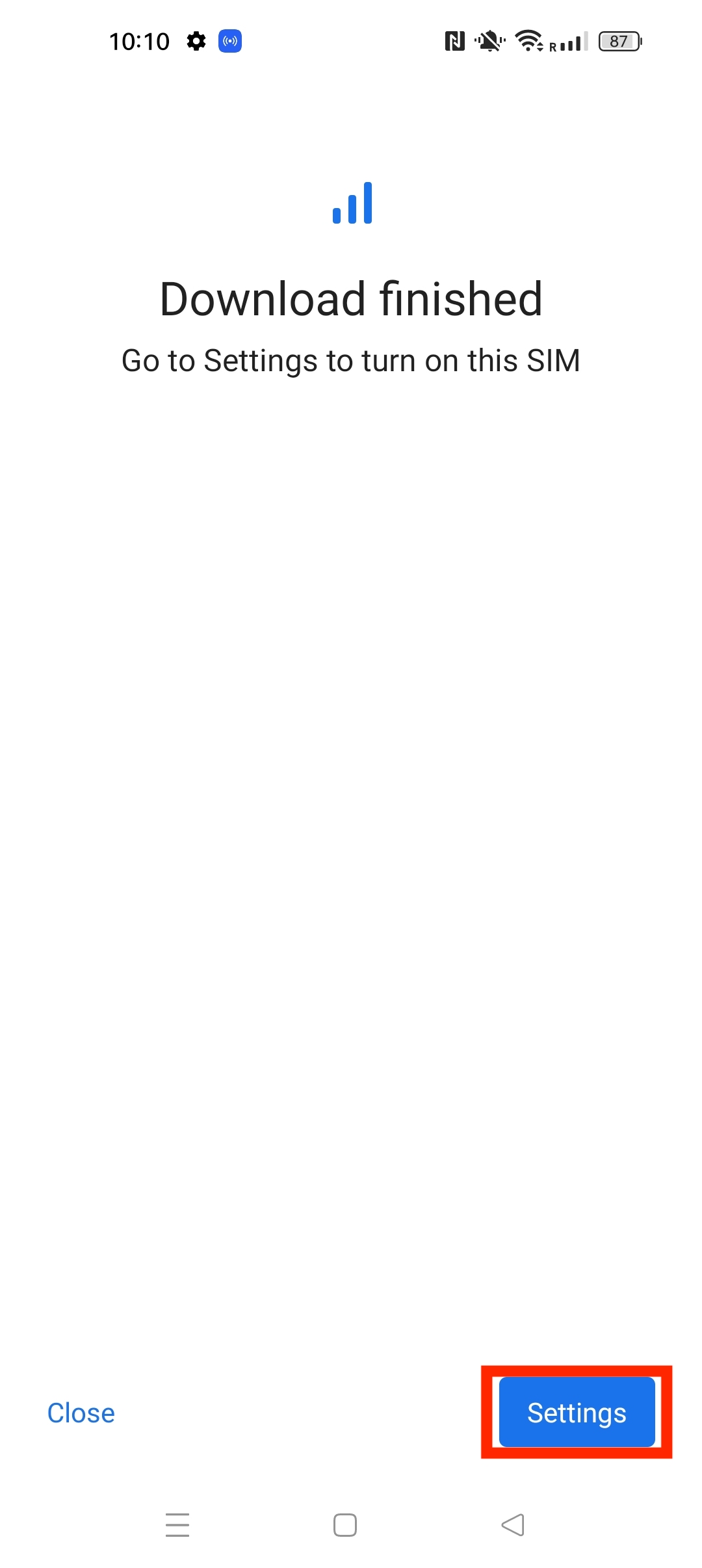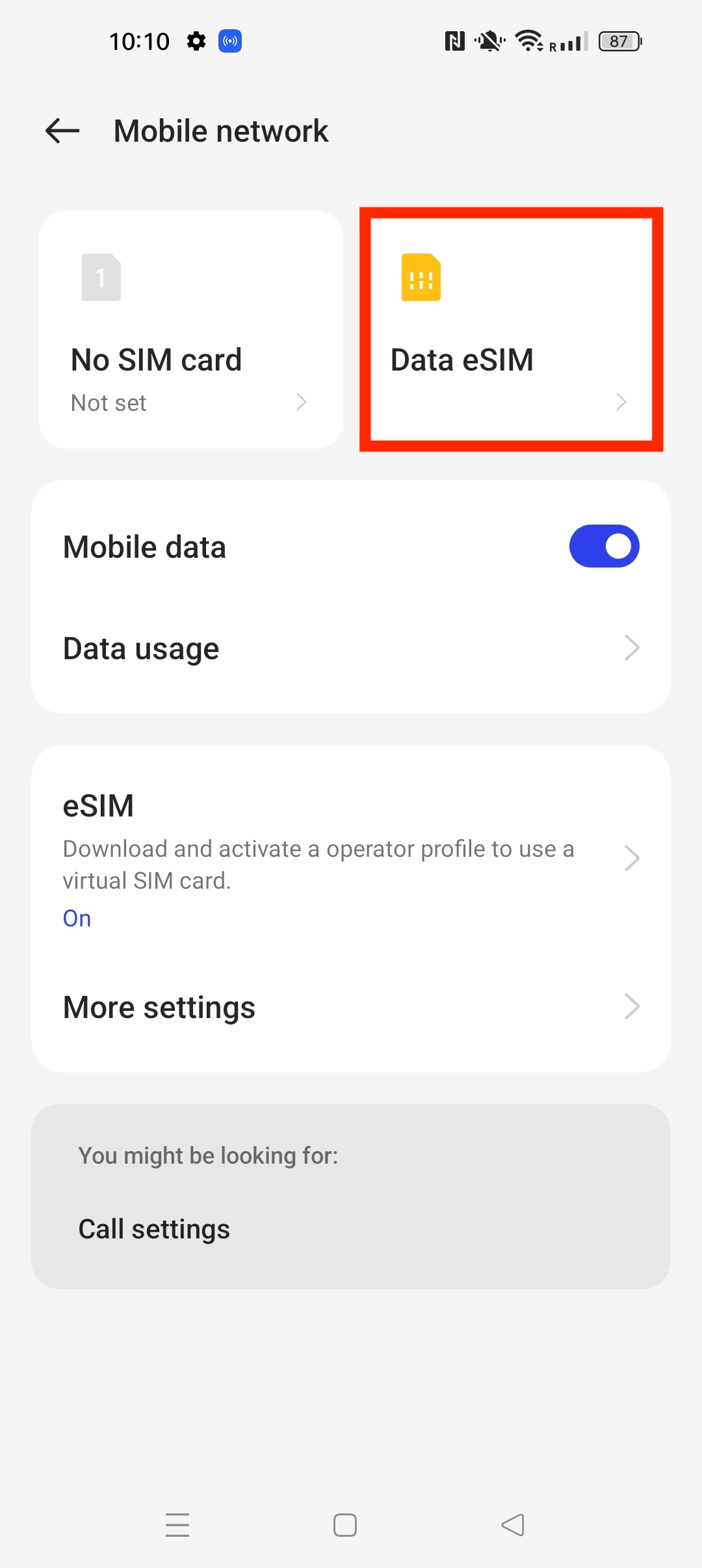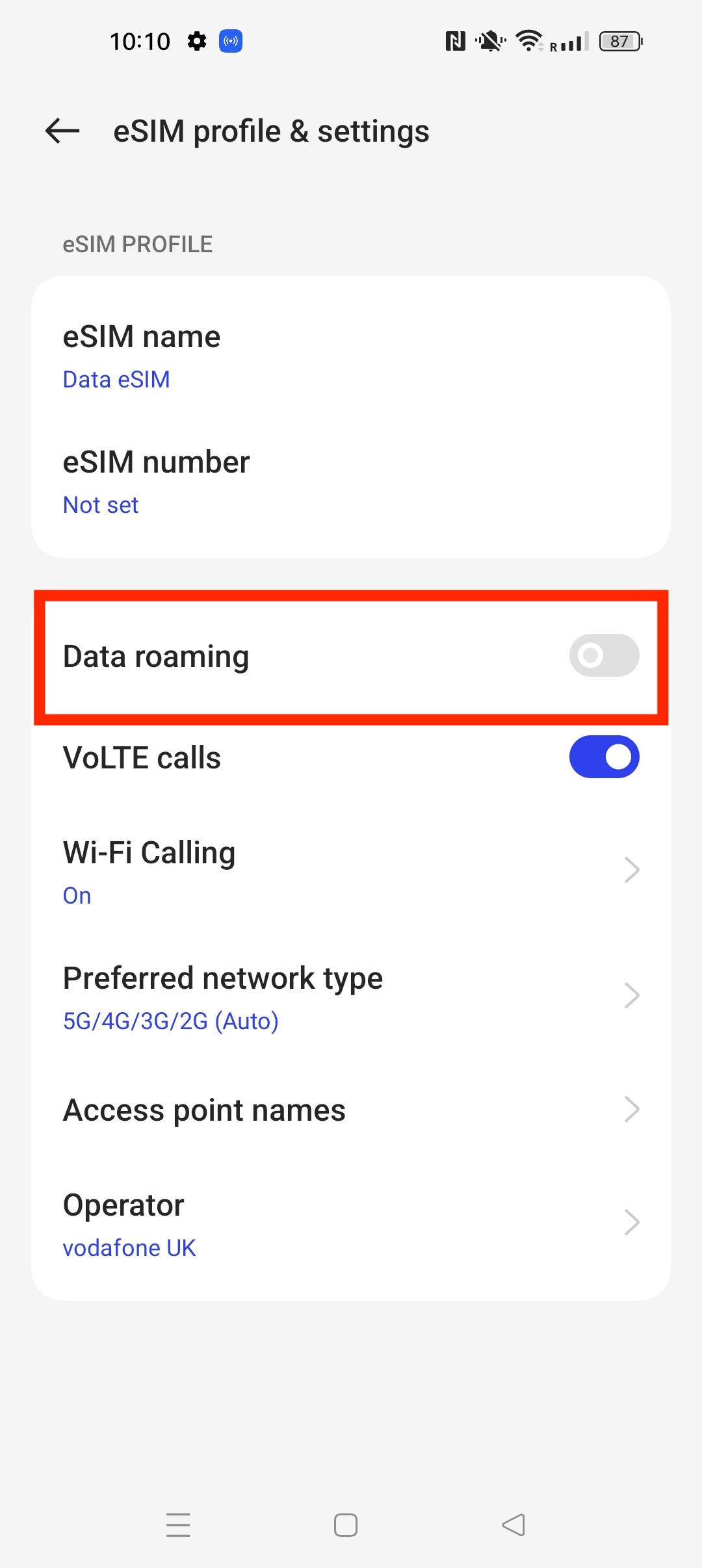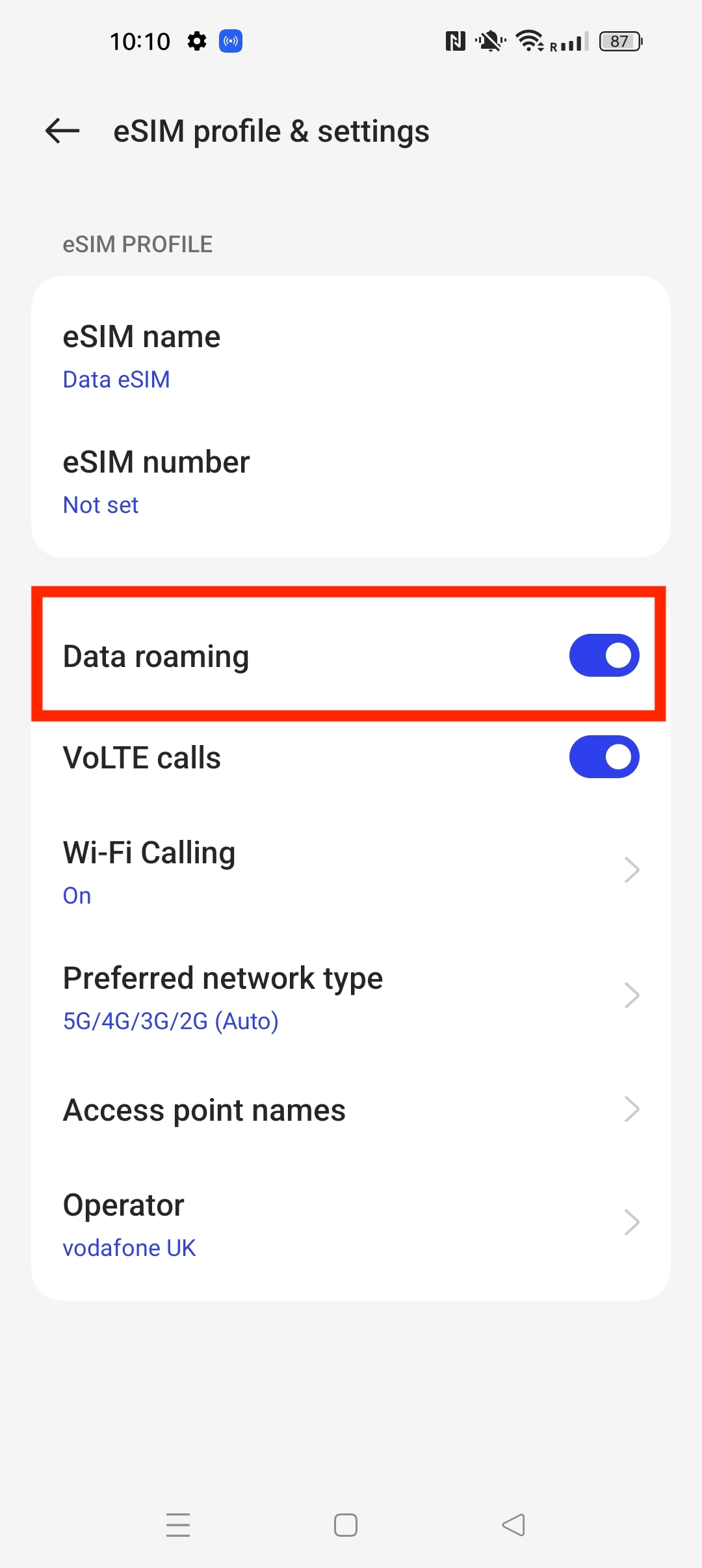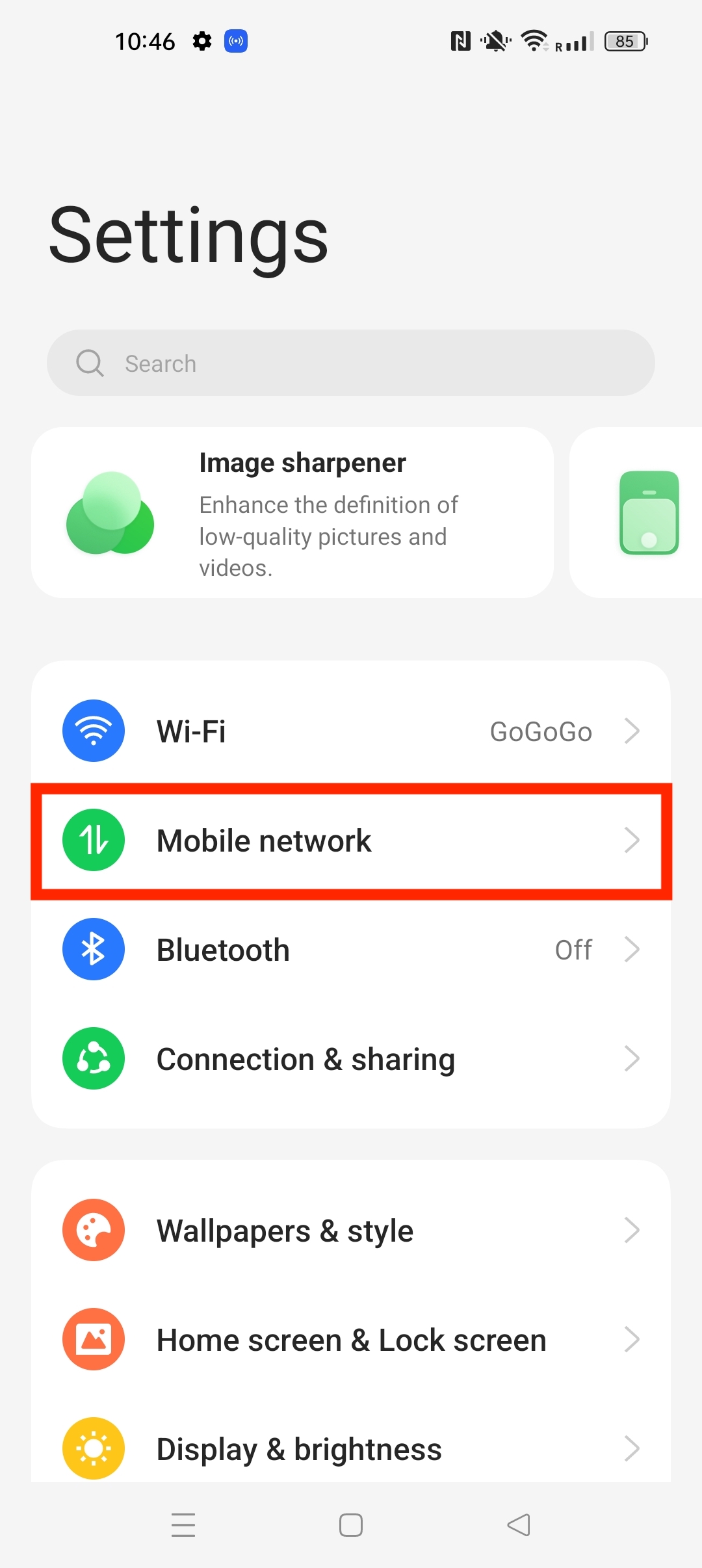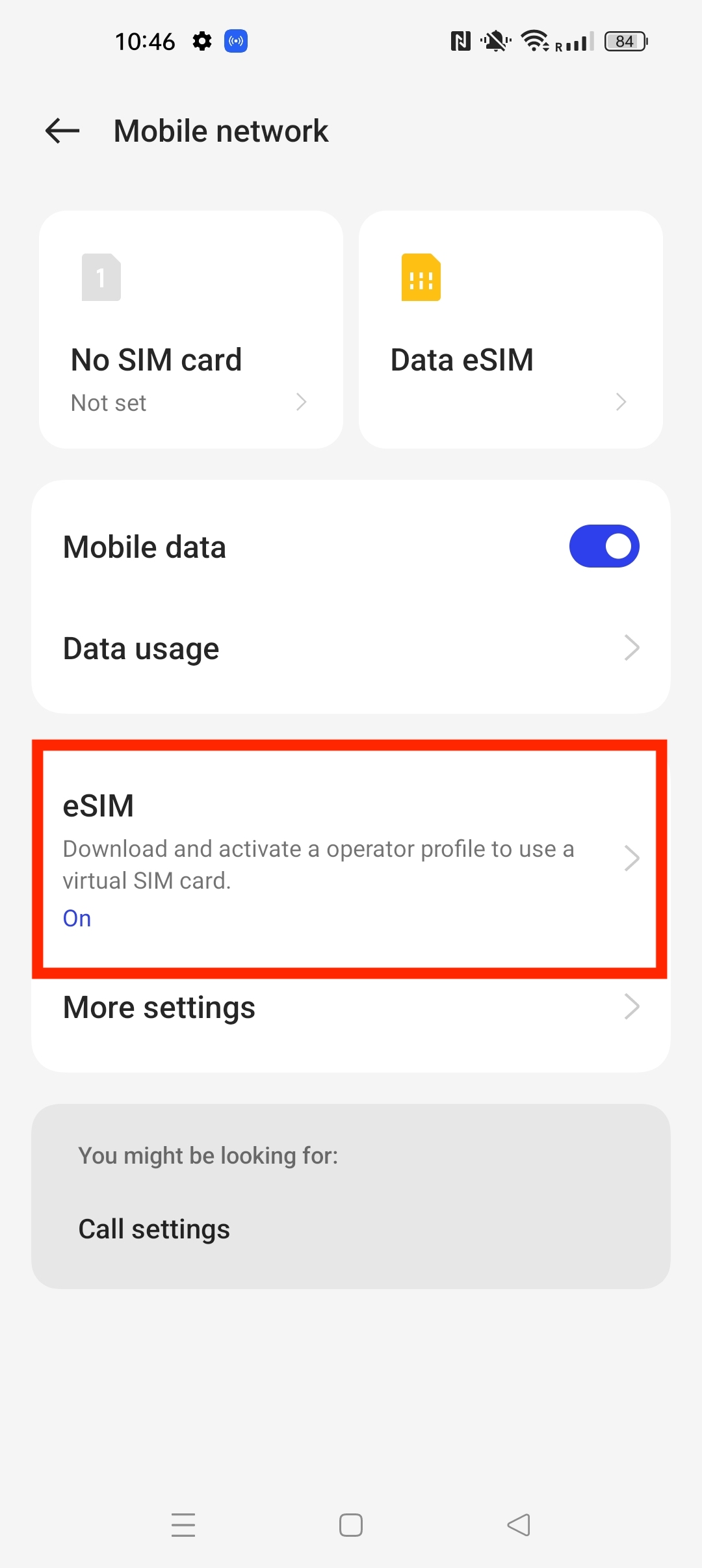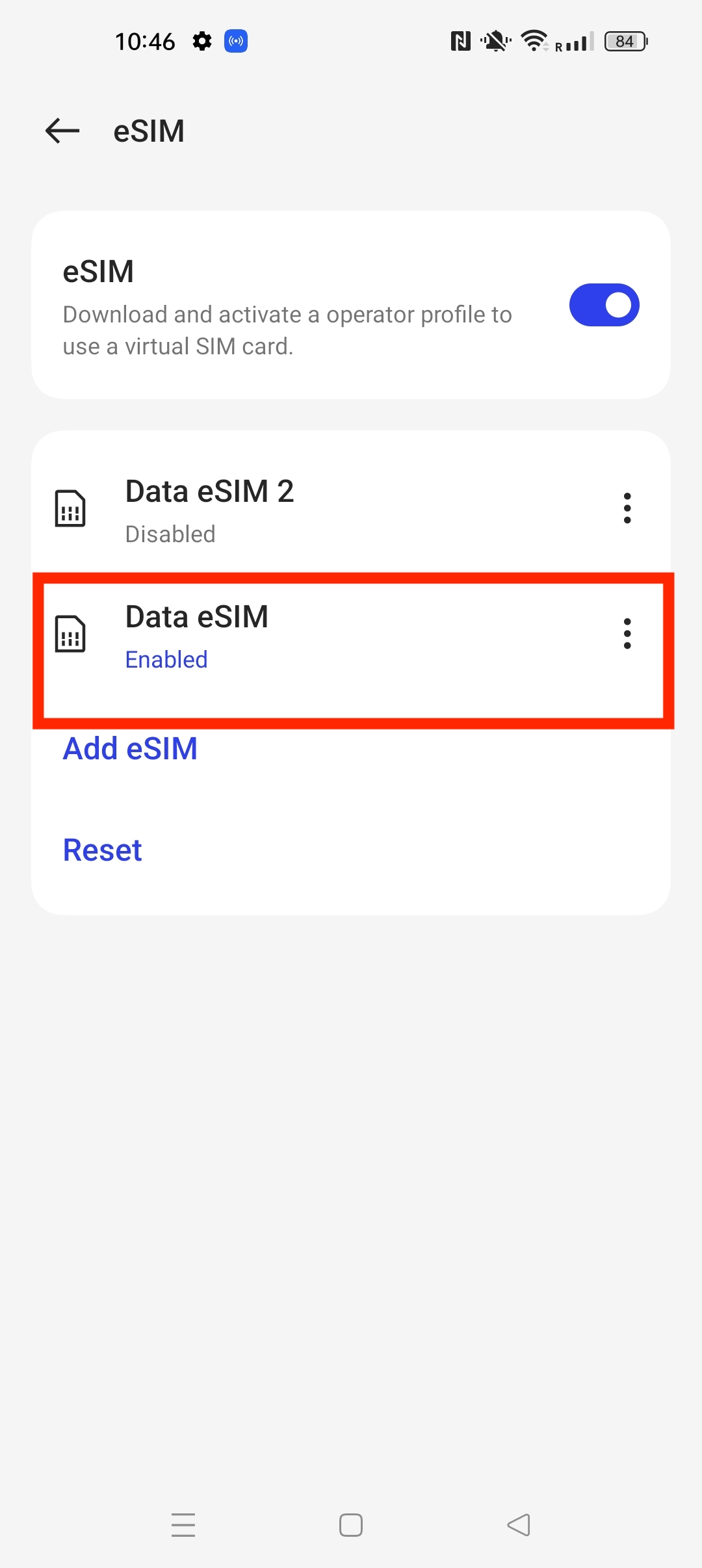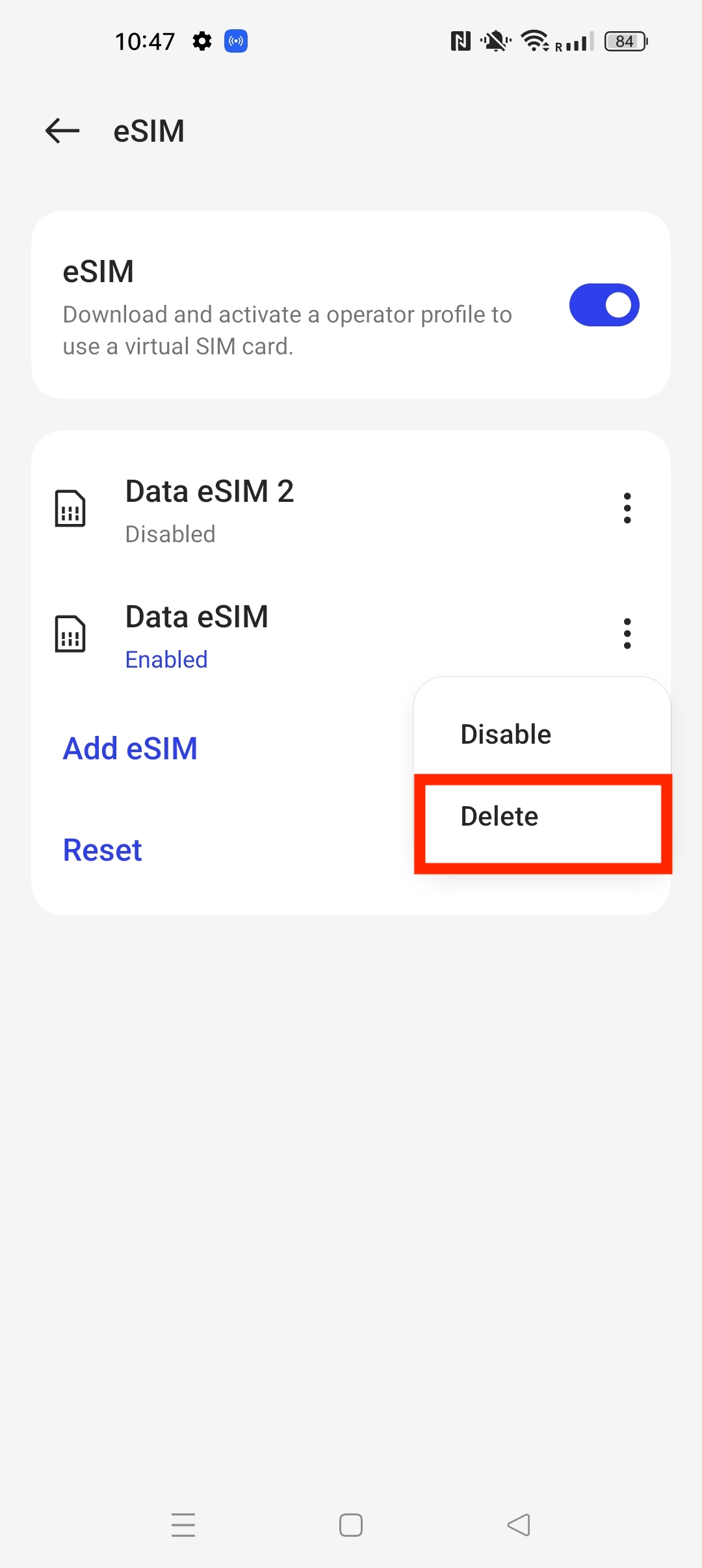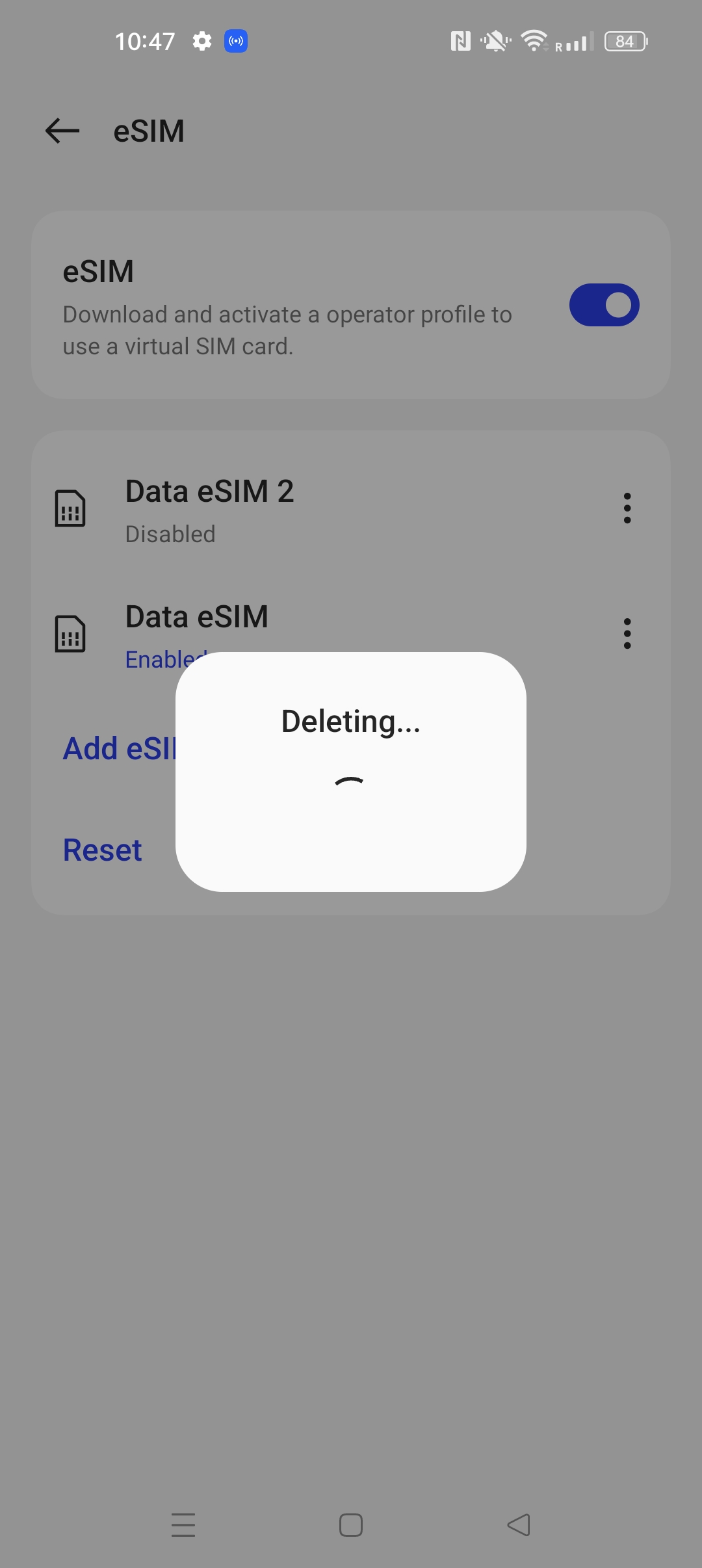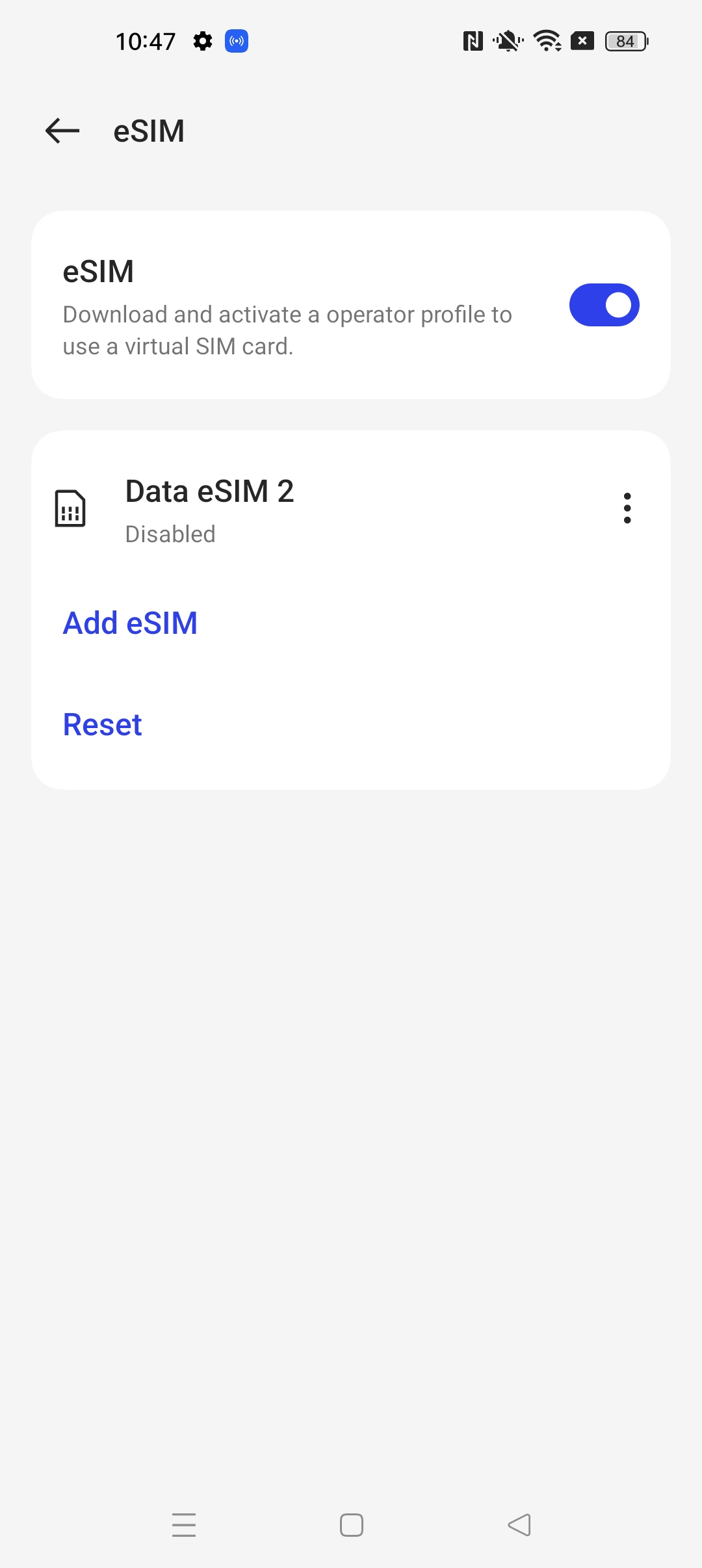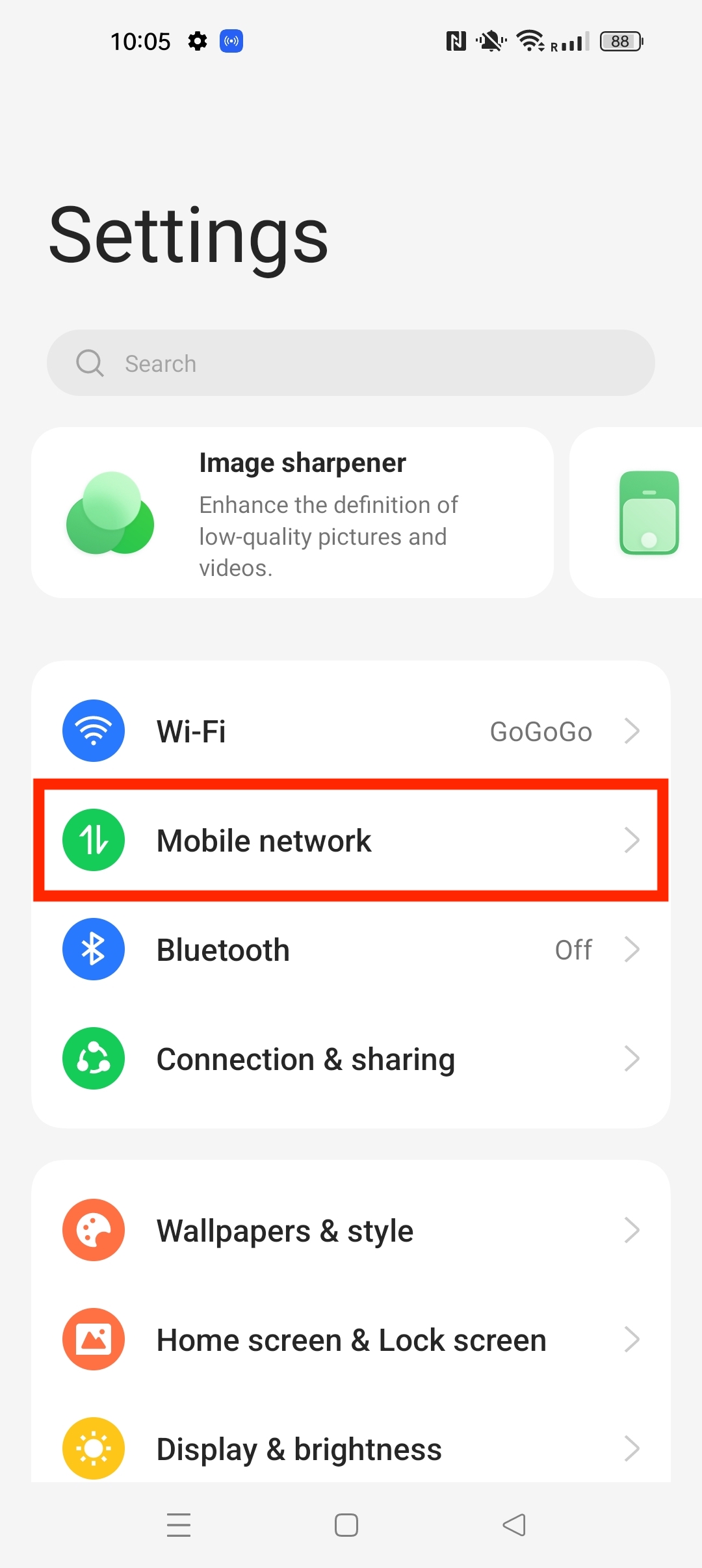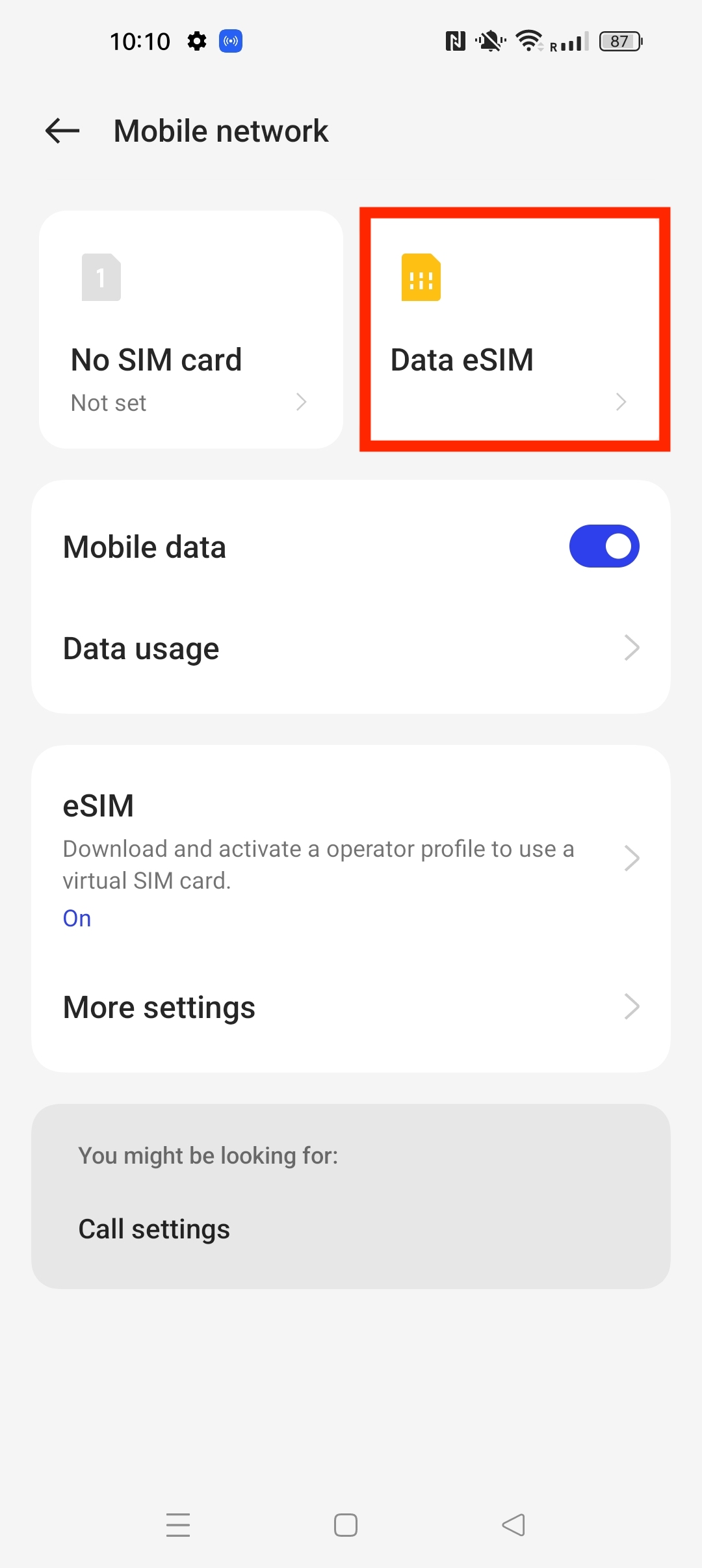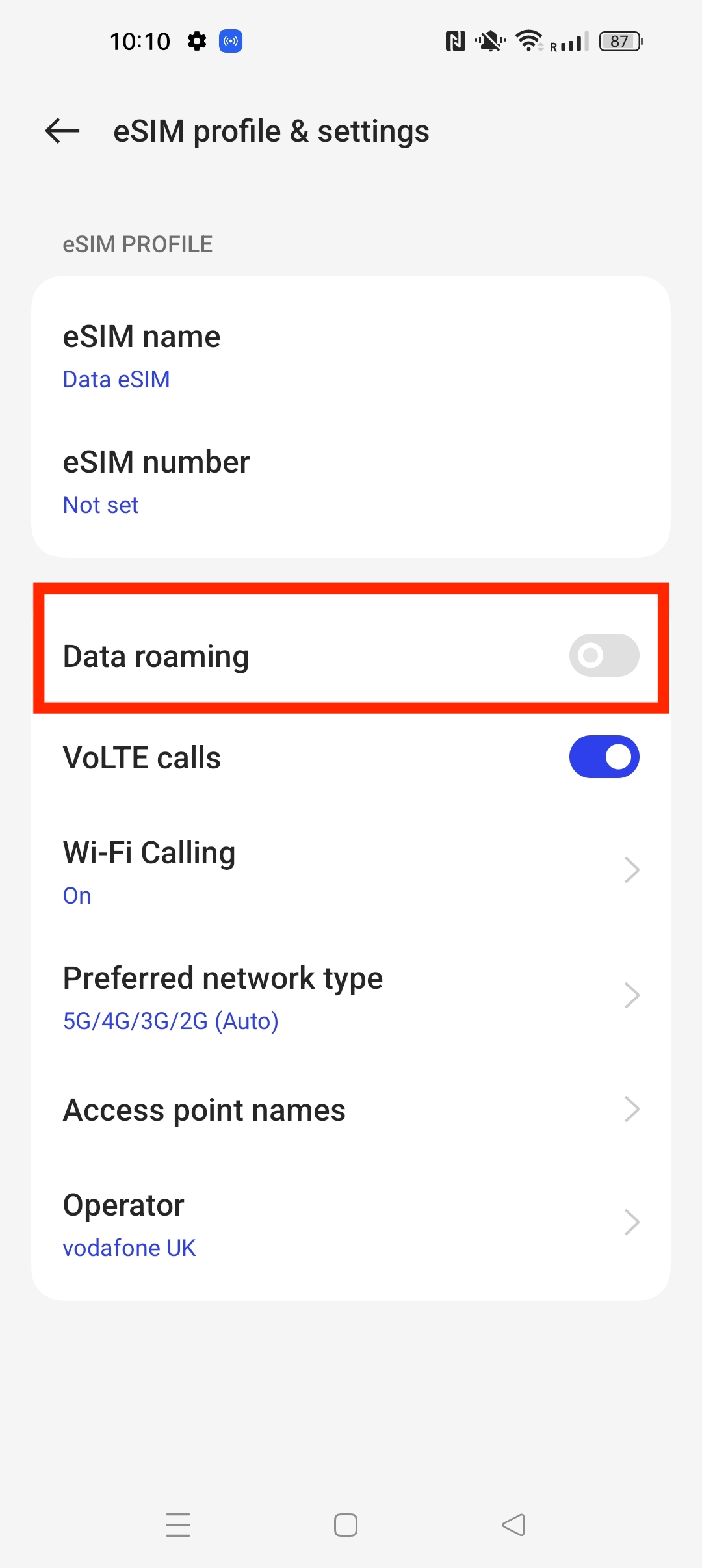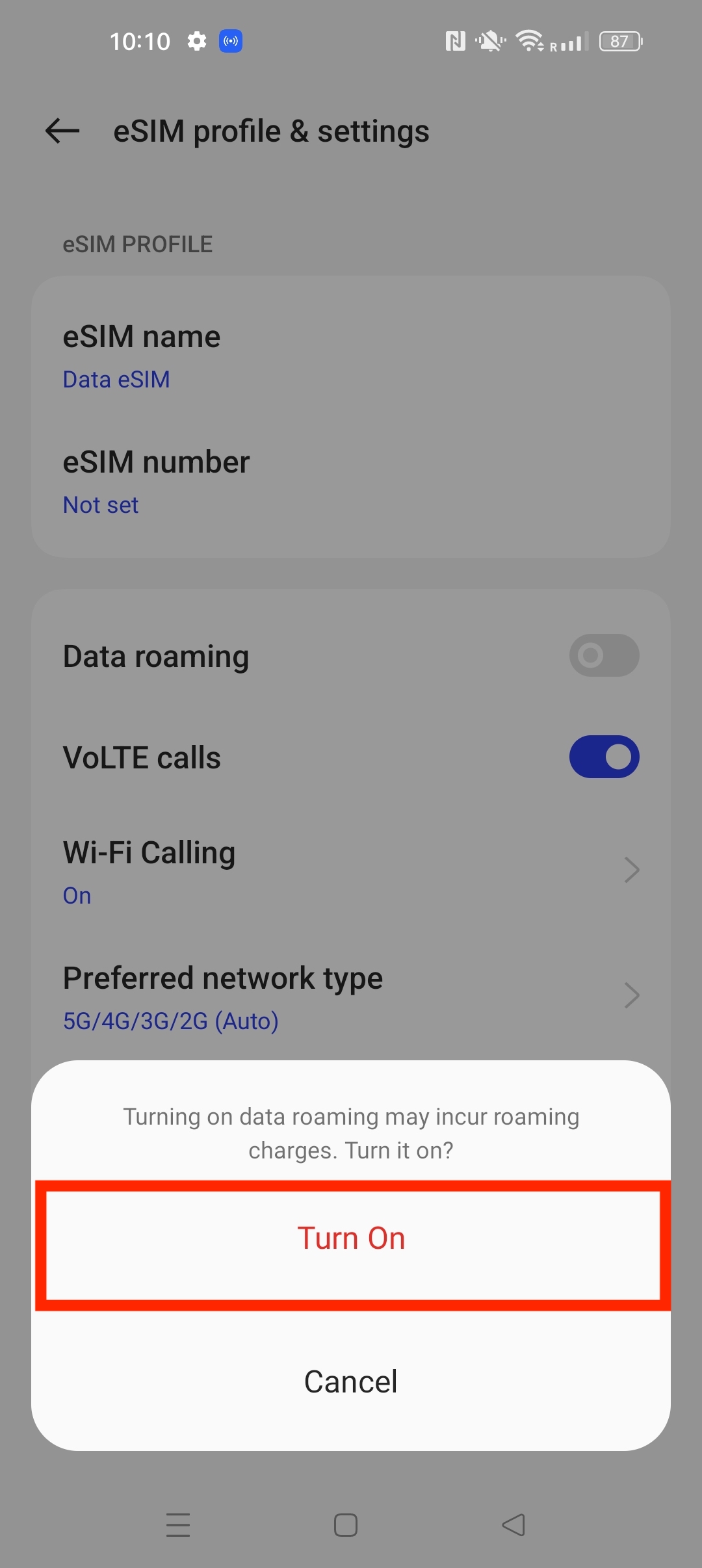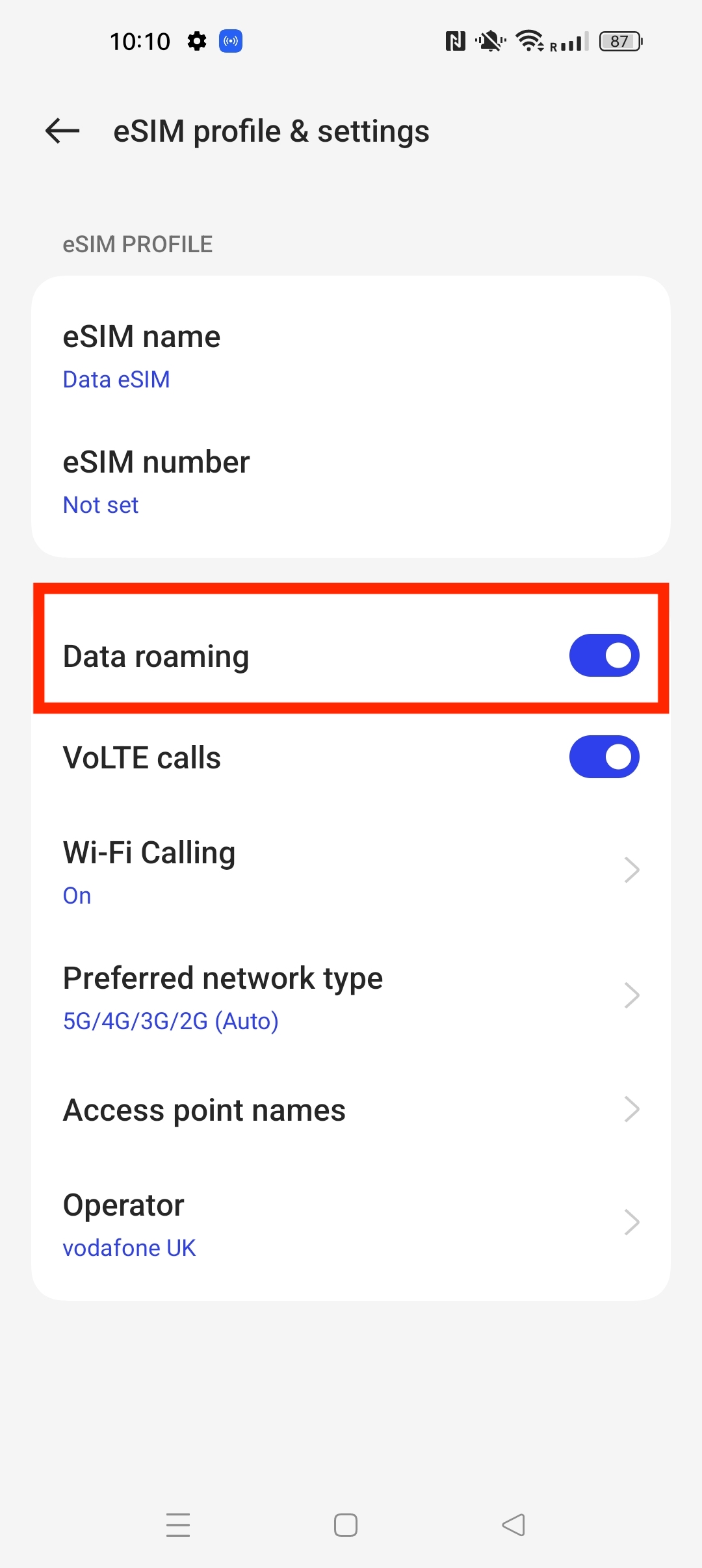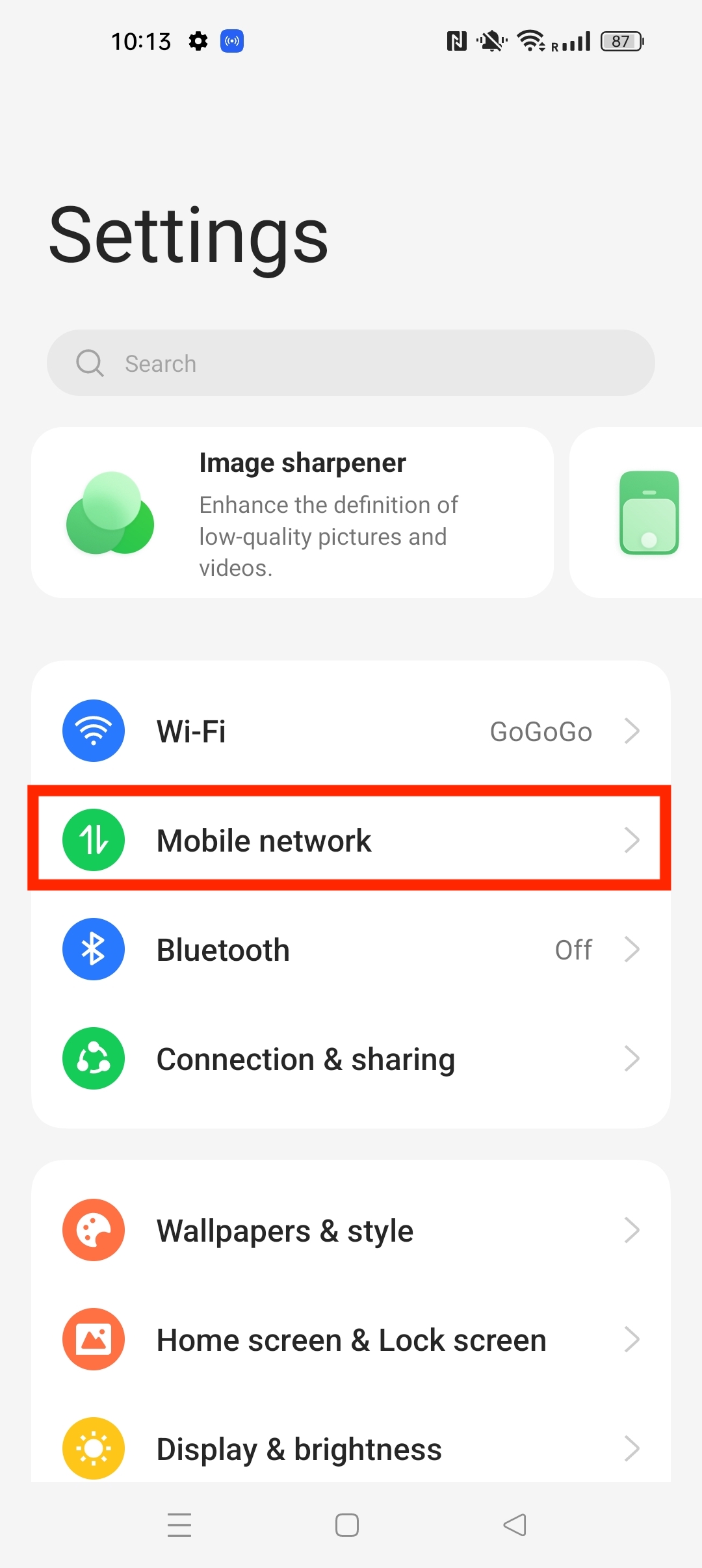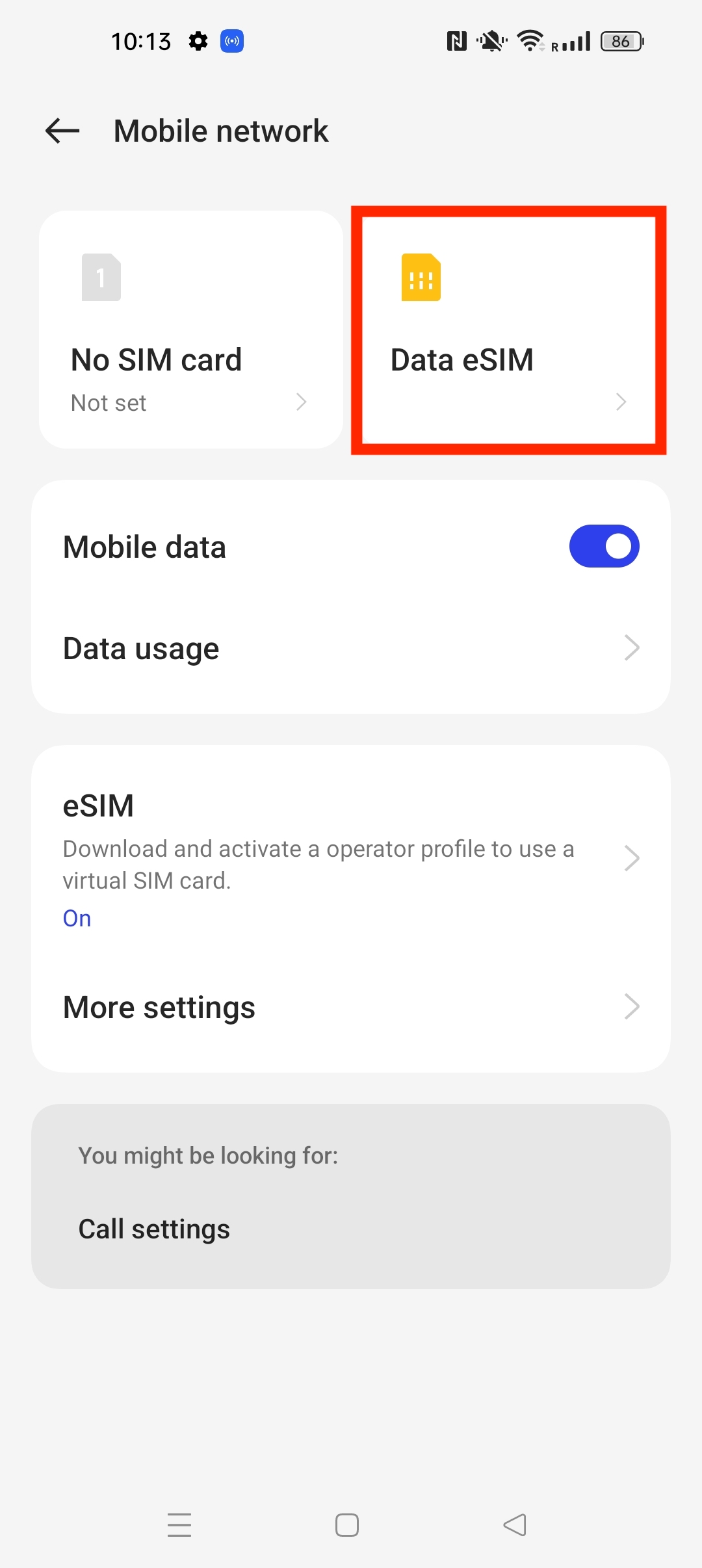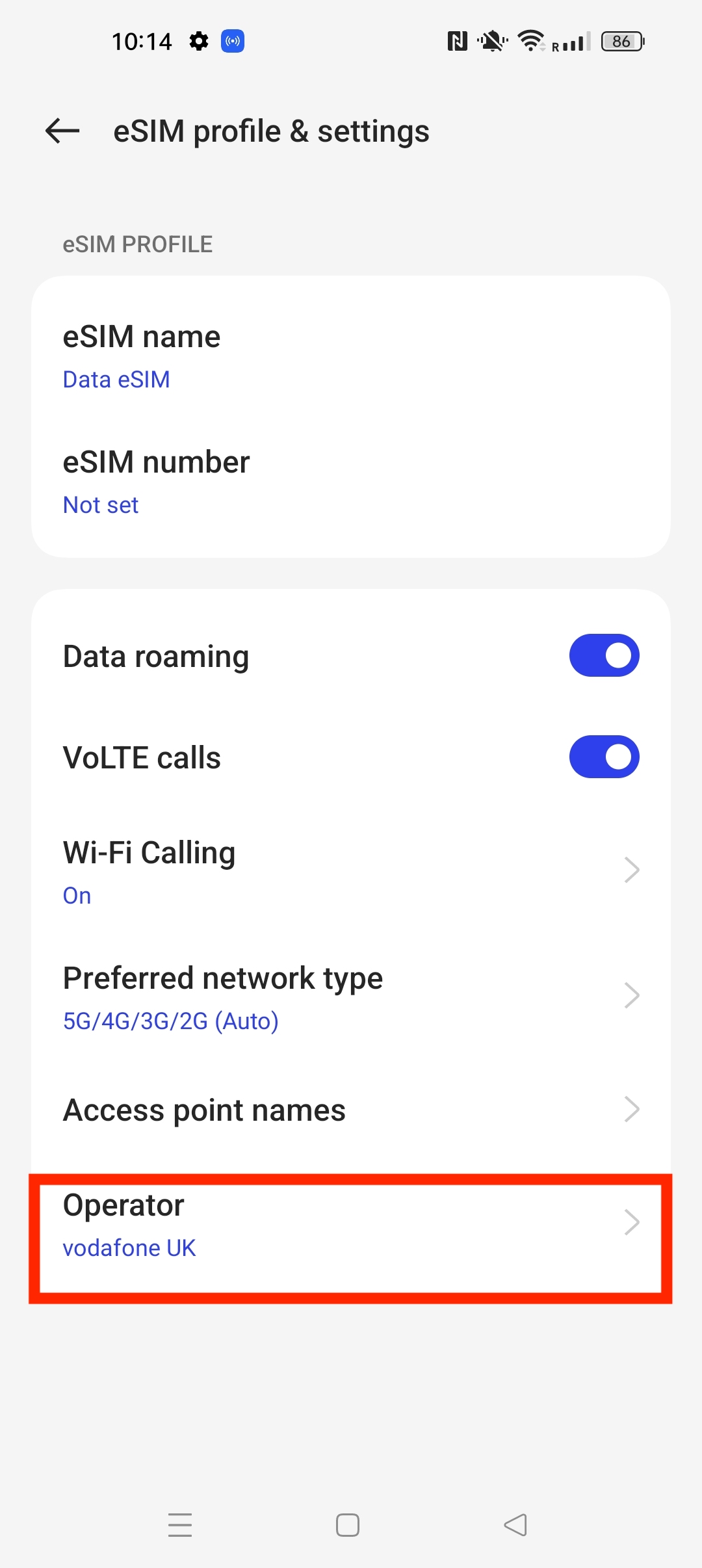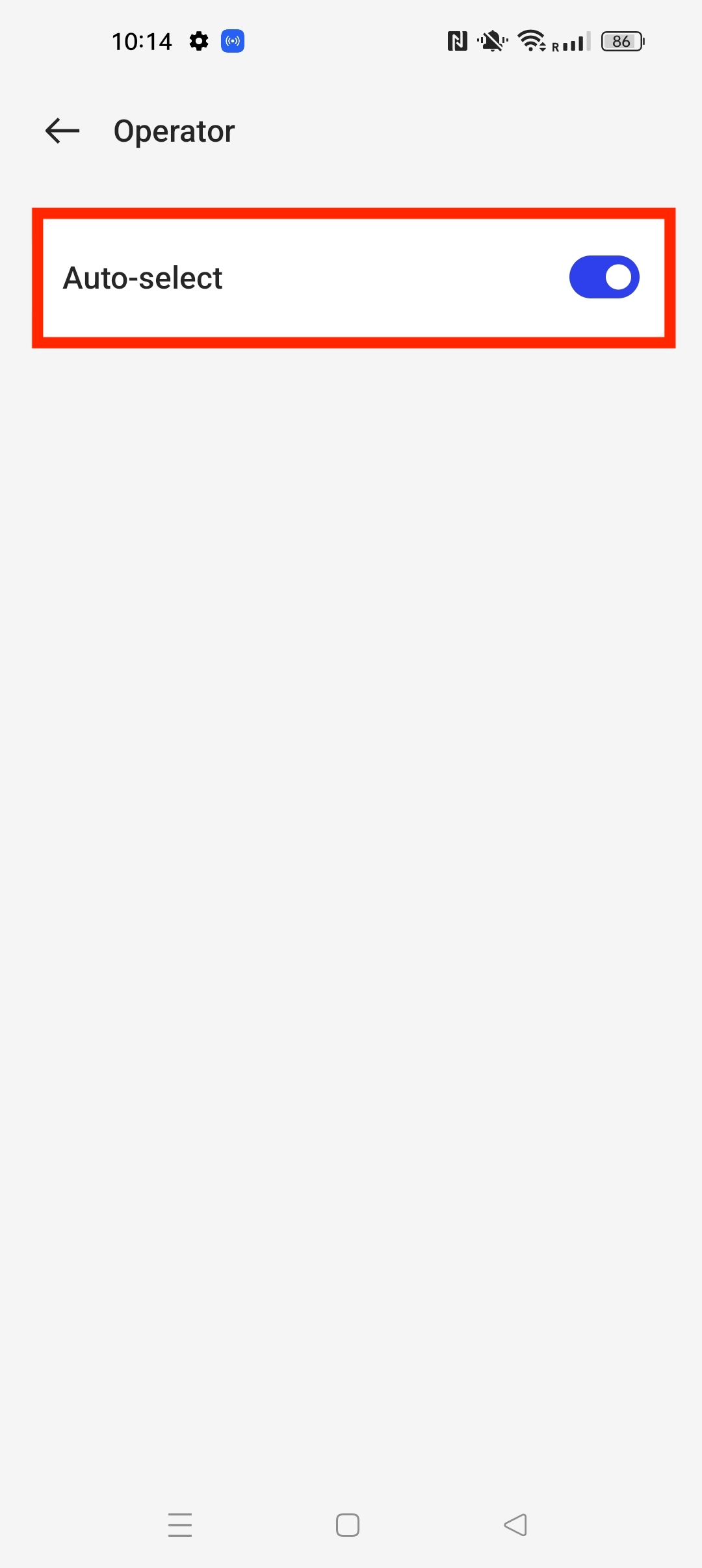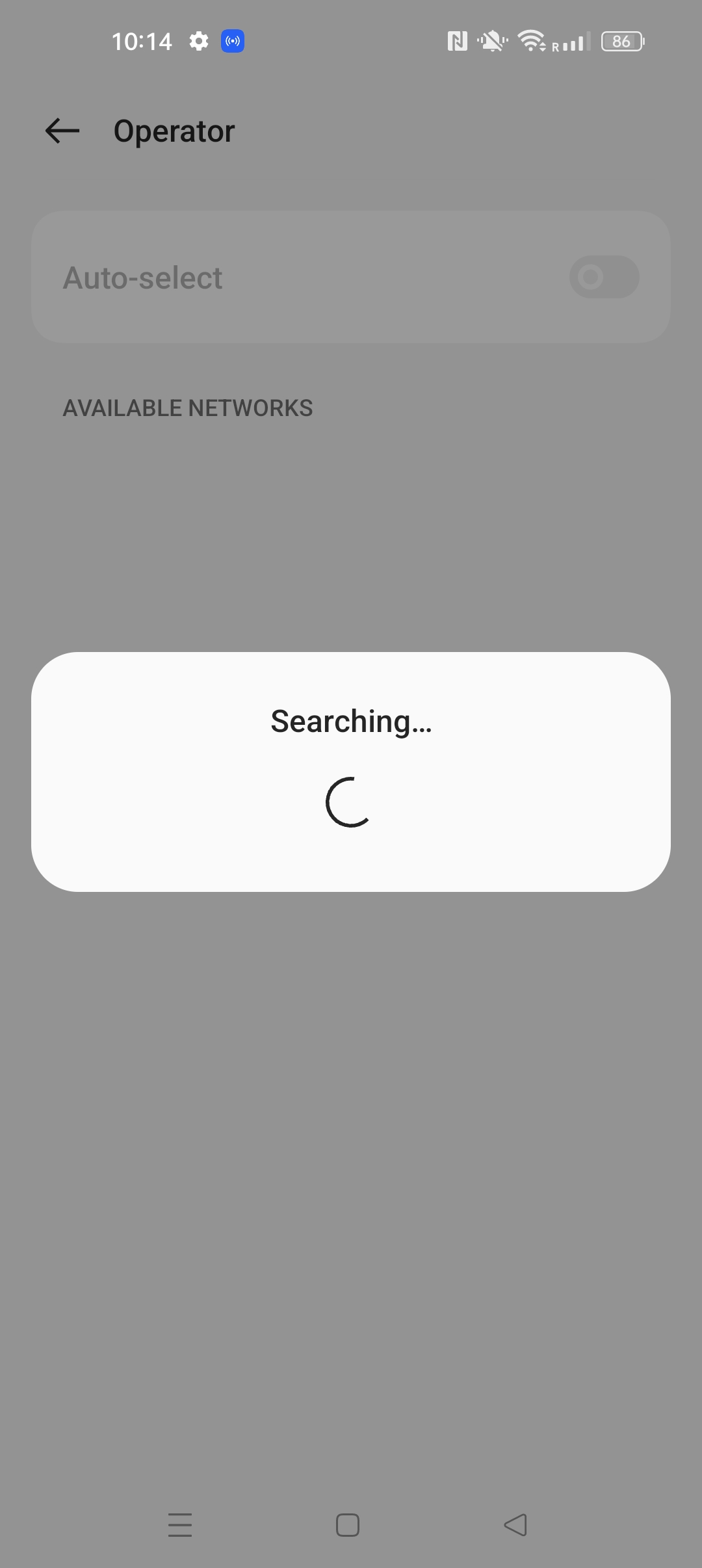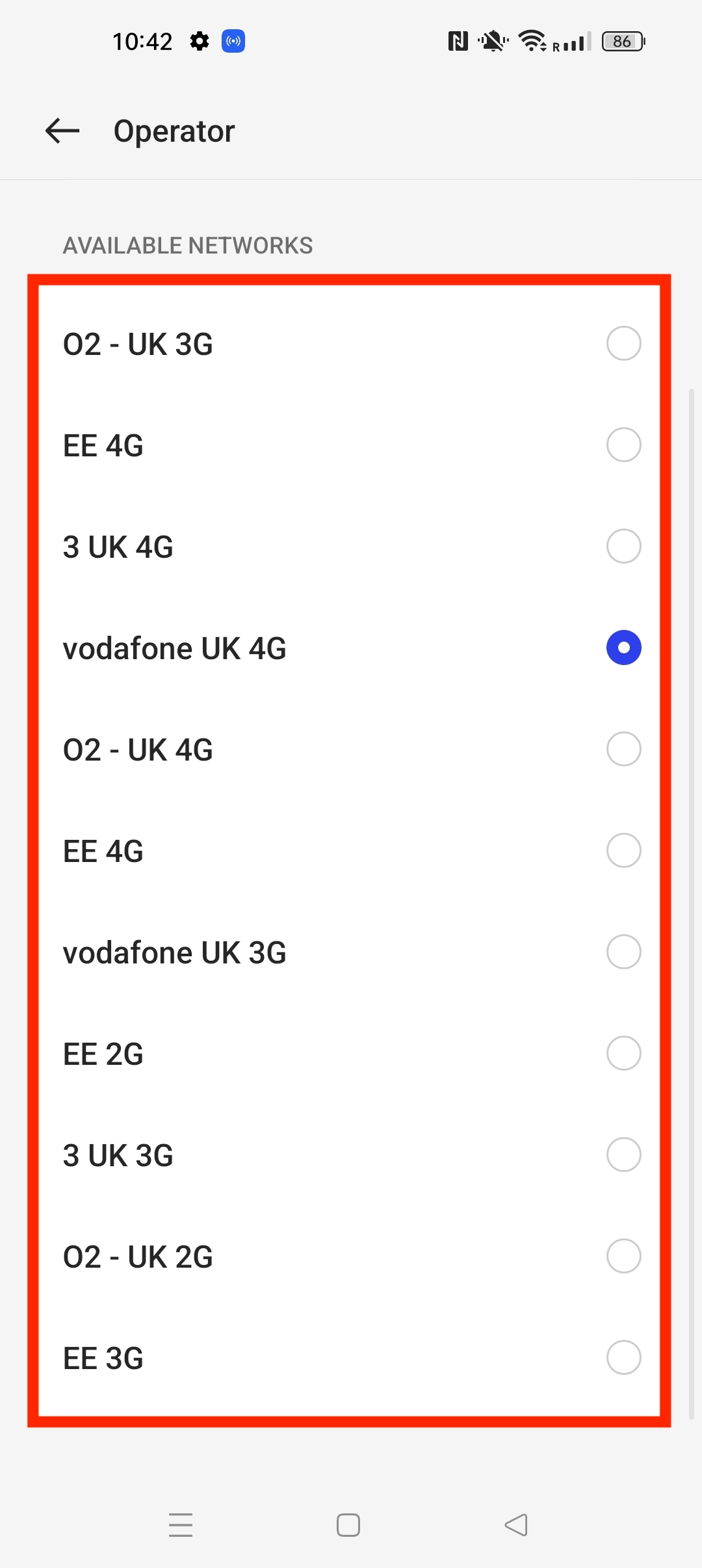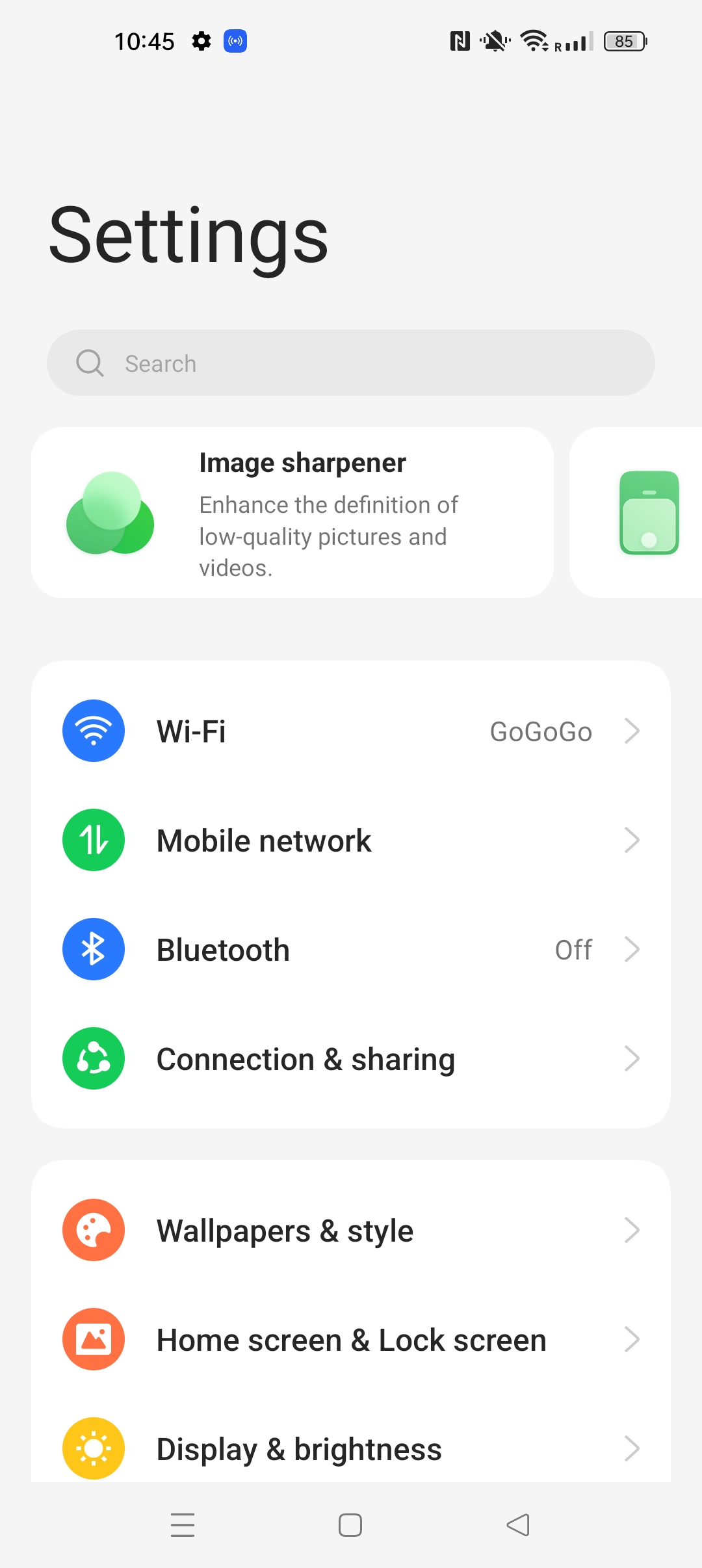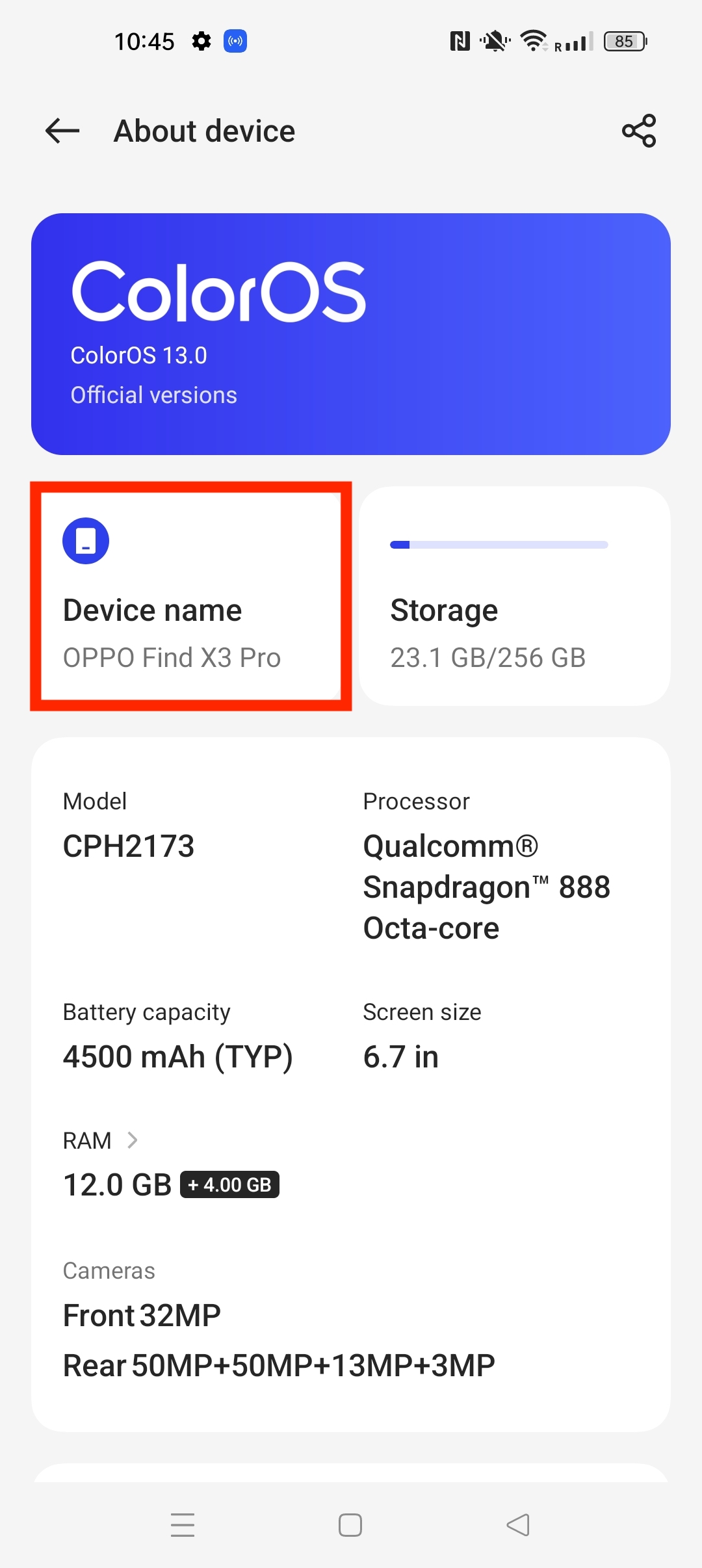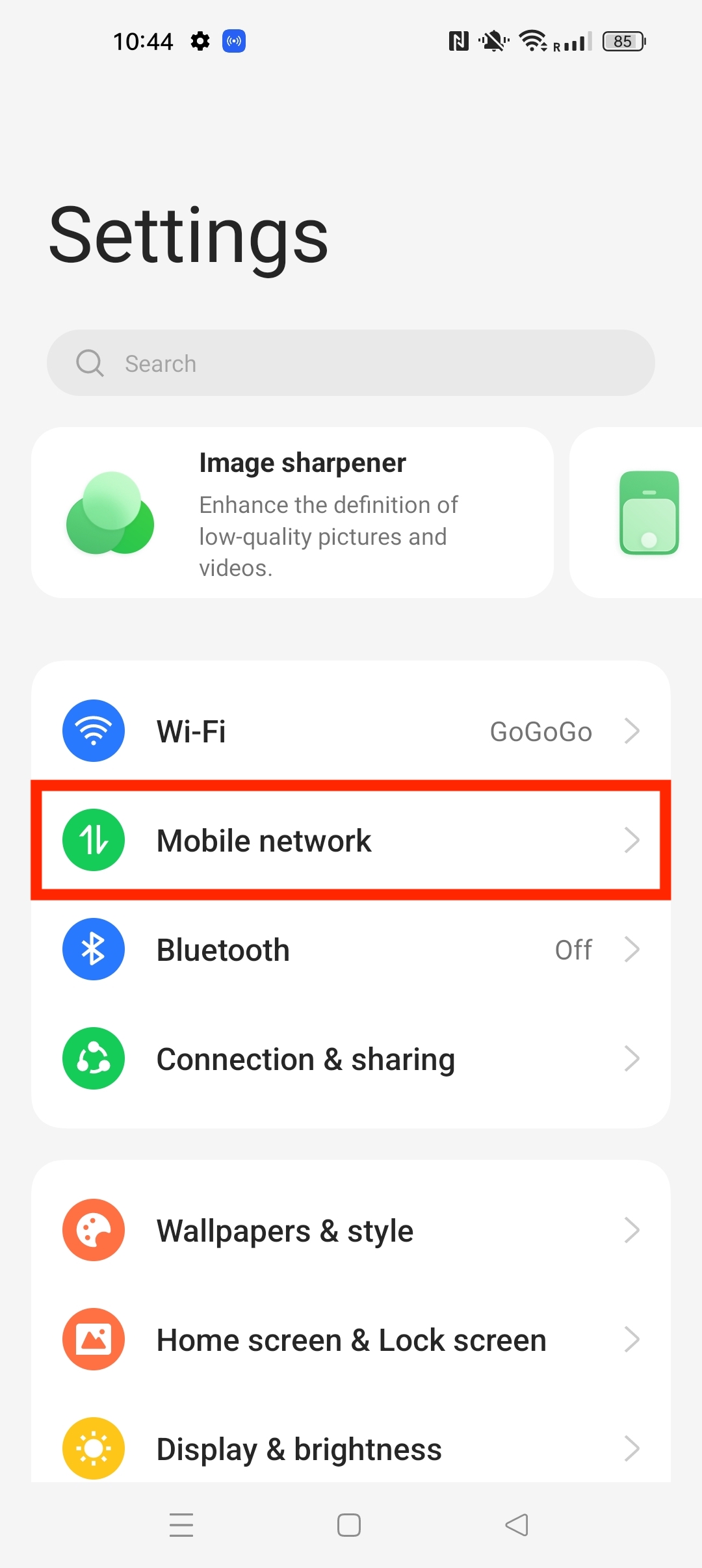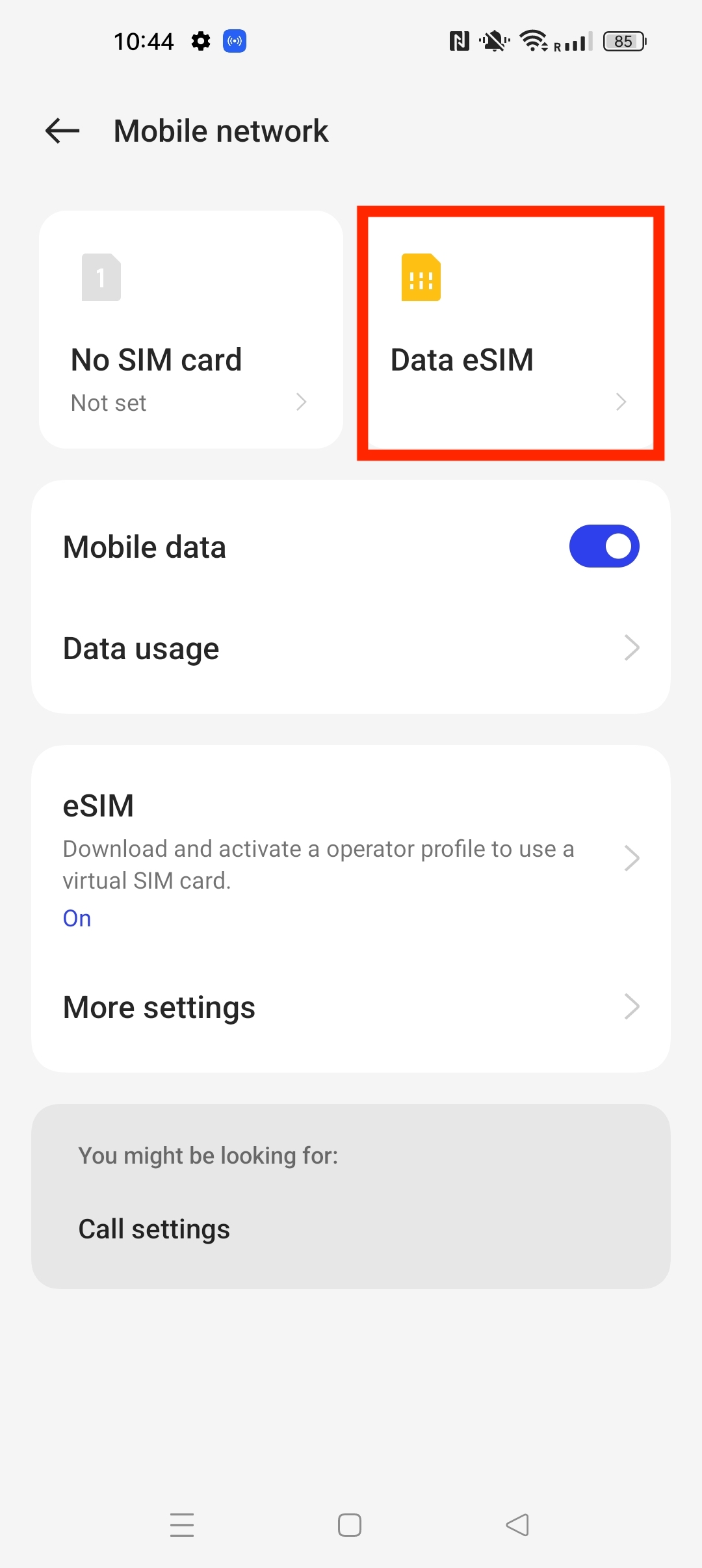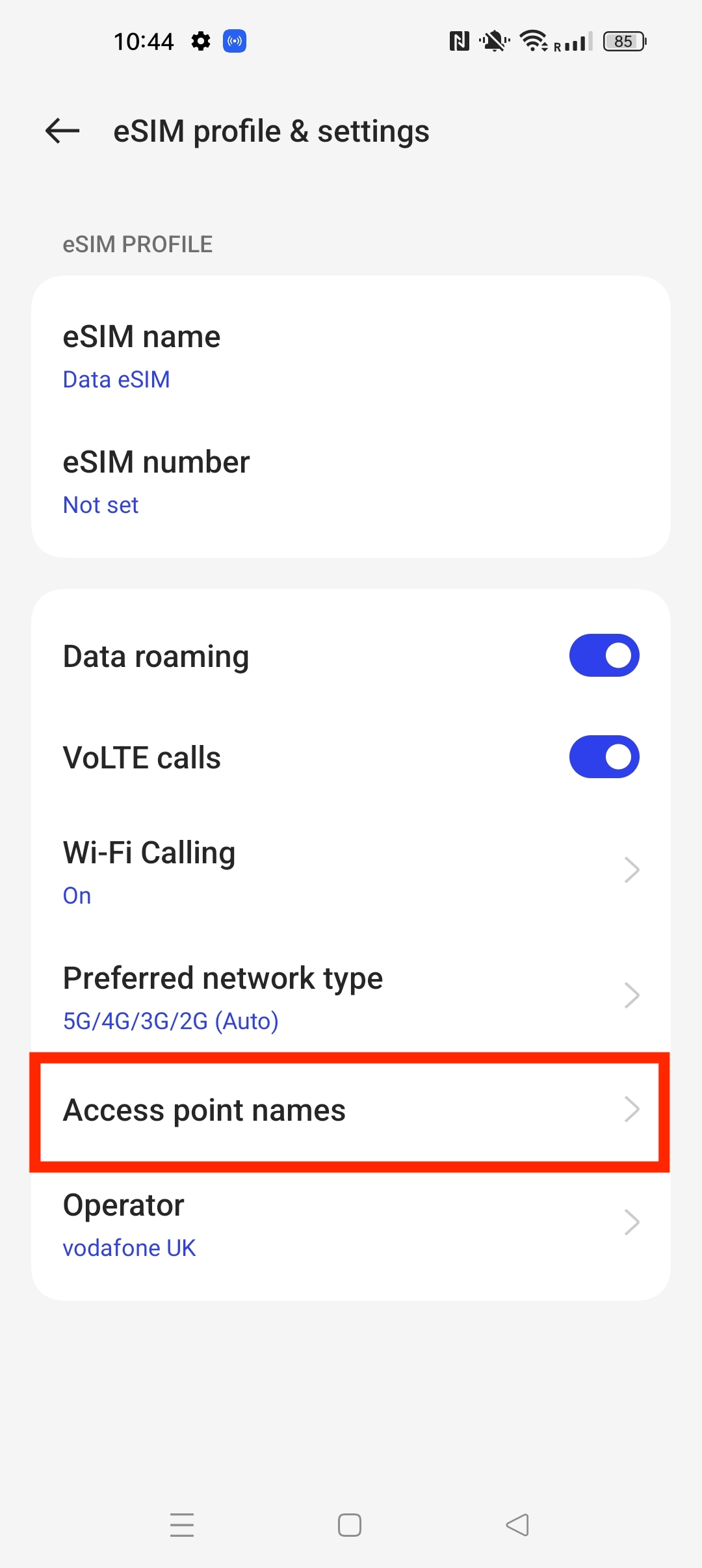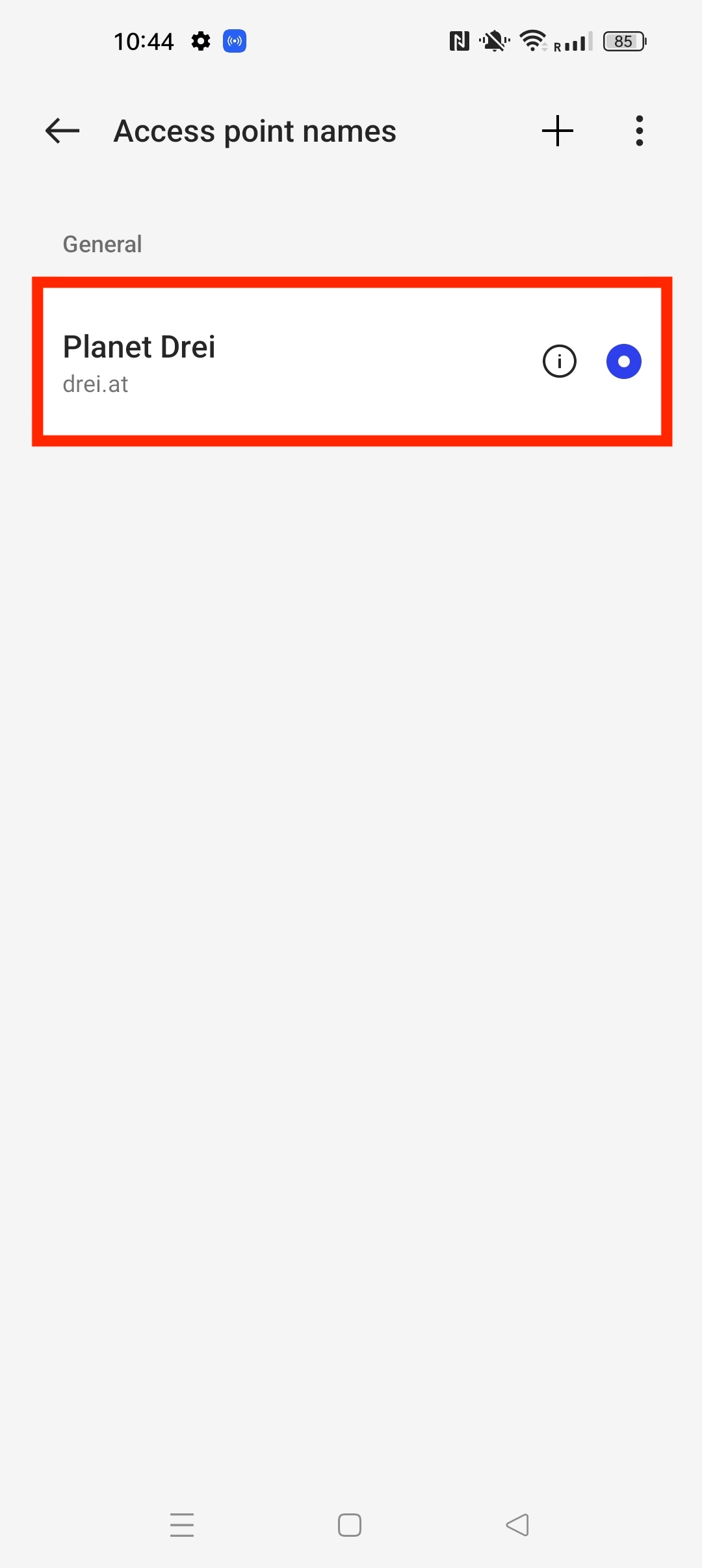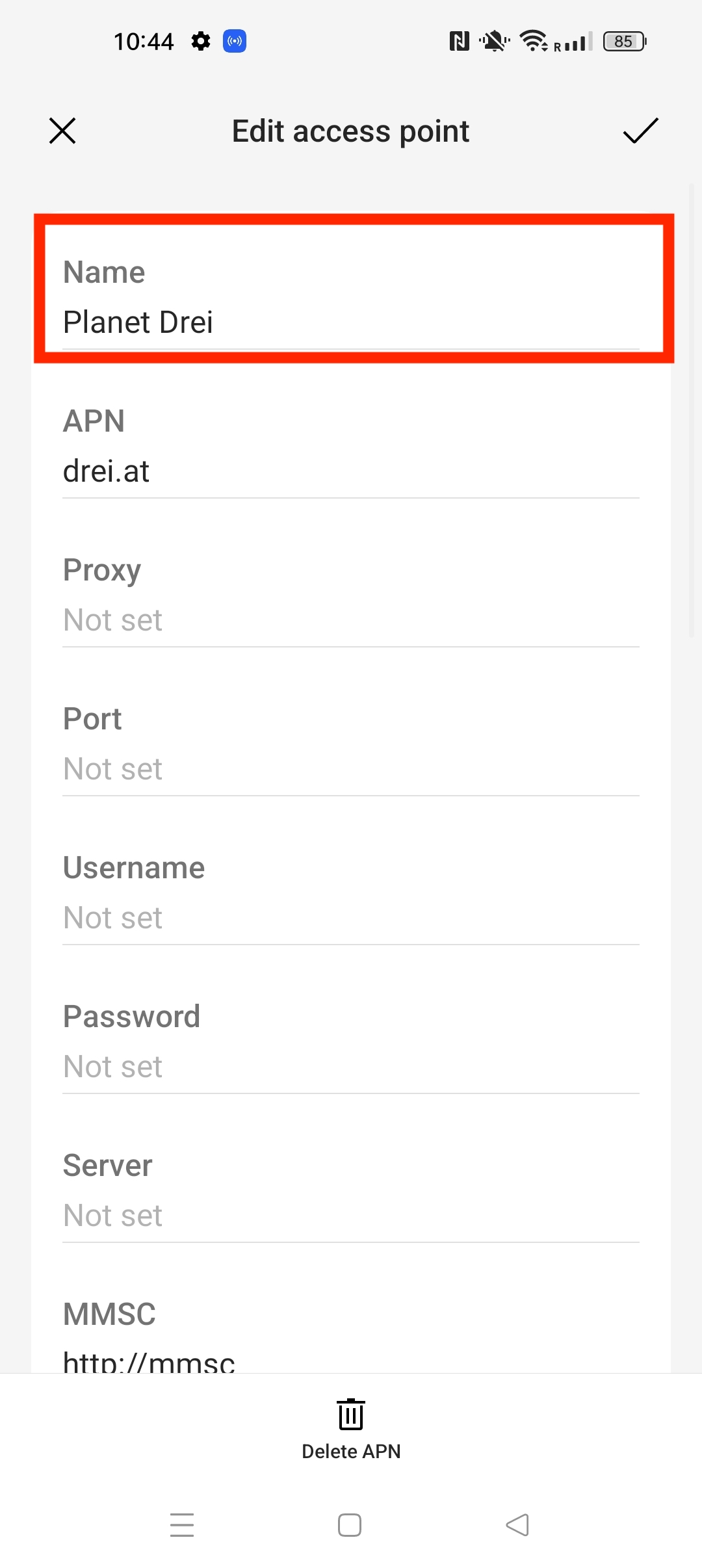In this guide, you have a step-by-step walkthrough you can take when installing an eSIM on your Oppo Device.
Installing an eSIM using a QR Code
Before attempting to install the eSIM, there are three main things you will need:
- A strong internet connection - Ideally you will need to either be connected to Wi-fi or have a good 4G signal.
- An eSIM compatible device - if you are unsure, here's a list of compatible devices: List of compatible devices
- The device isn't locked to one Mobile Network - If you are unsure on whether or not your device is locked to a certain network, have a look at our article on how to check if your device is "locked/unlocked" Locked/unlocked devices
1. Go into Settings.
2. Go into "Mobile network"
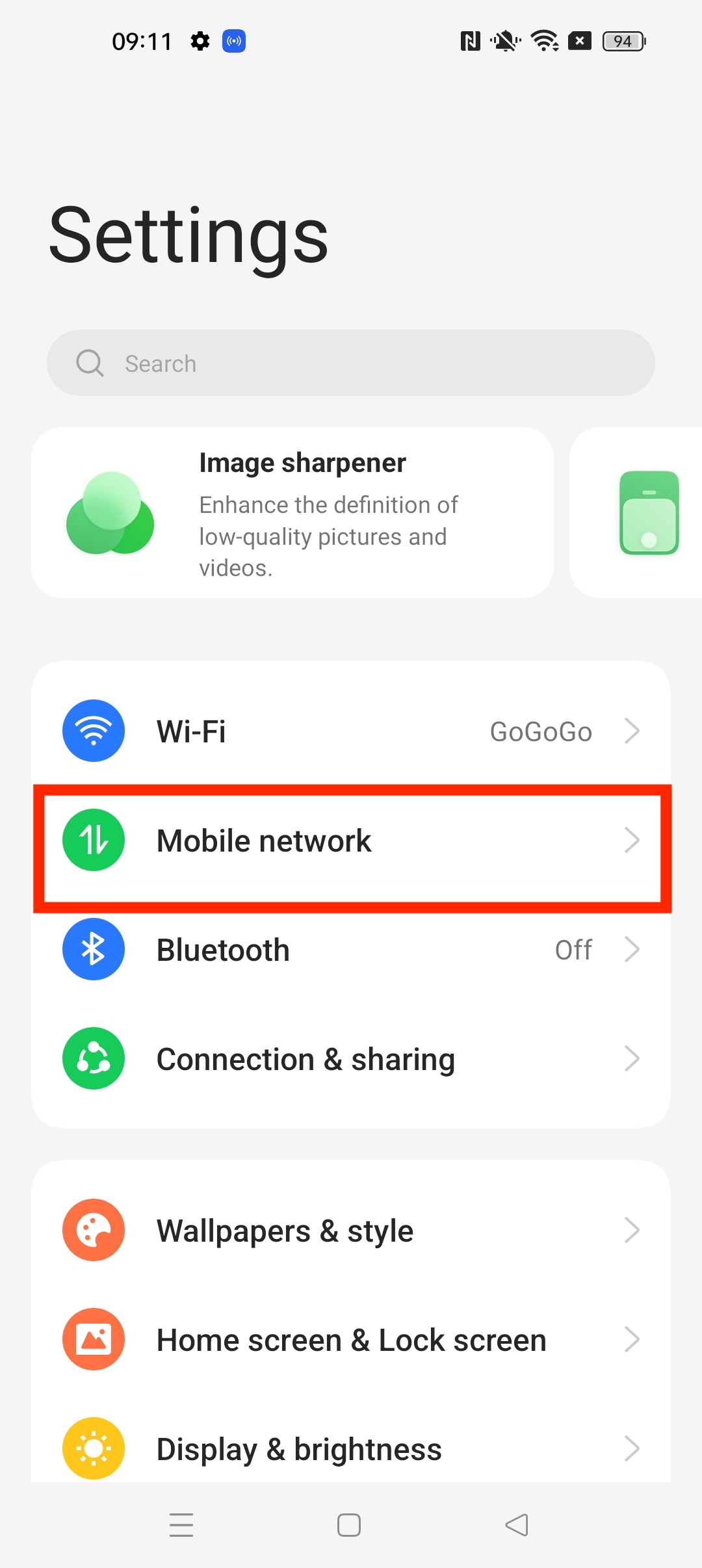
3. Click "eSIM"
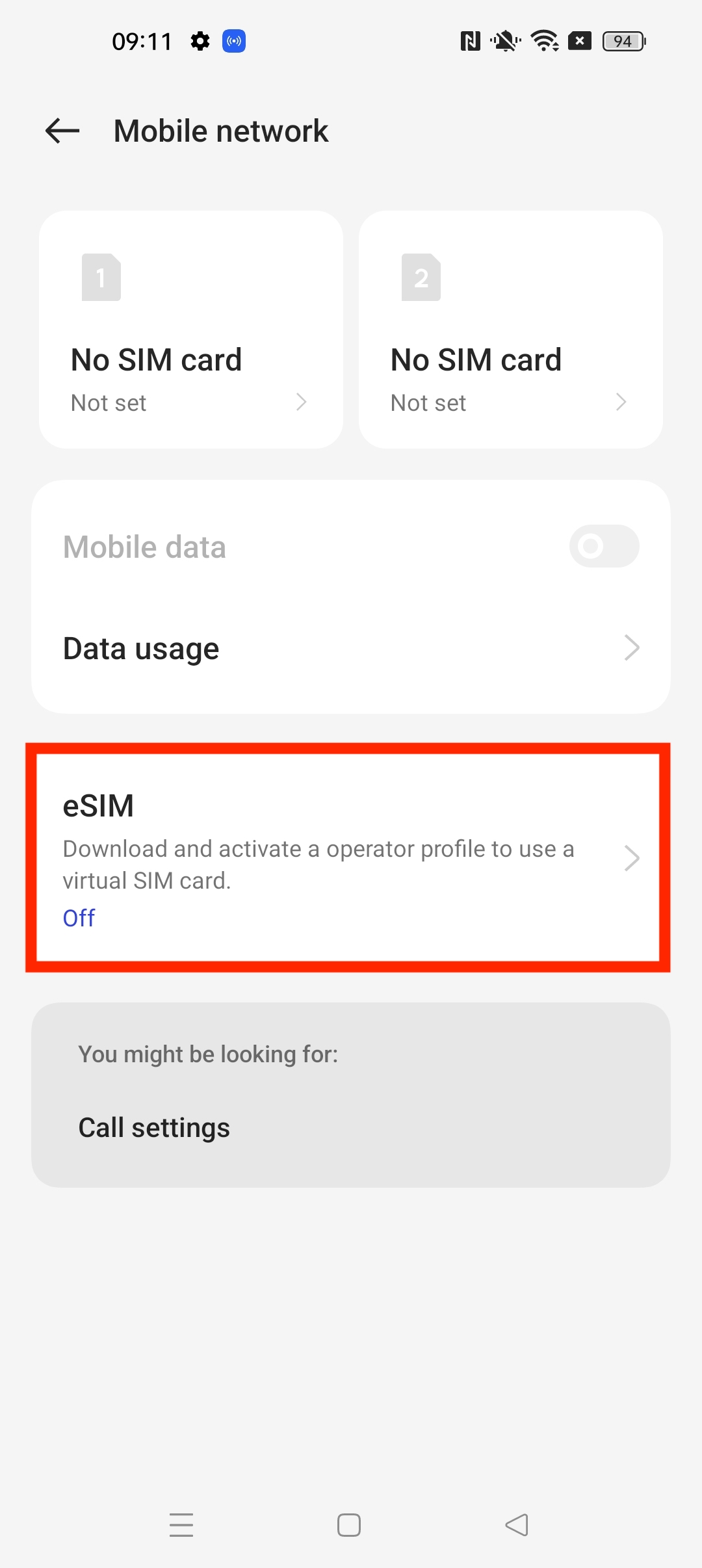
4. Turn on eSIM.
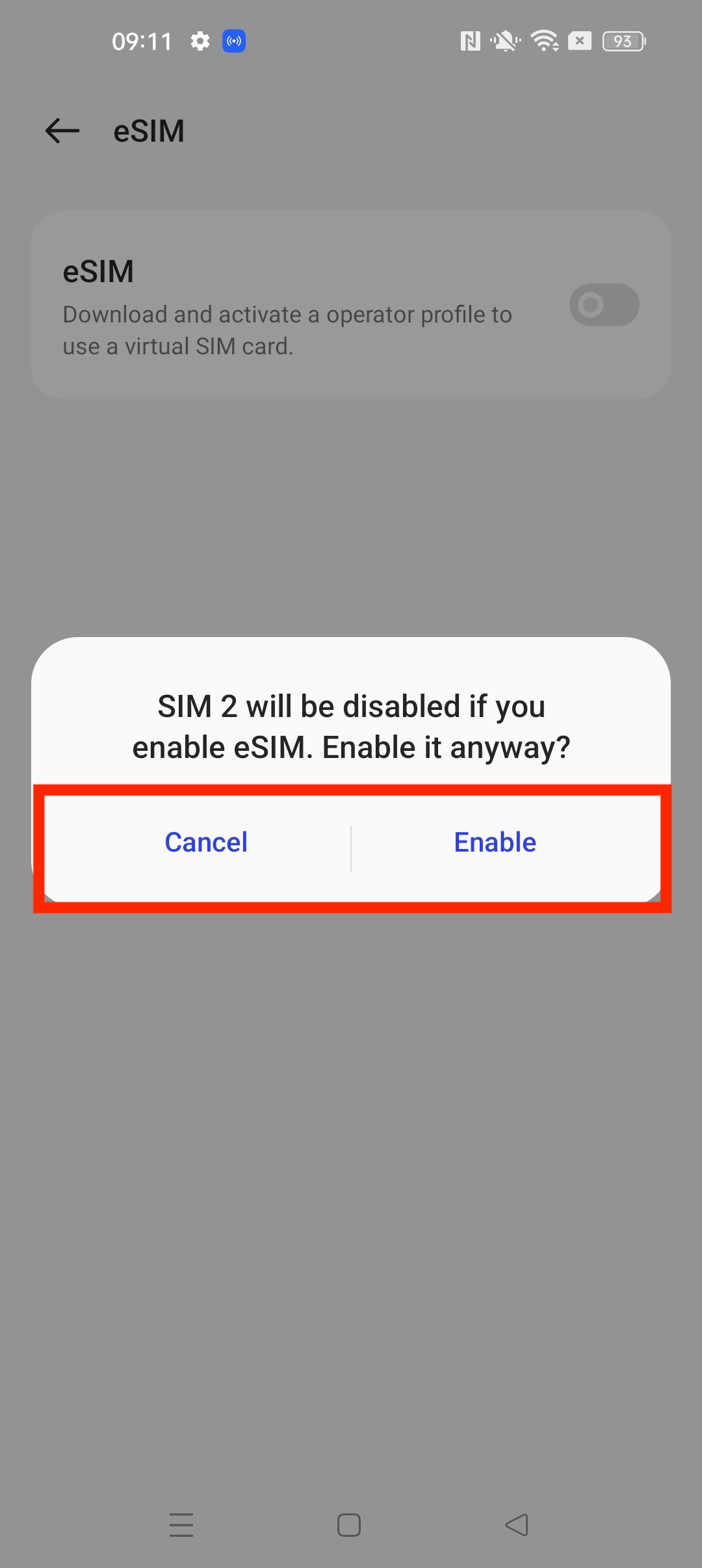
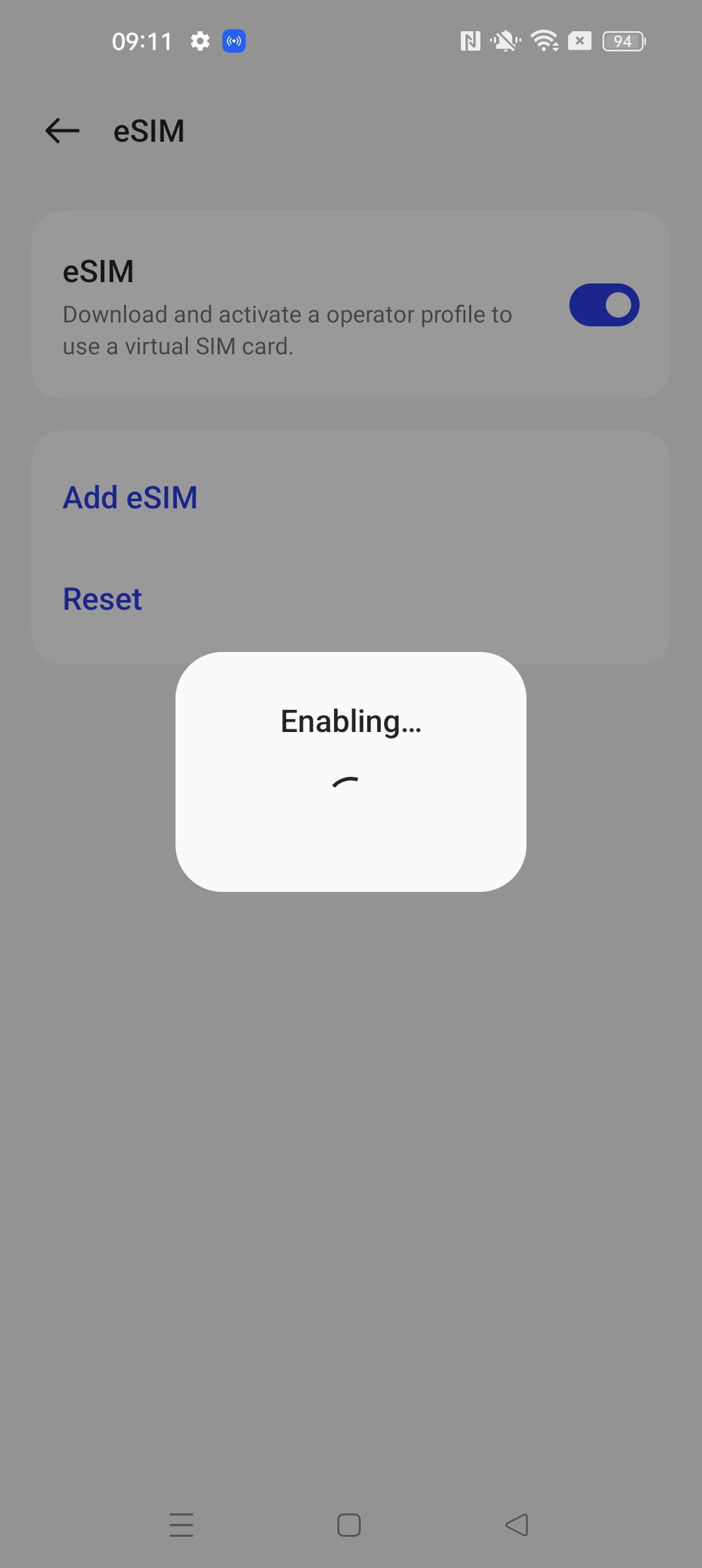
5. Click "Add eSIM"
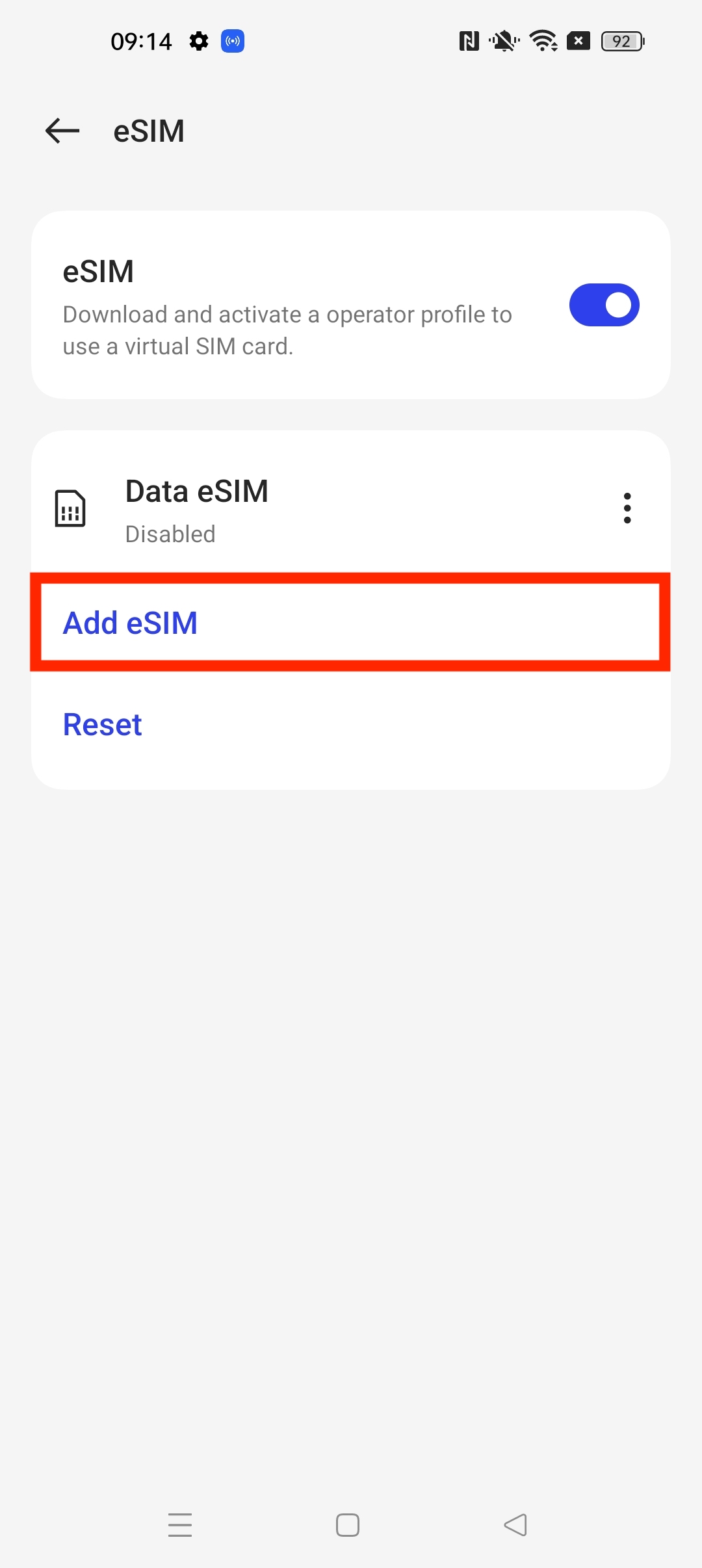
6. Press "Next" > Scan the "QR Code" given through your eSIM Bundles account.
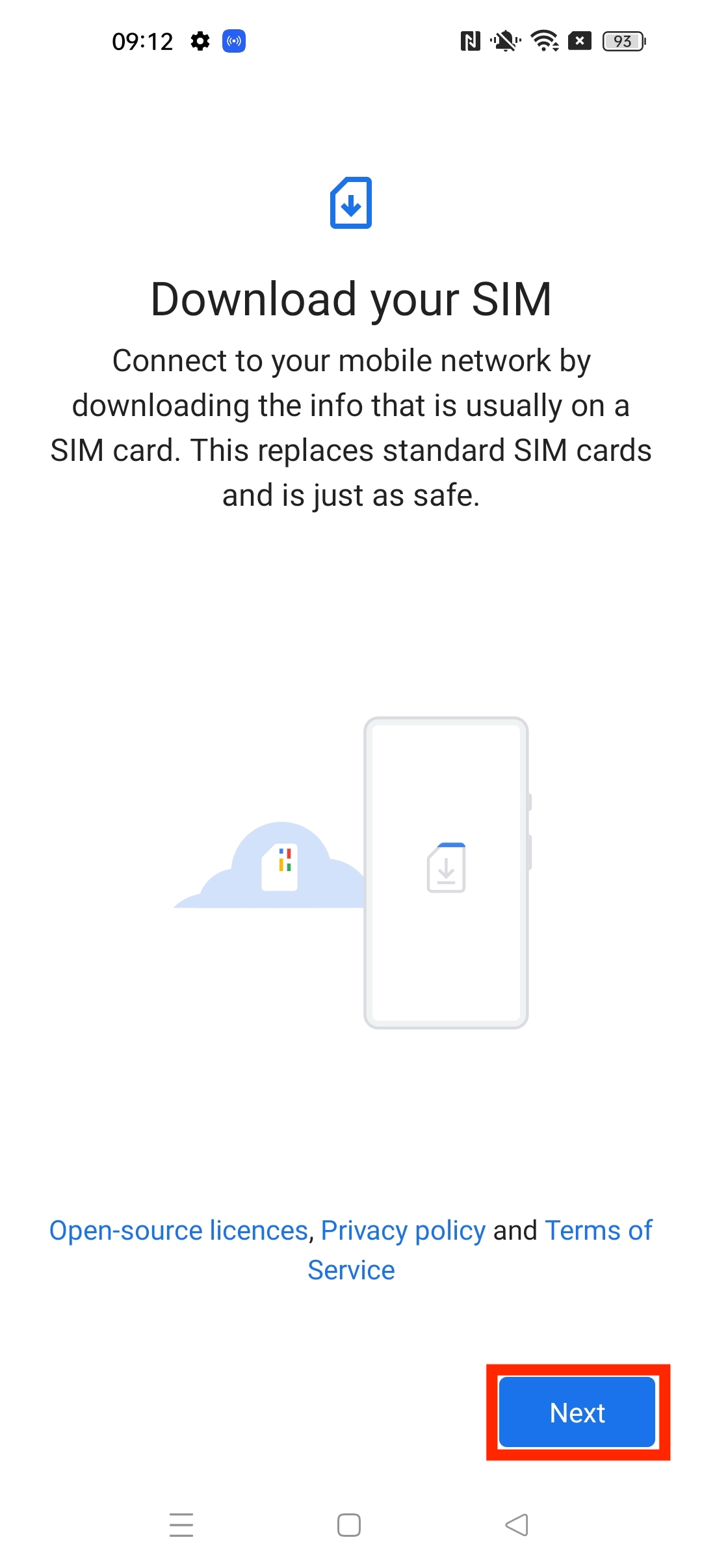
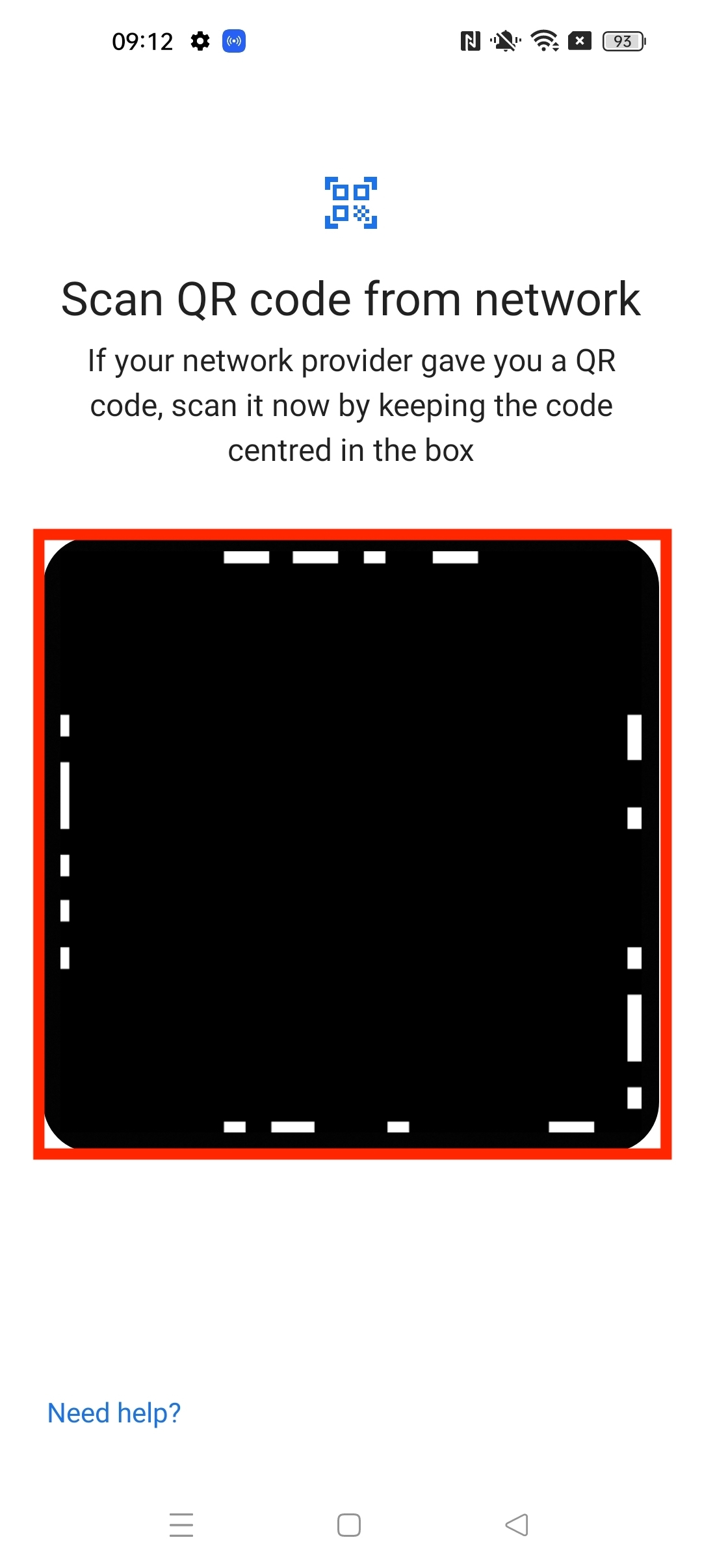
7. Once you have scanned your QR code, it will come up with the prompt given. > Click "Download".
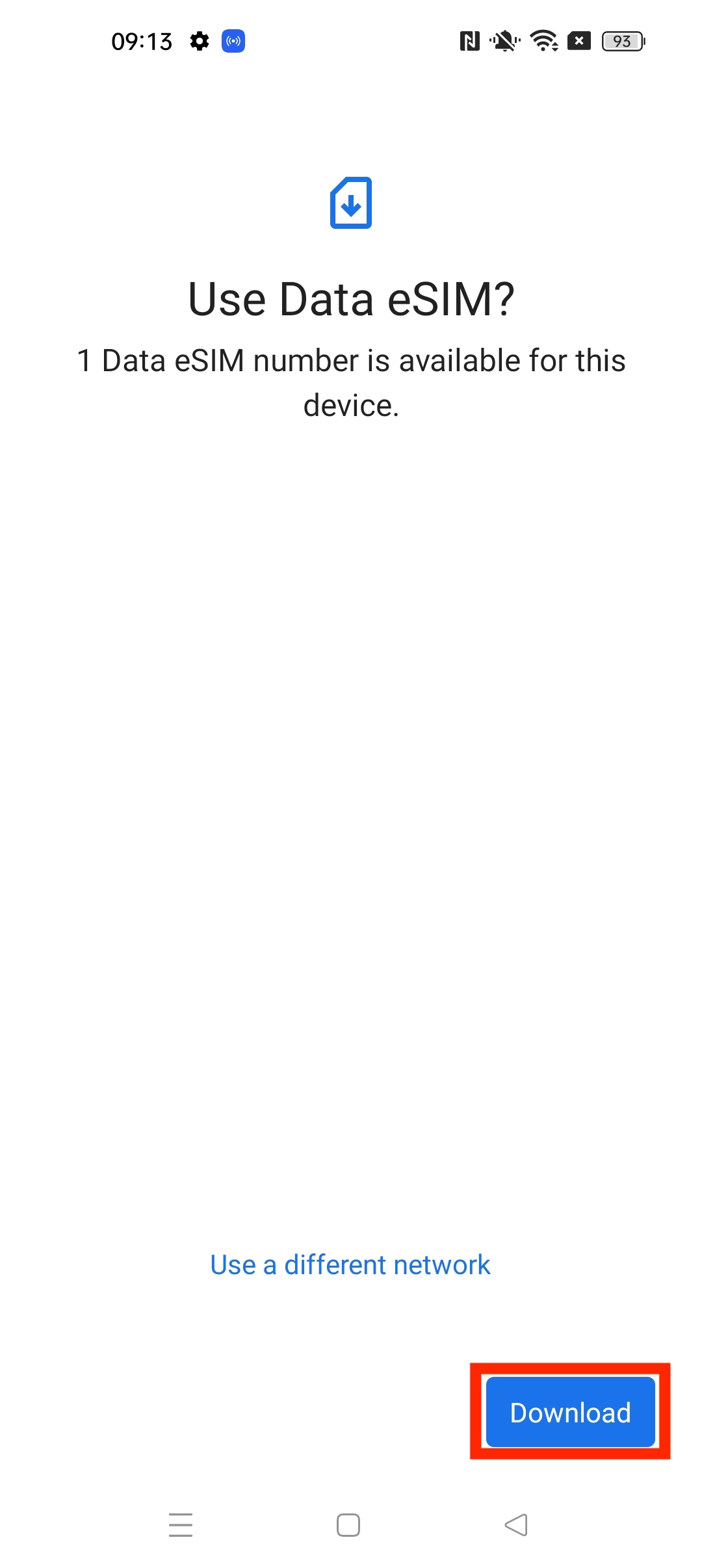
8. Wait for the eSIM to be installed. > Press "Settings".
Note: This may take up to 10 minutes, please do NOT close this, or the installation will stop.
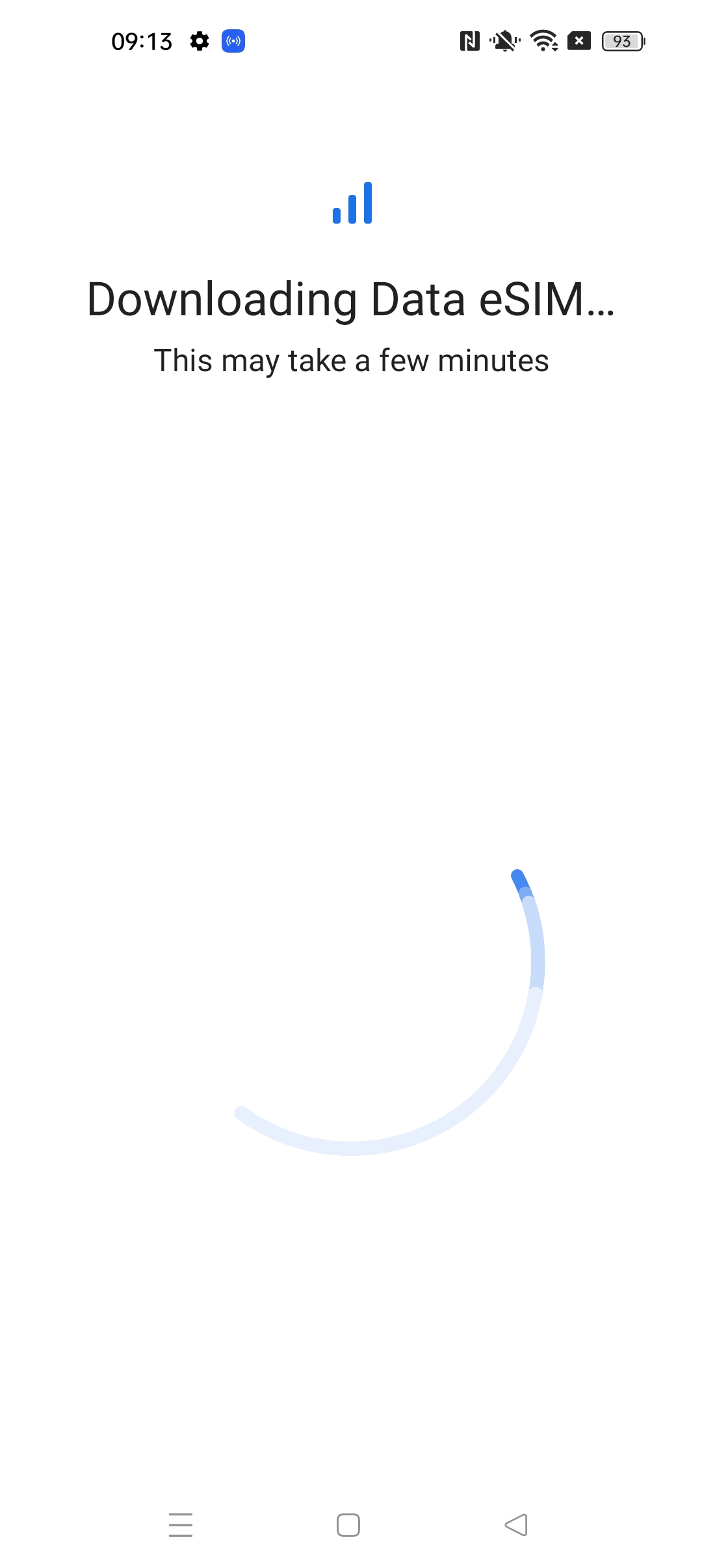
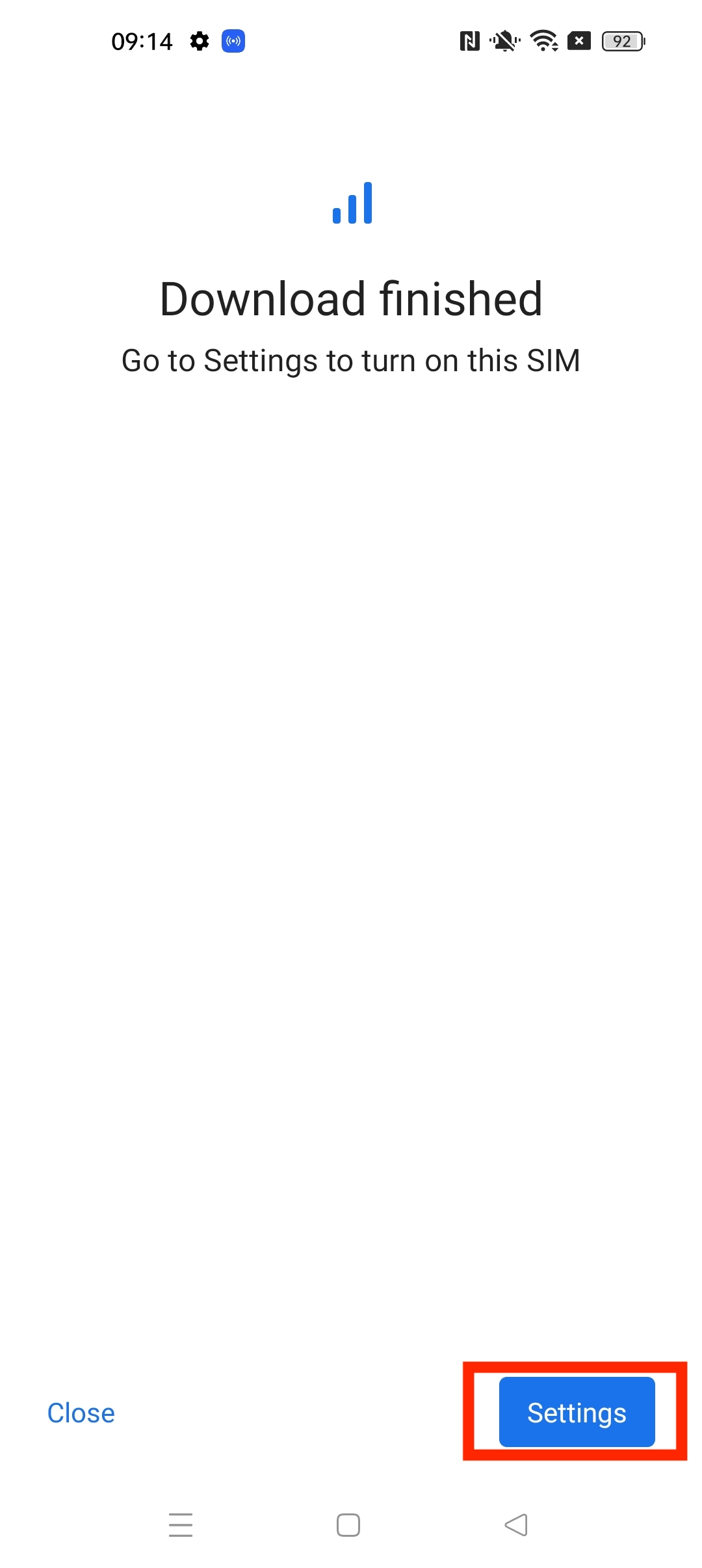
9. Once back in settings, click on "eSIM".
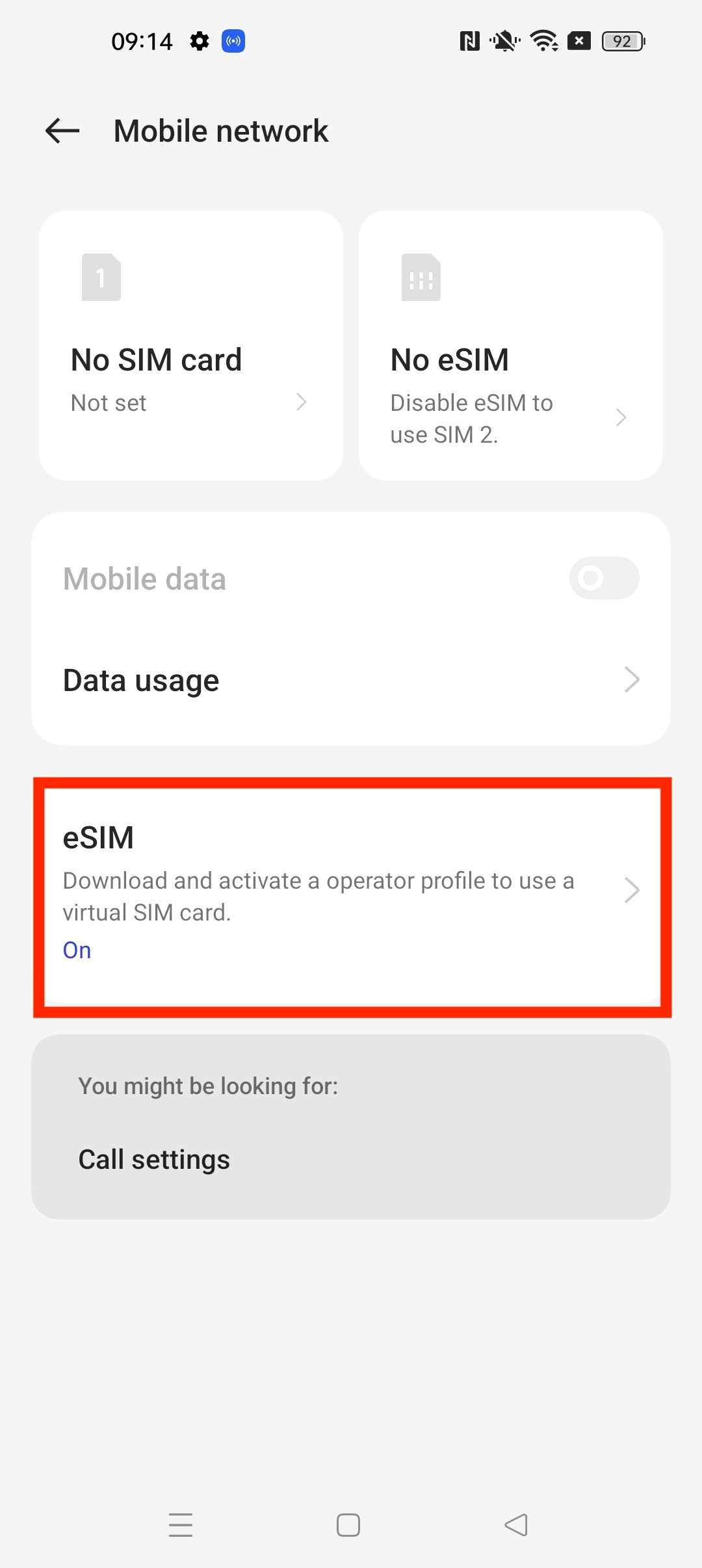
10. Ensure your eSIM is enabled by clicking the three dots on the right-hand side > "Enable" > "Yes".
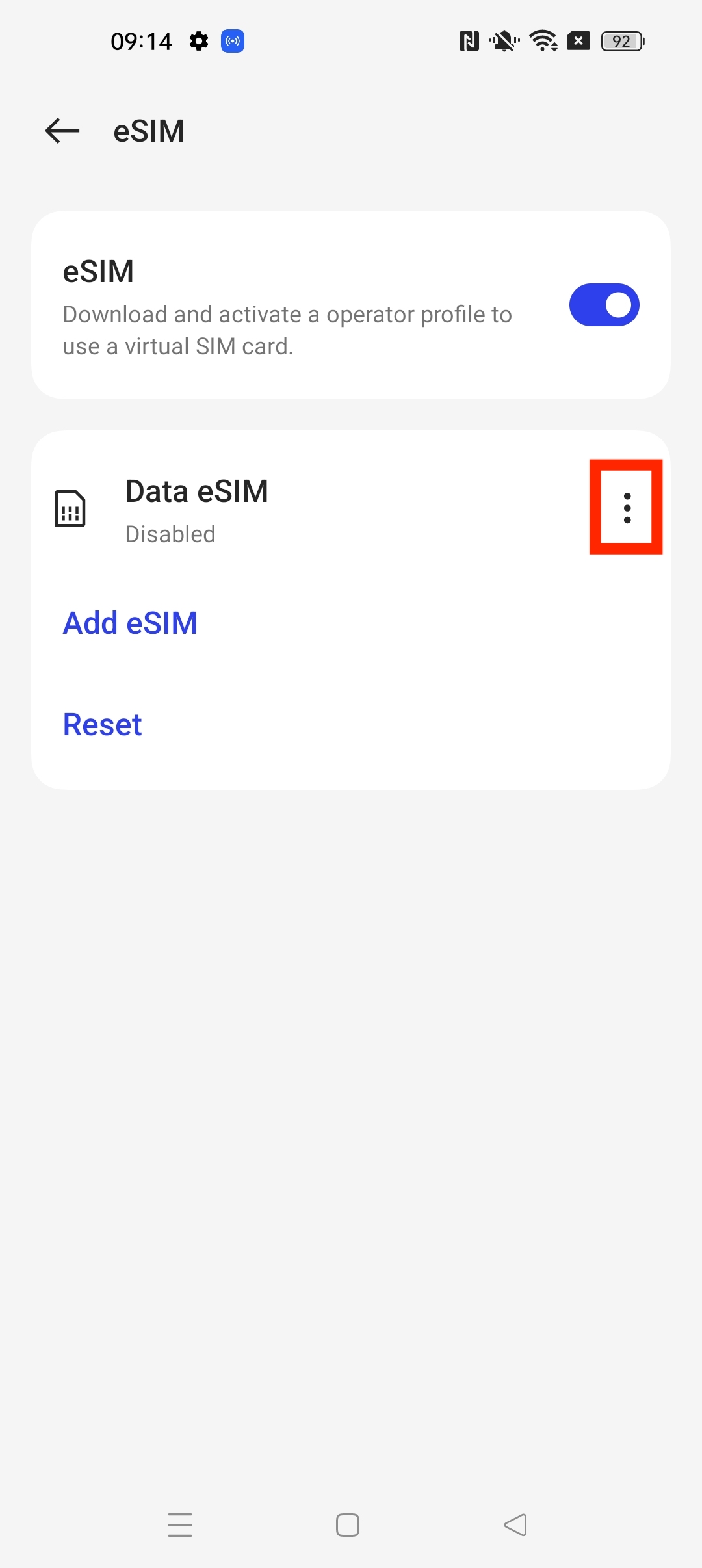
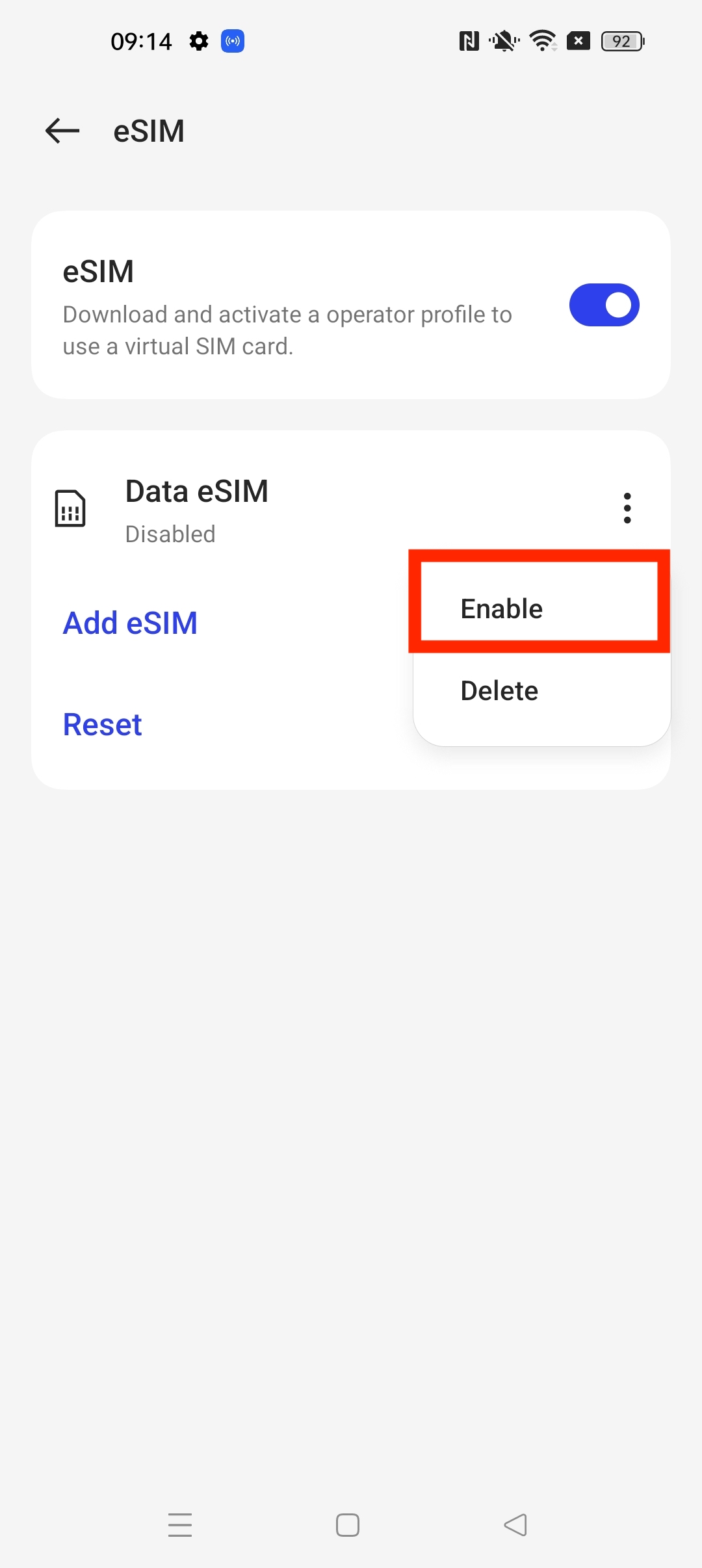
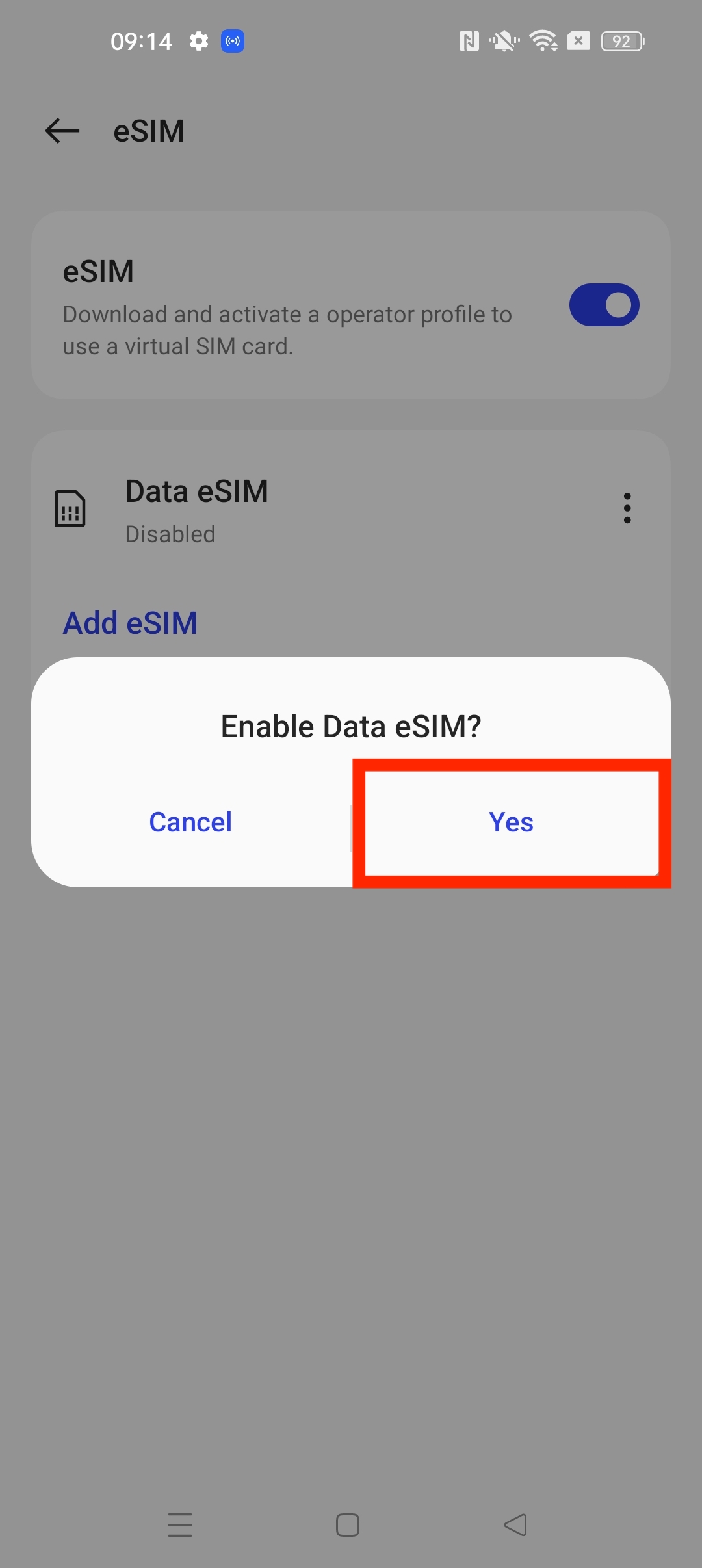
10. Make sure your Data roaming is on, or the eSIM will not work. You can do this by Going back into Mobile Network > Data eSIM.
11. Once in this section > Click the slider next to Data roaming and make sure that it turns blue (enabled)